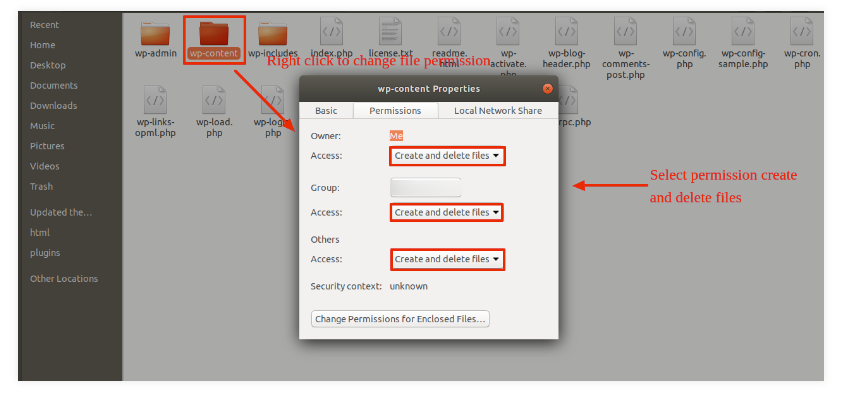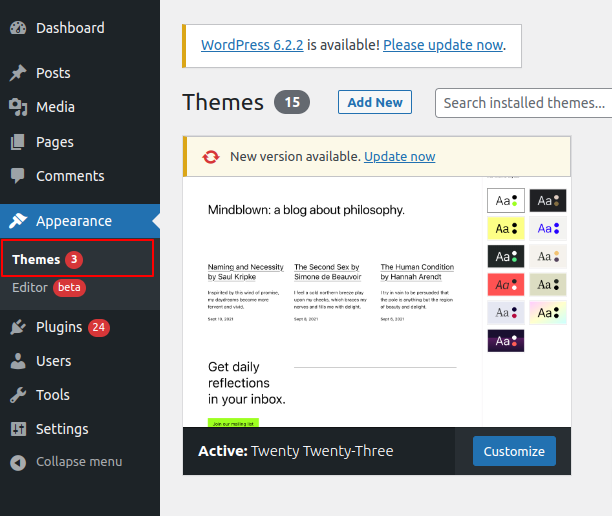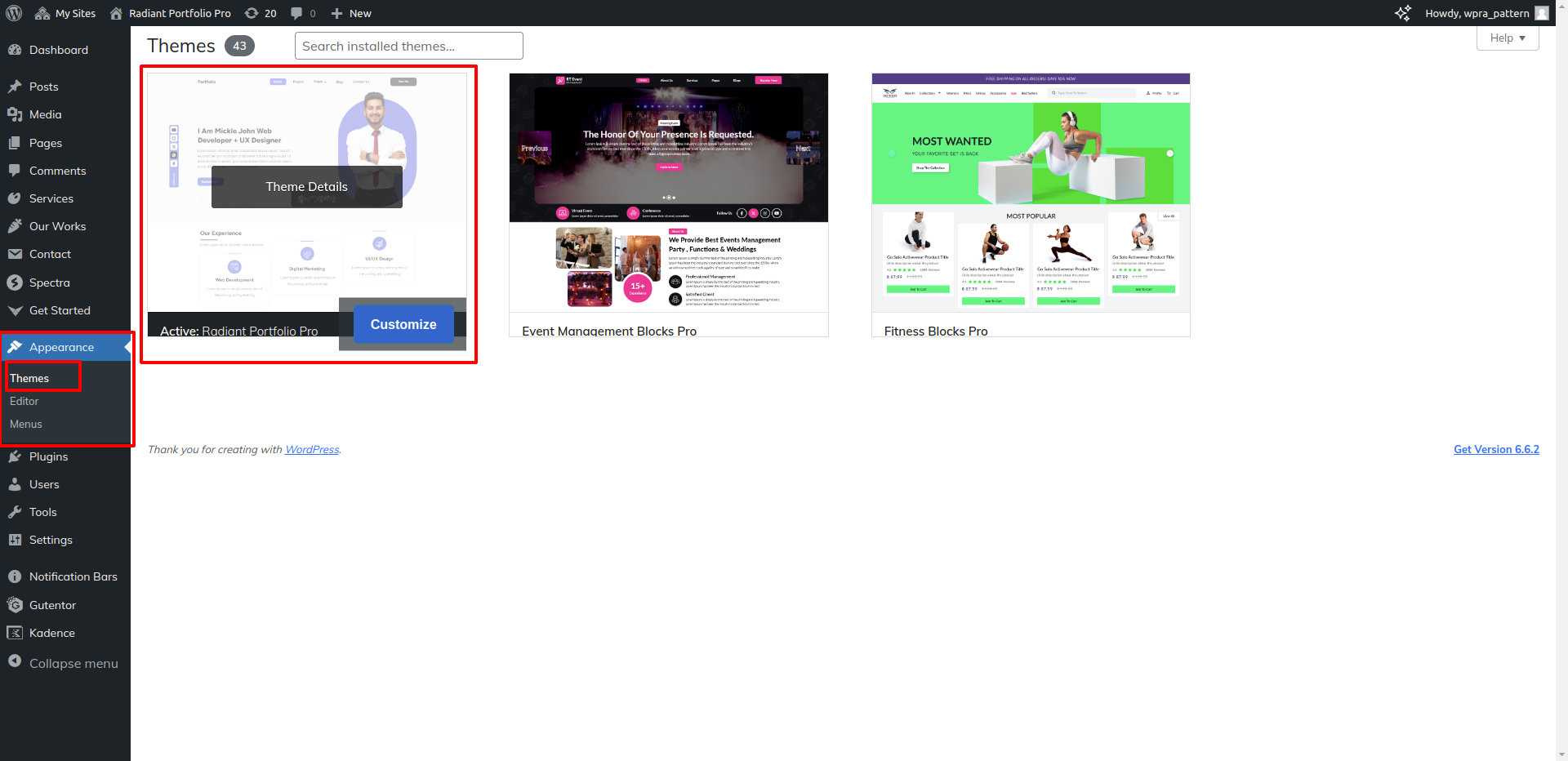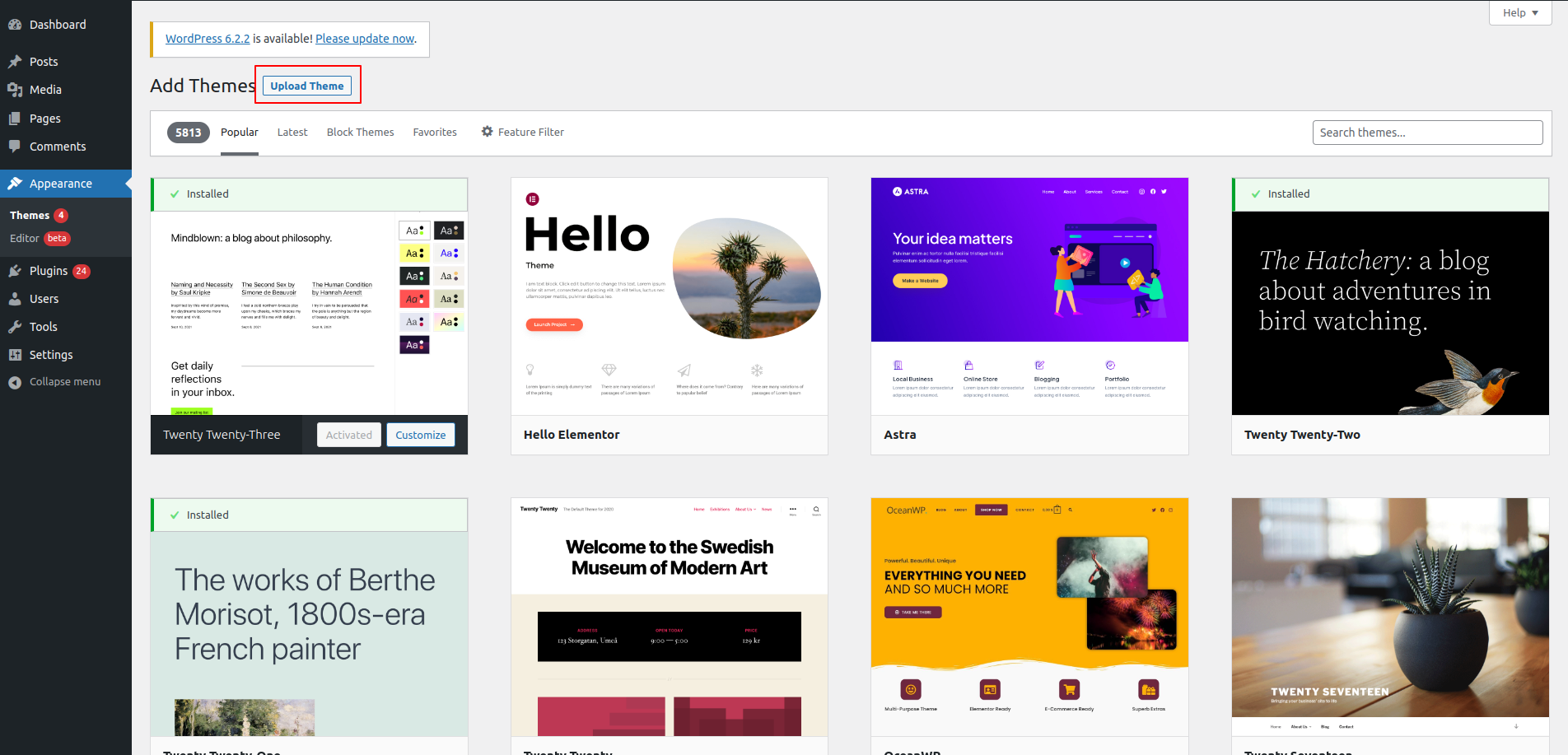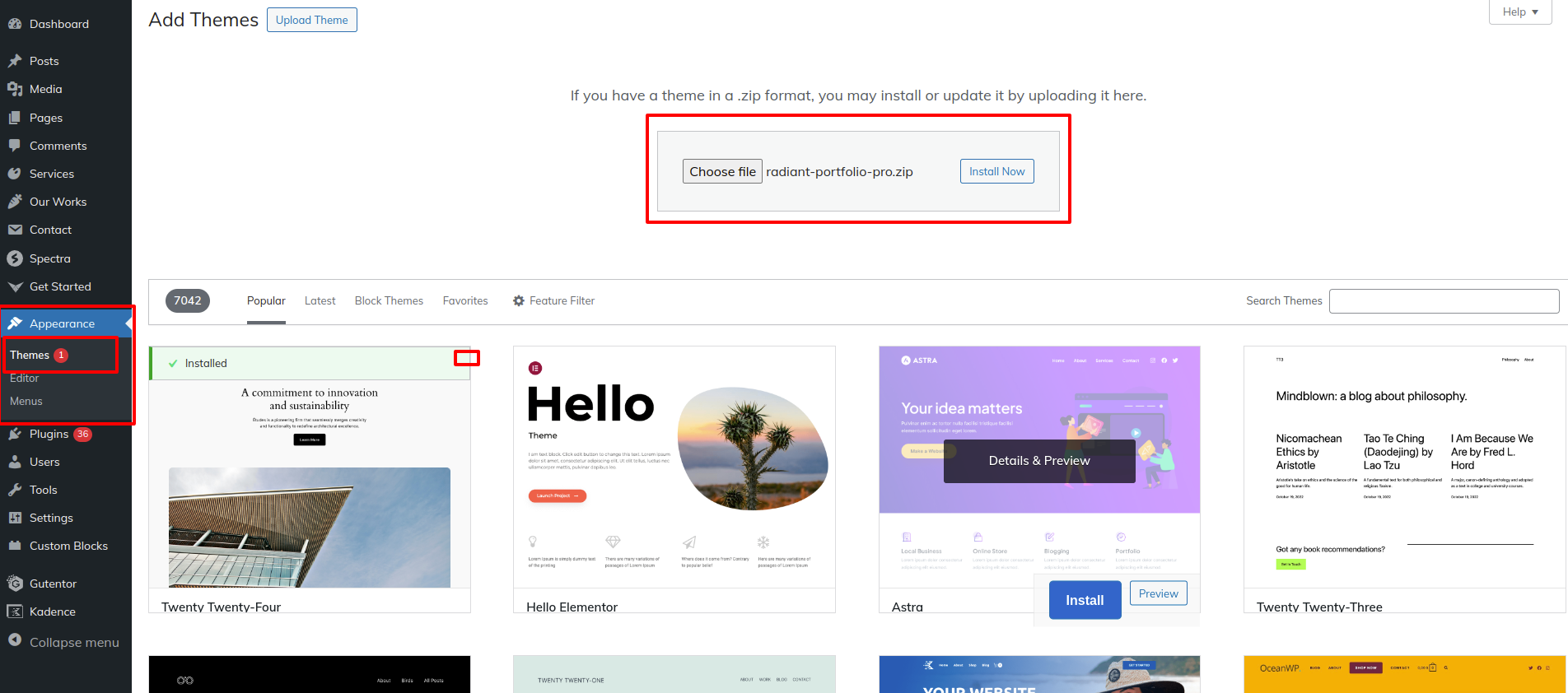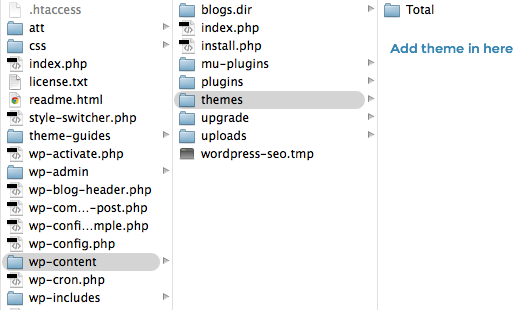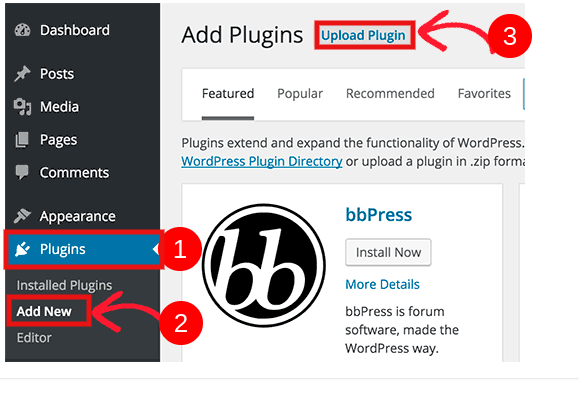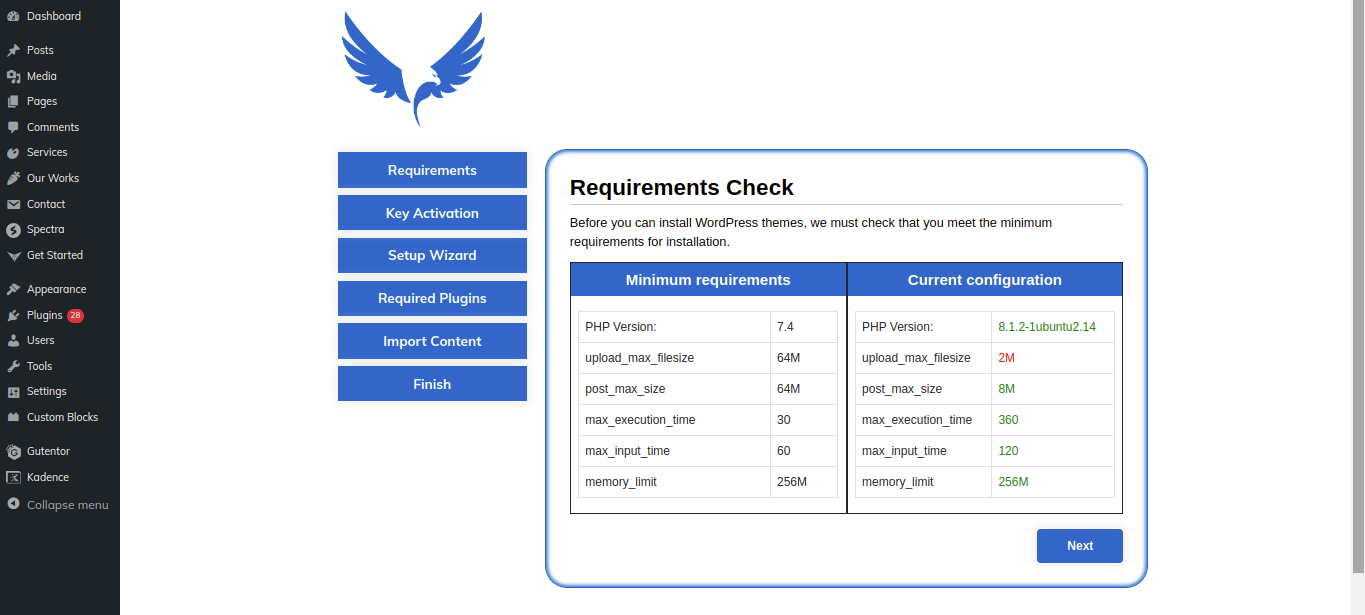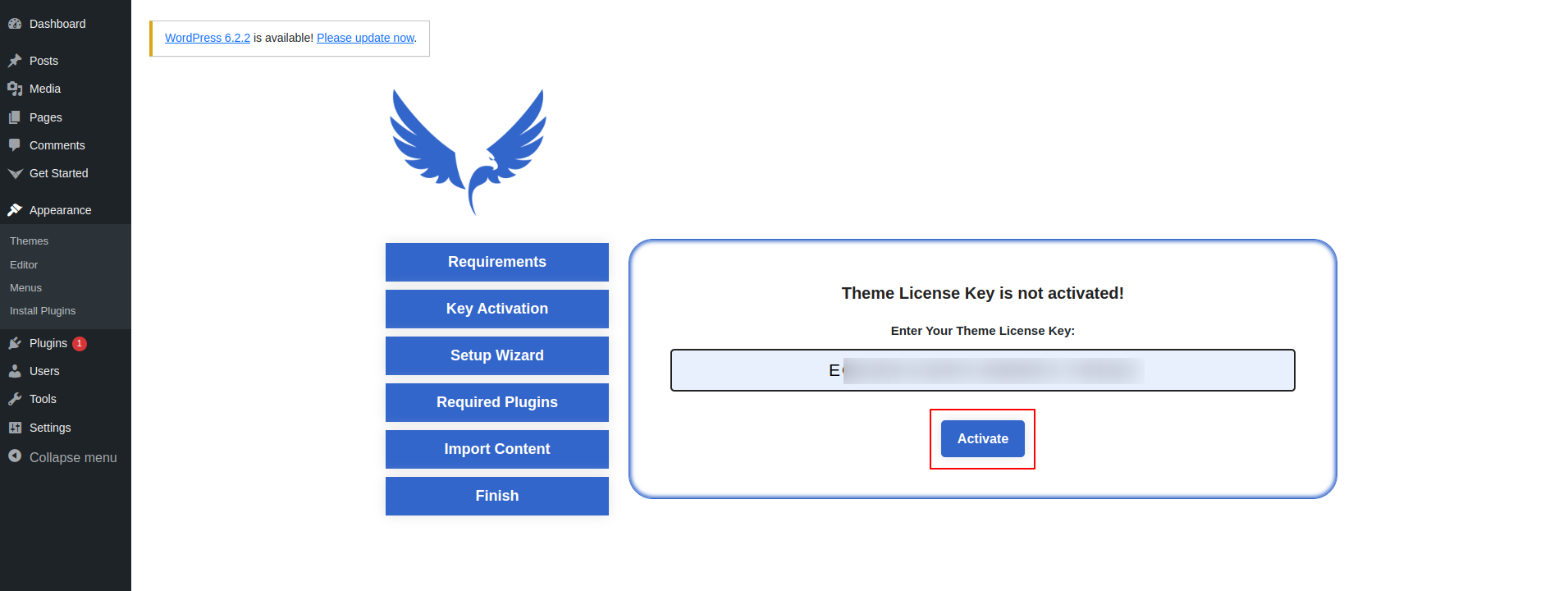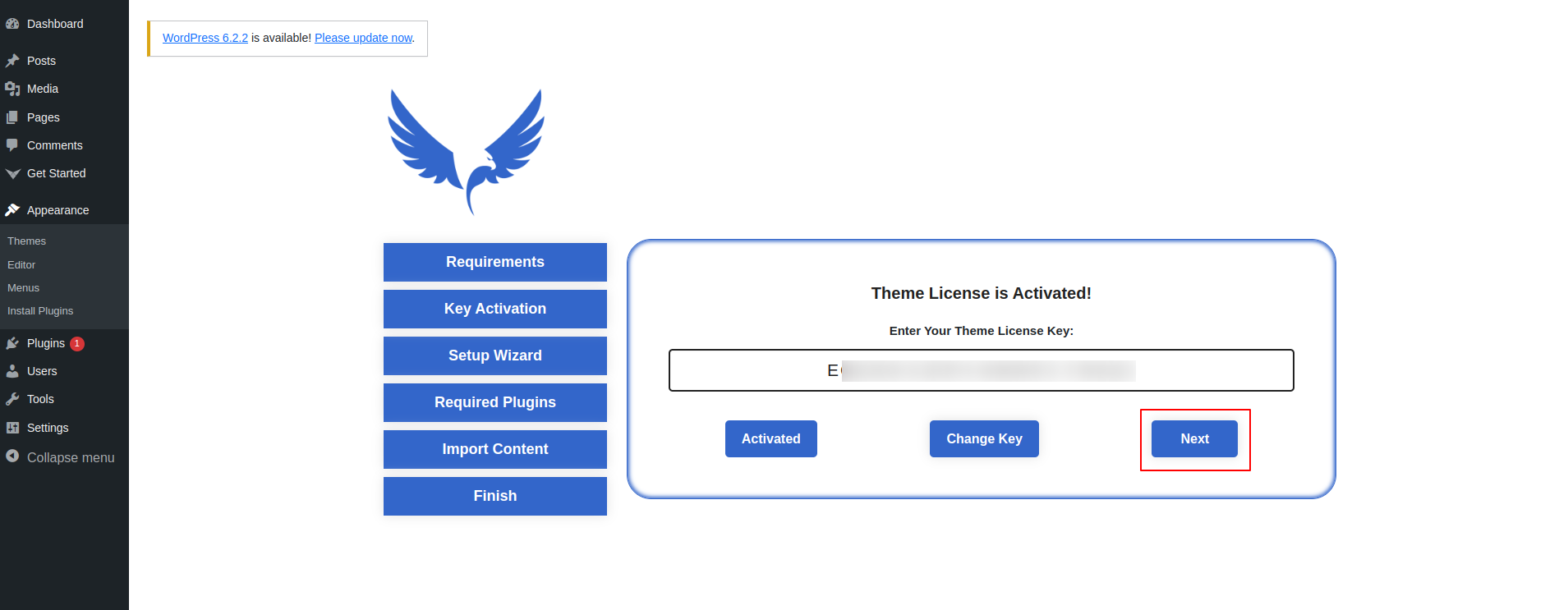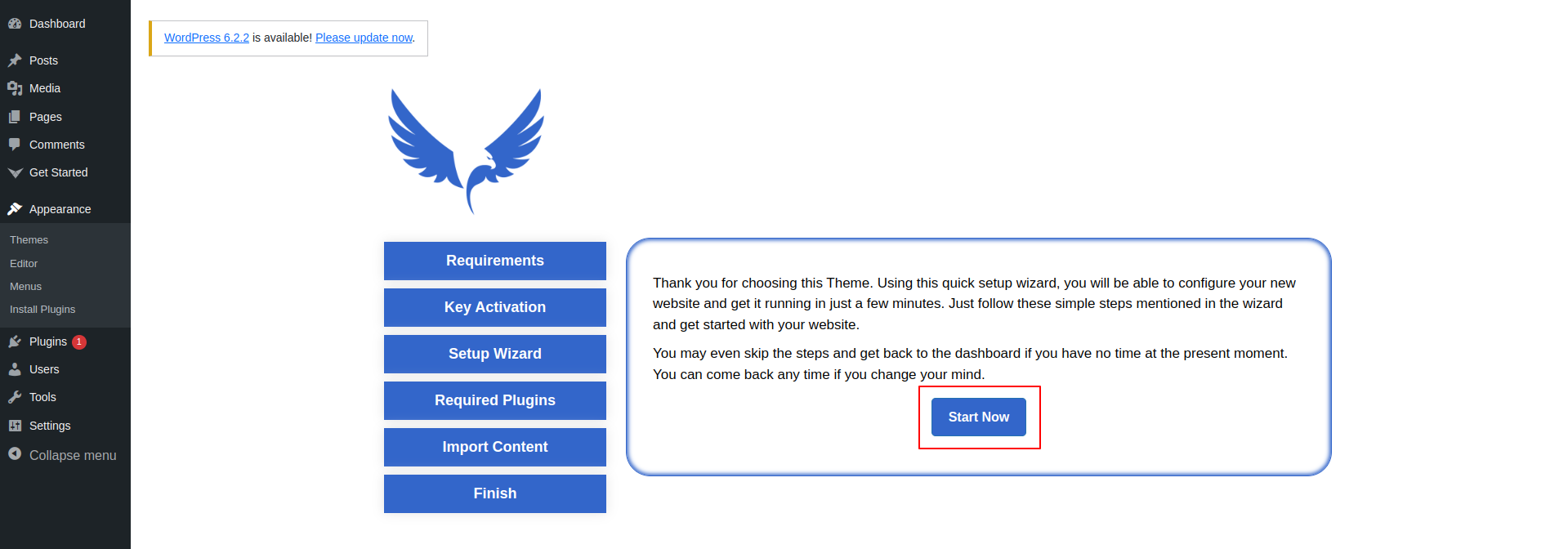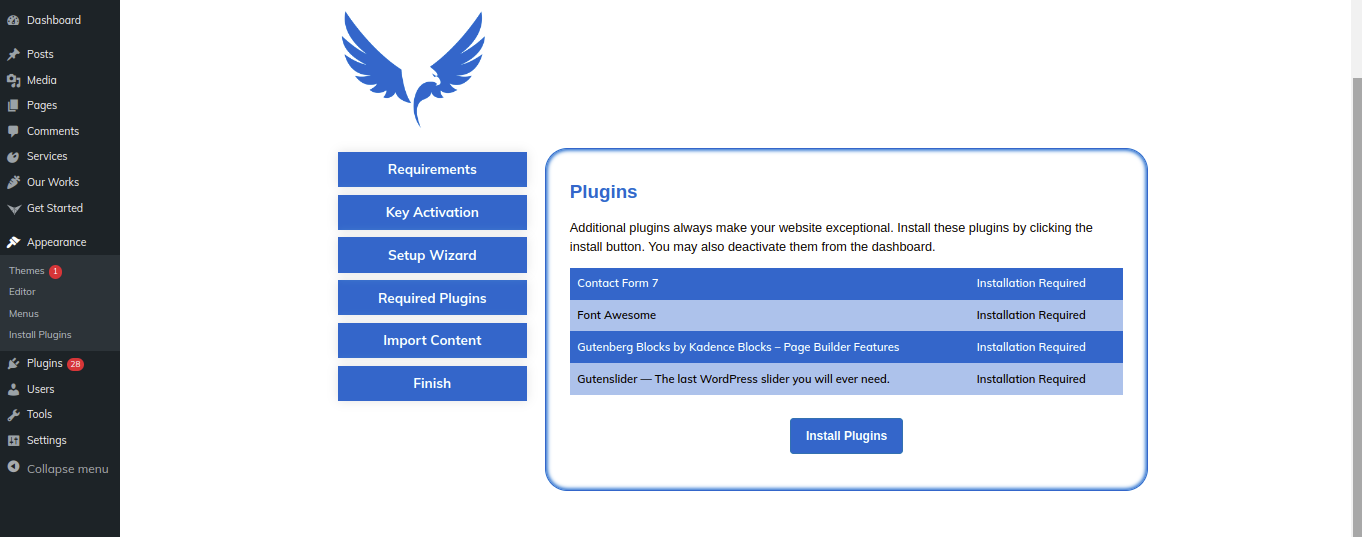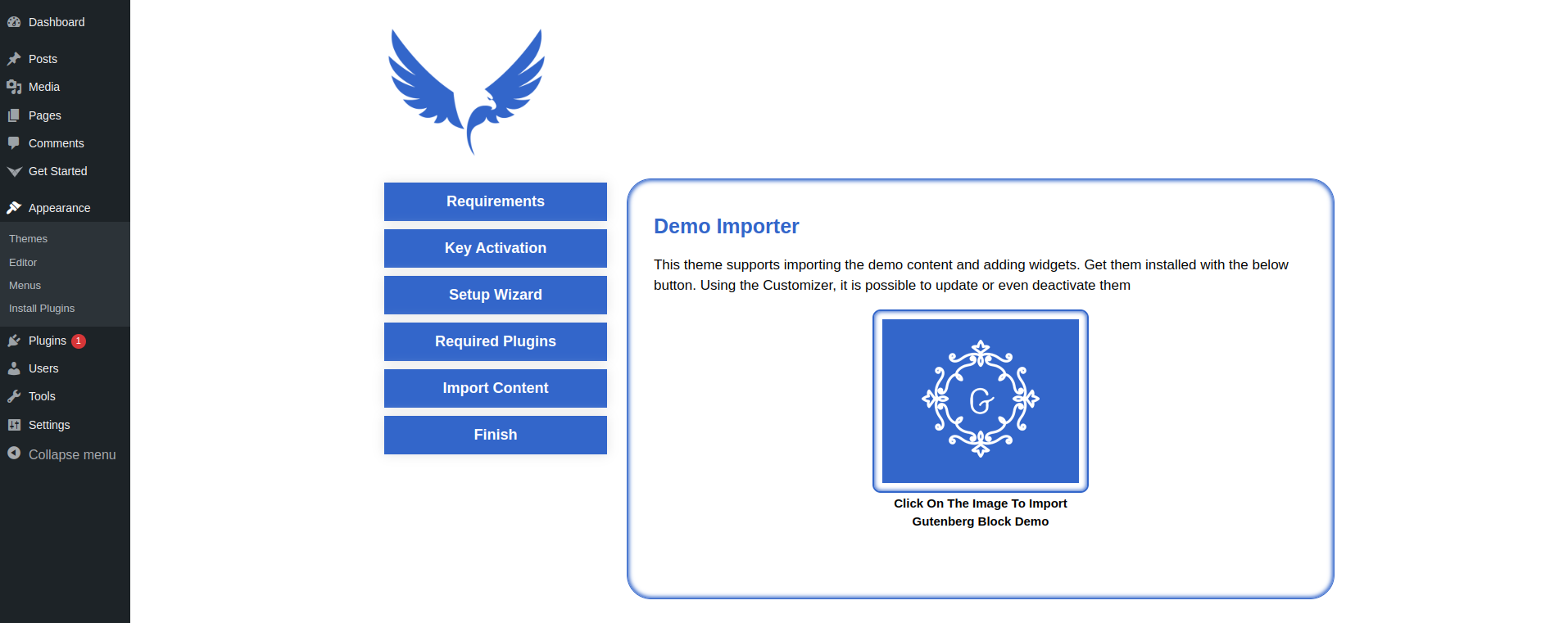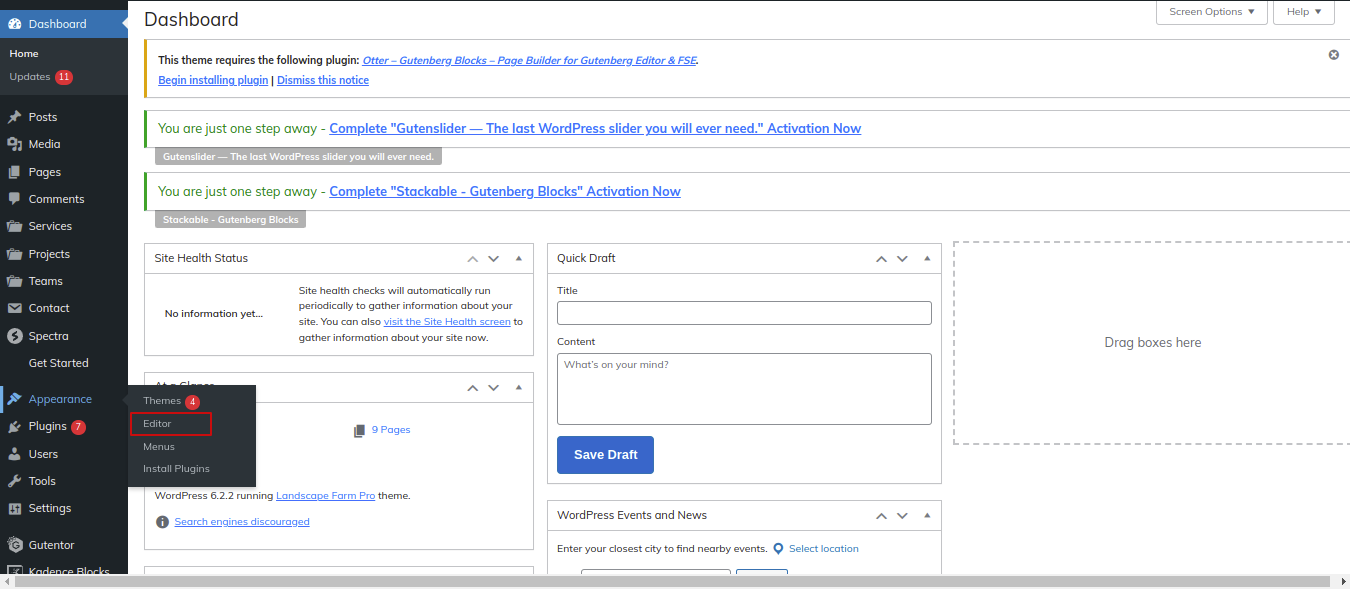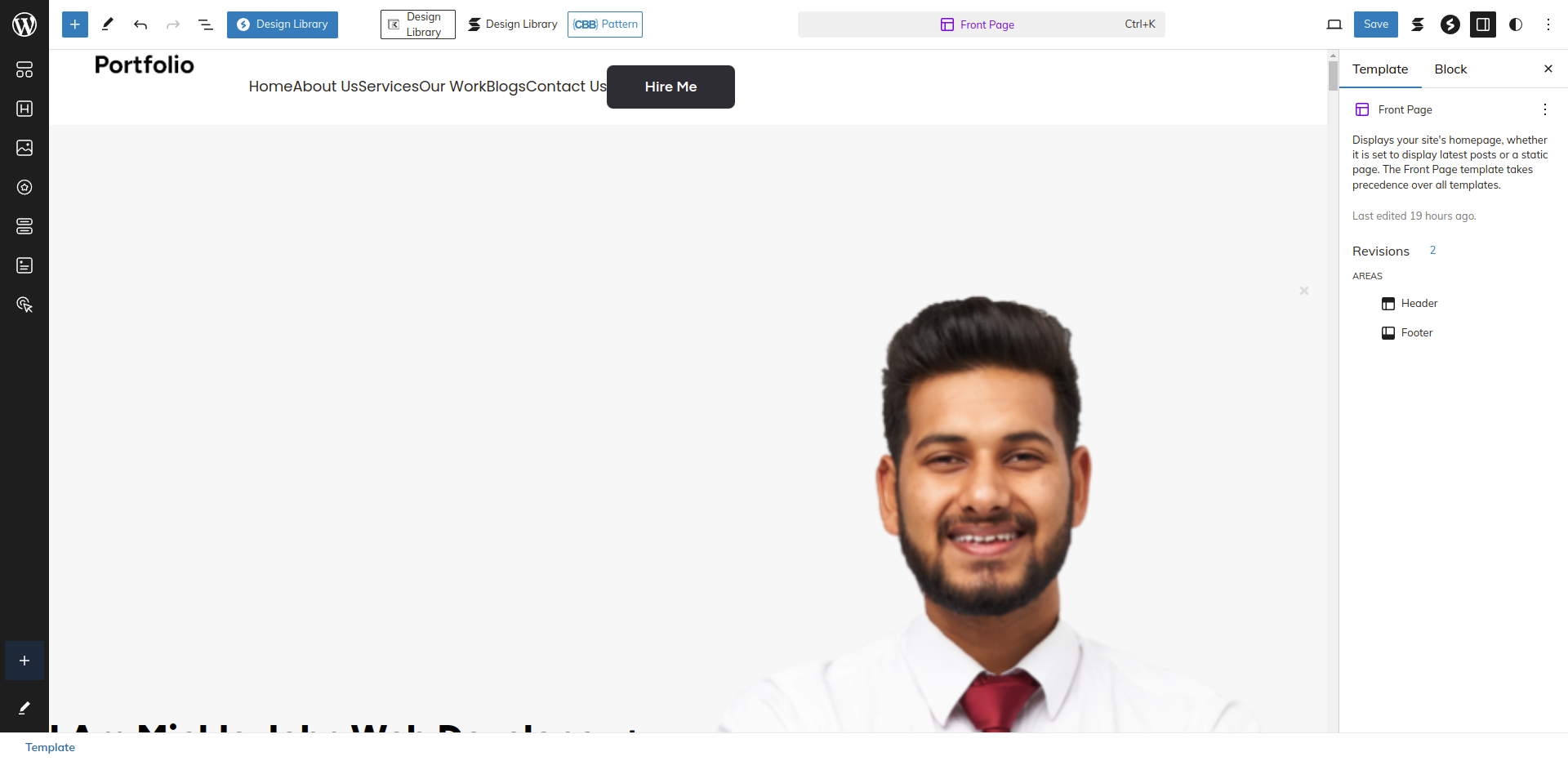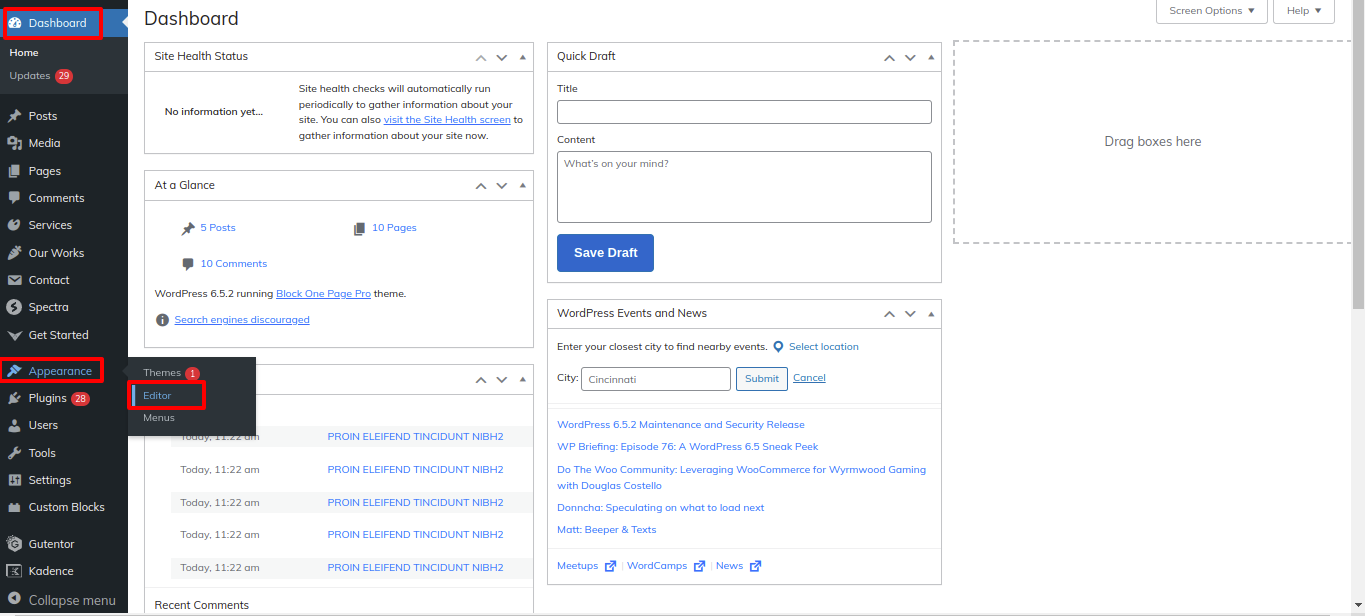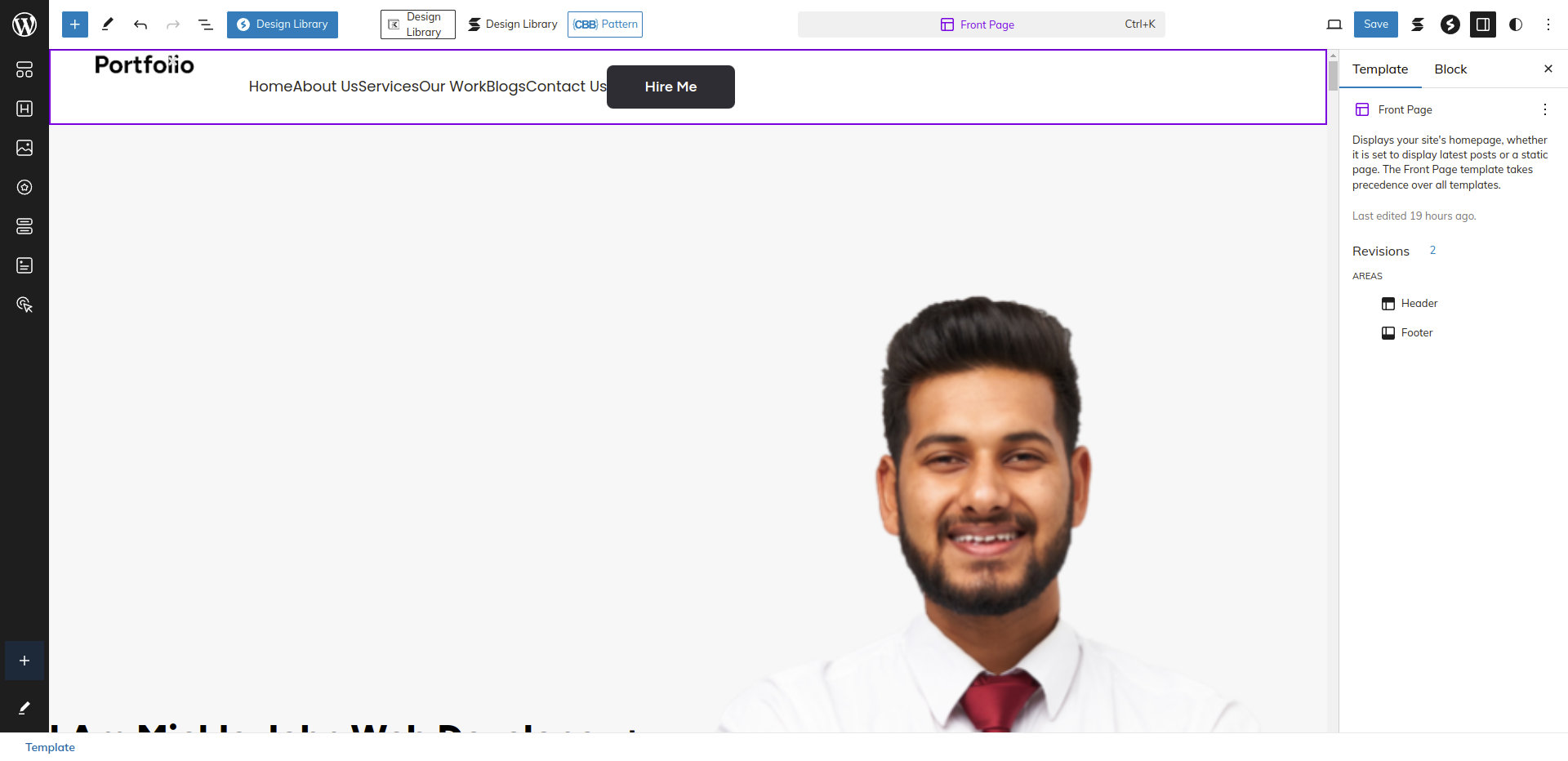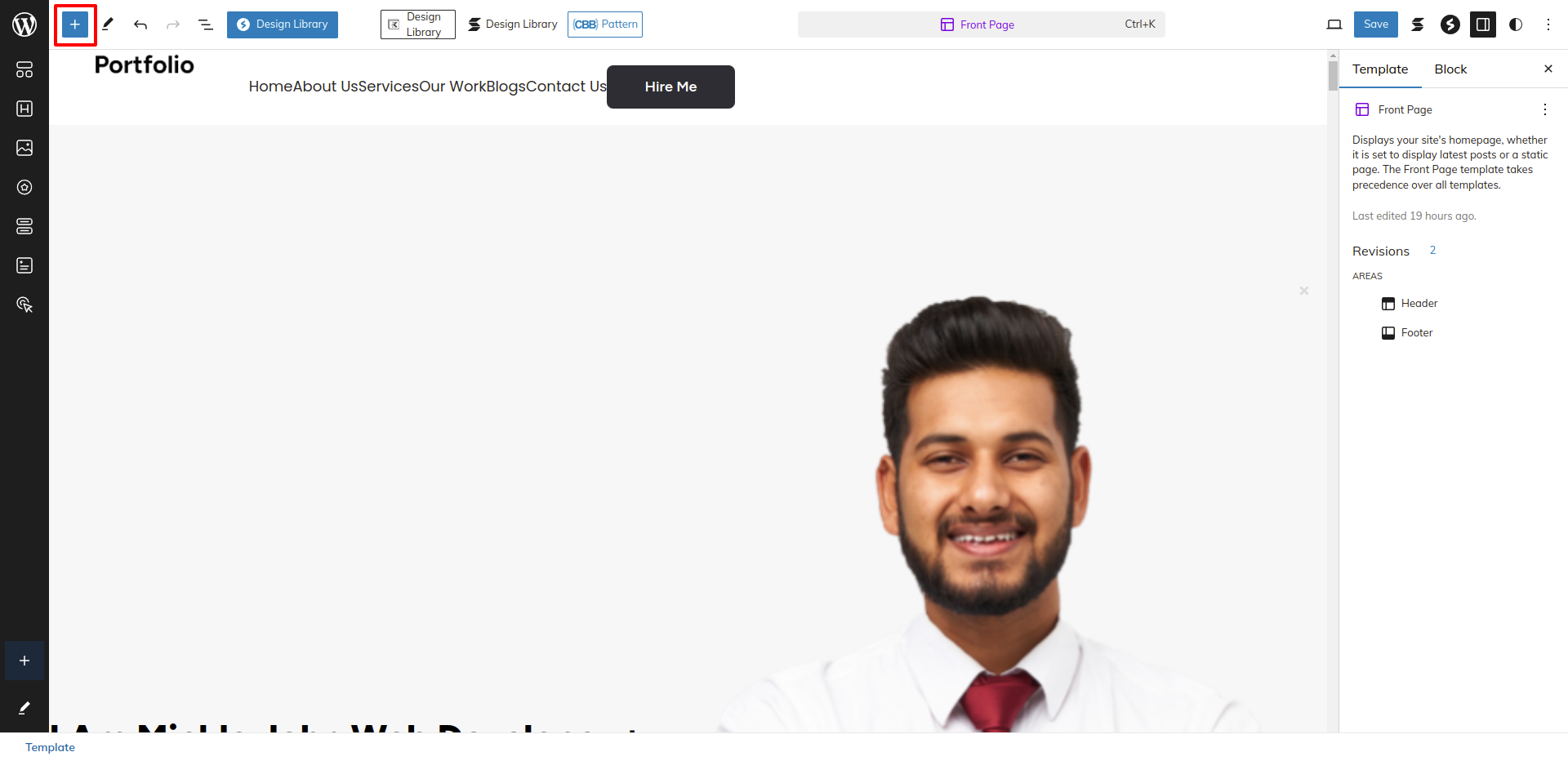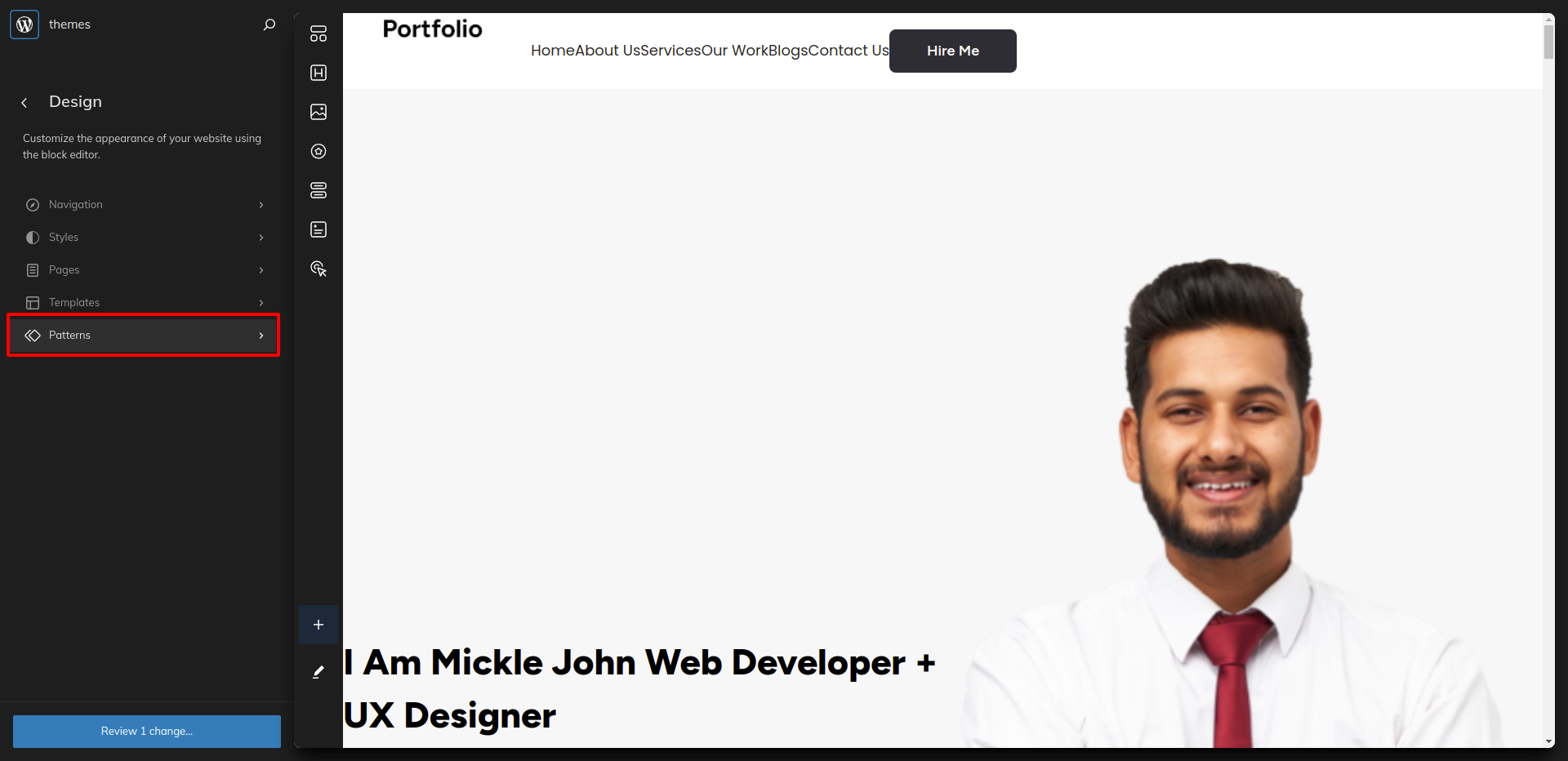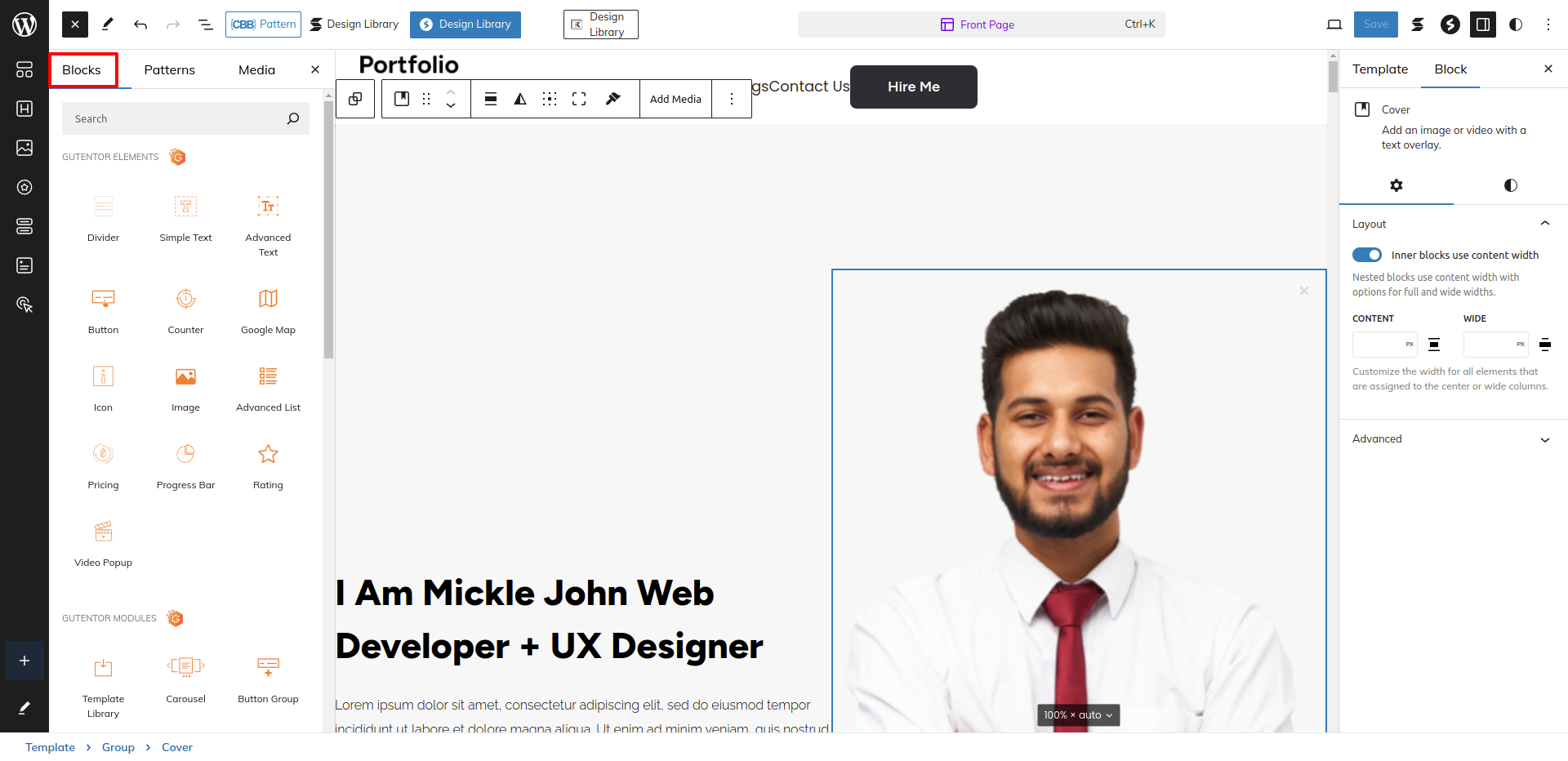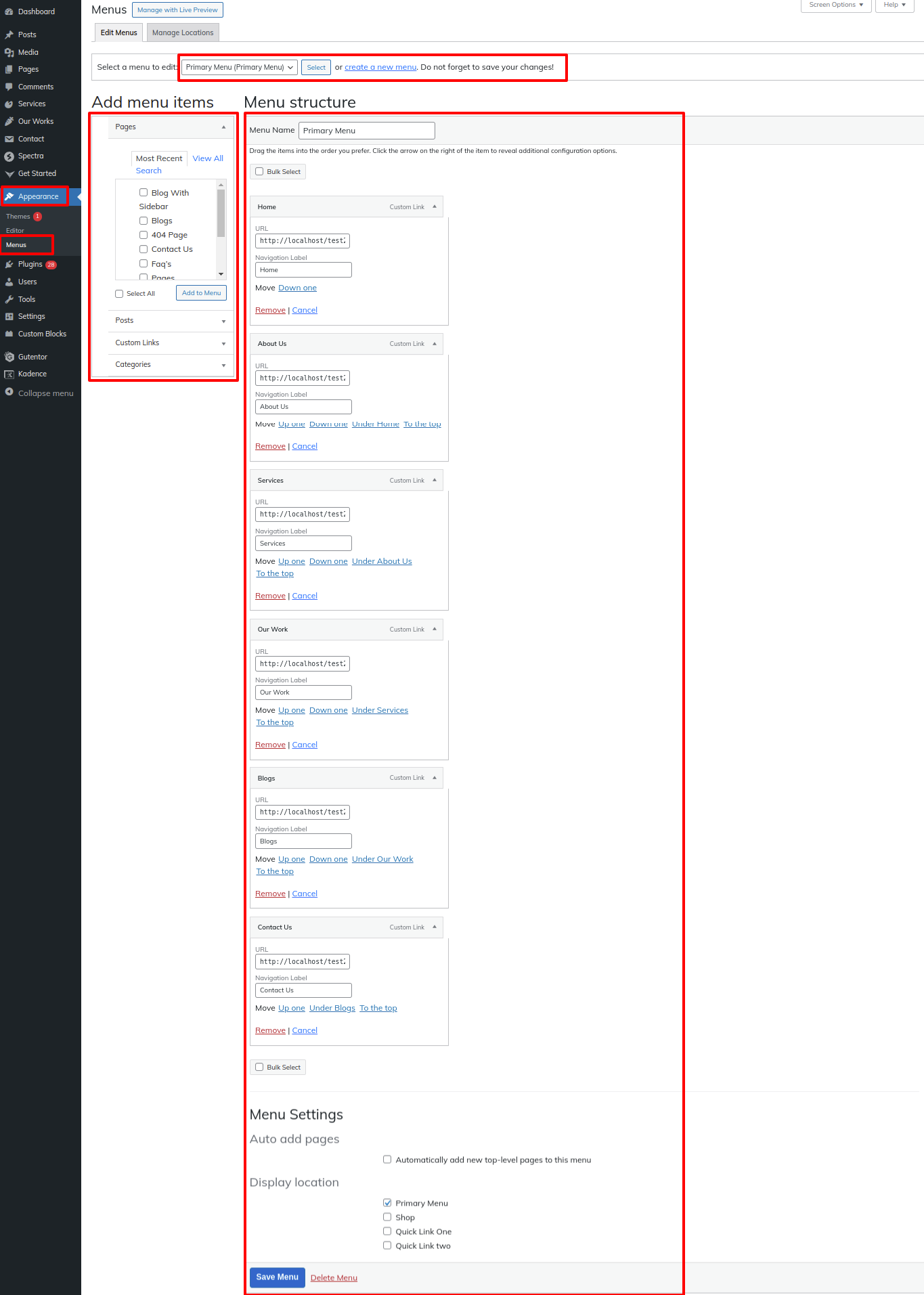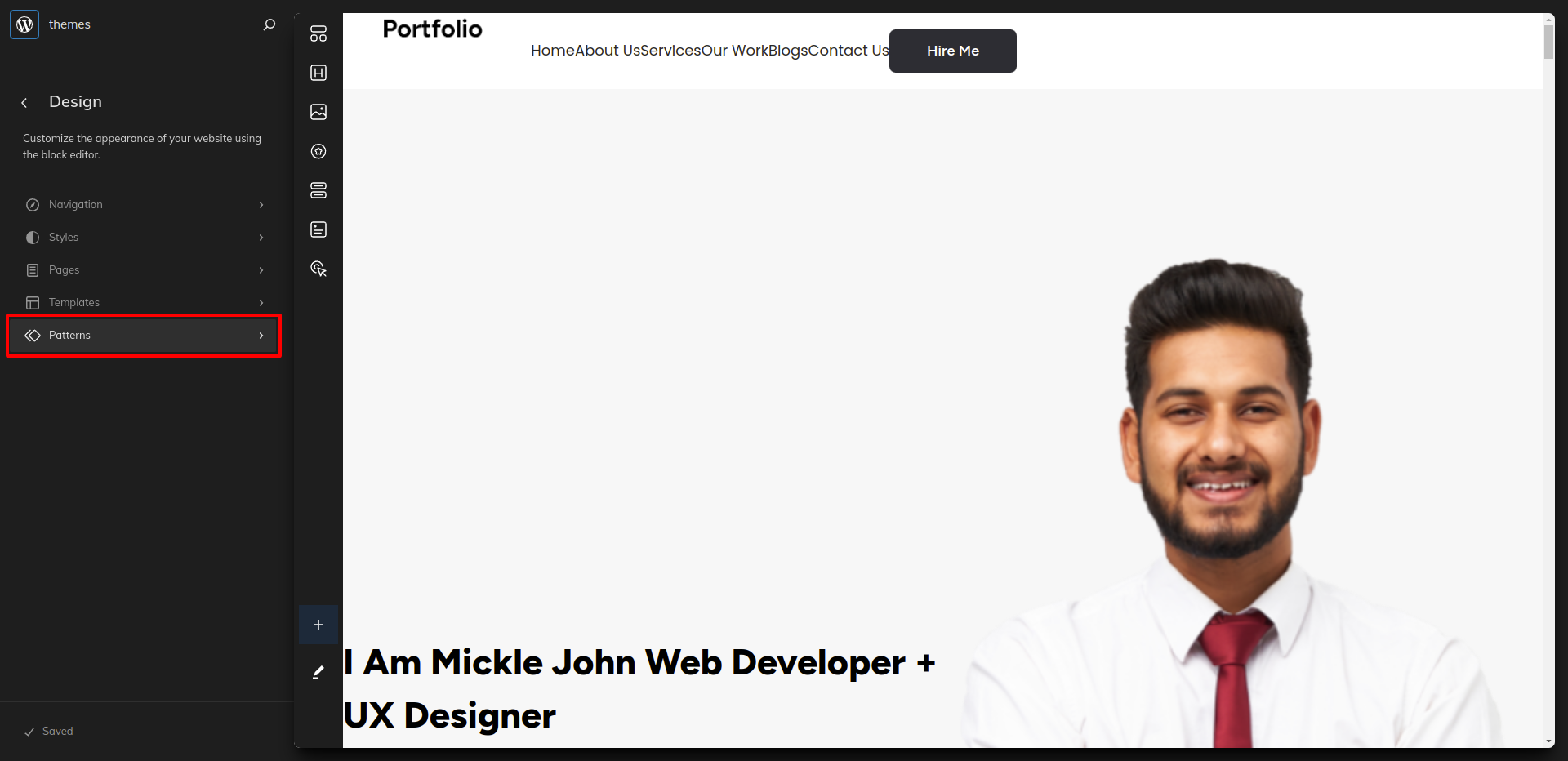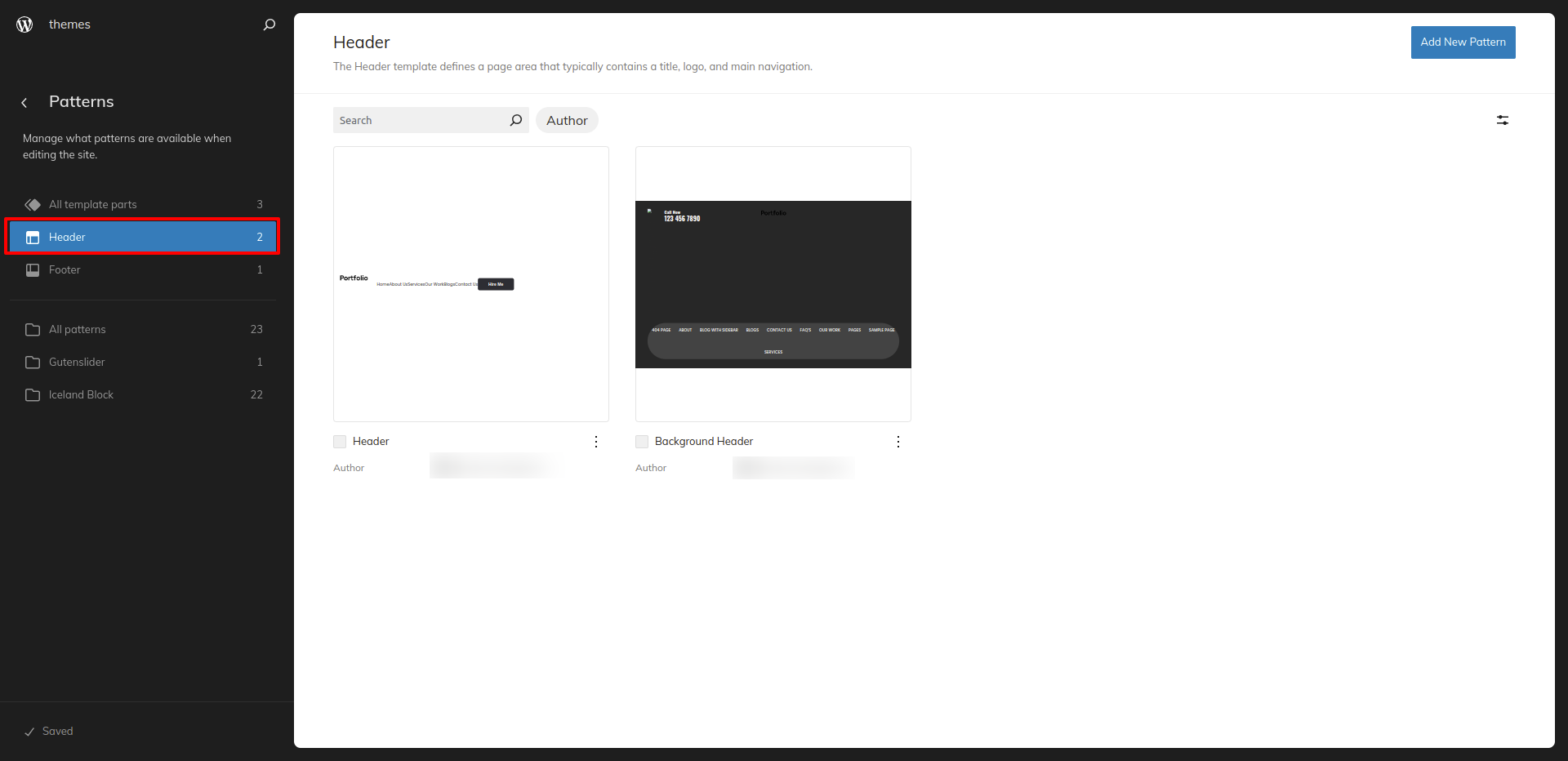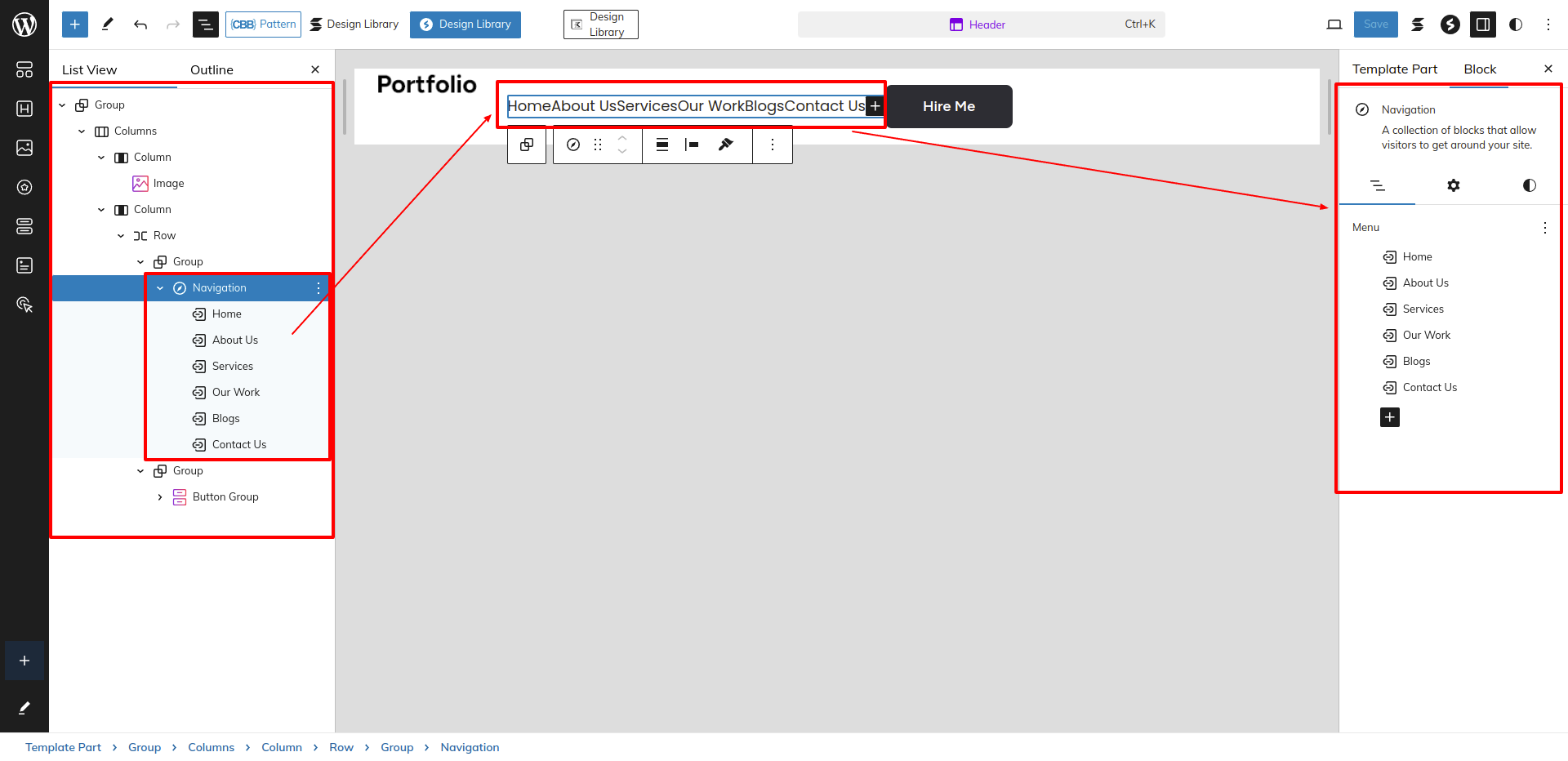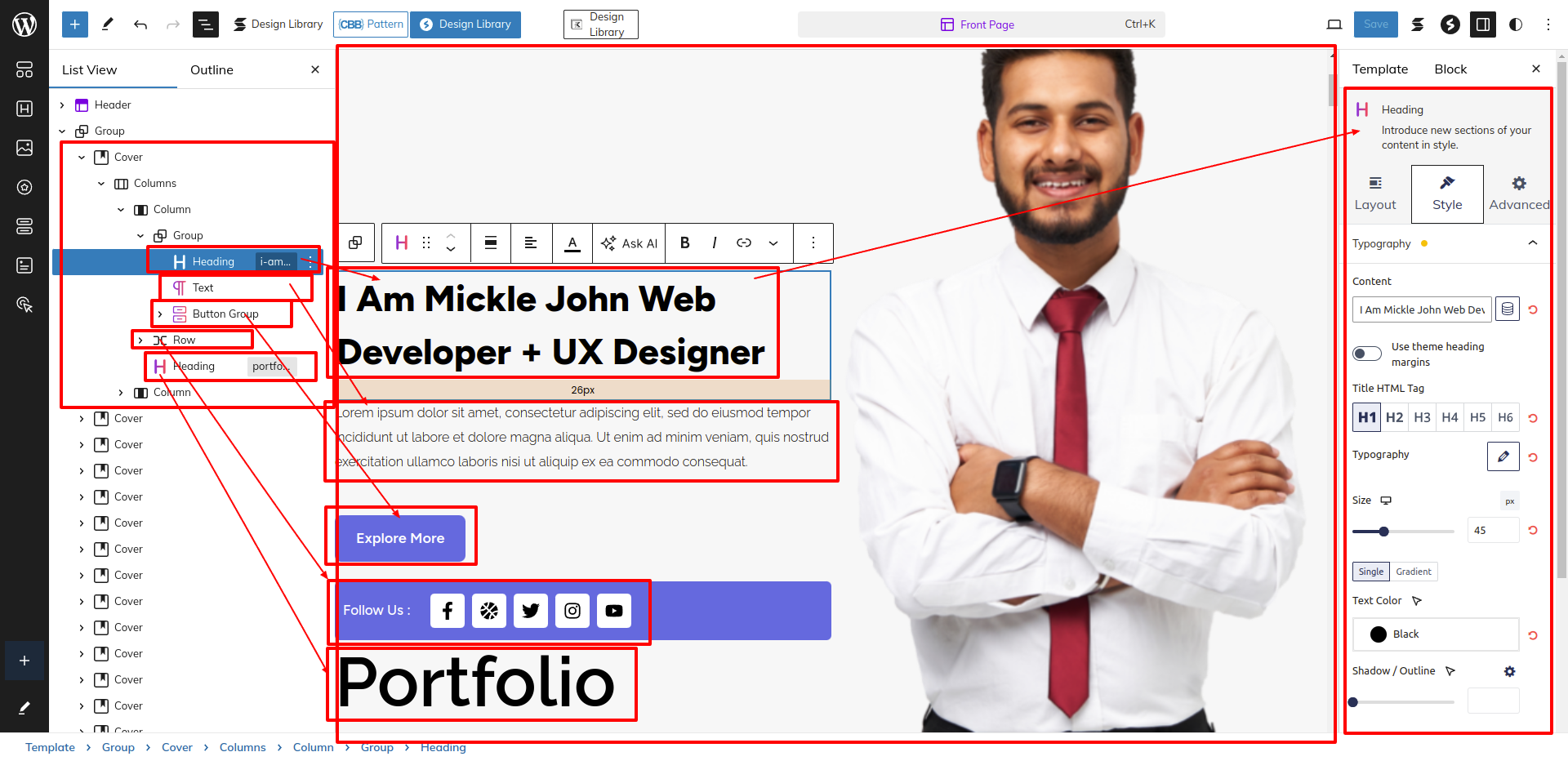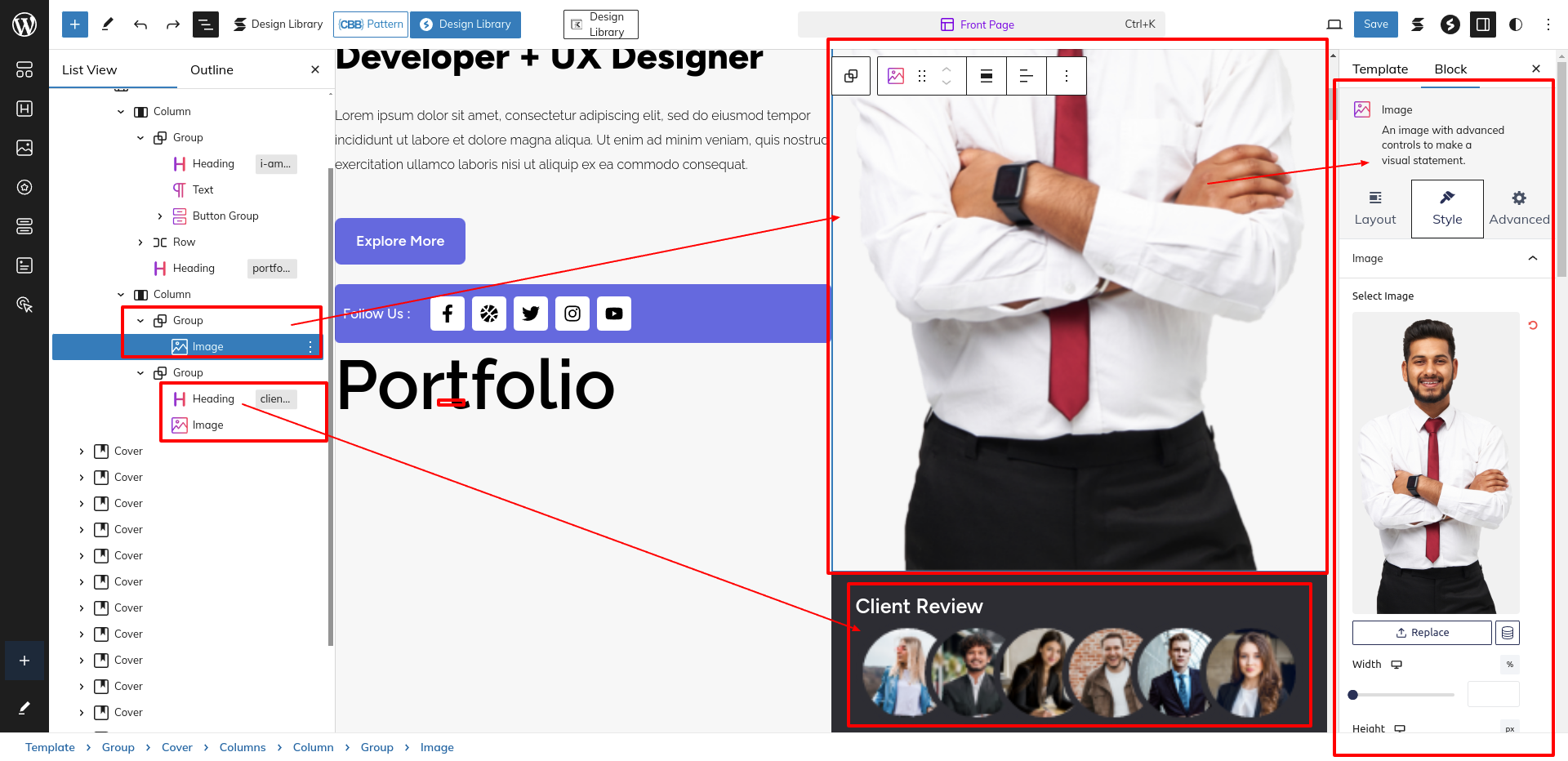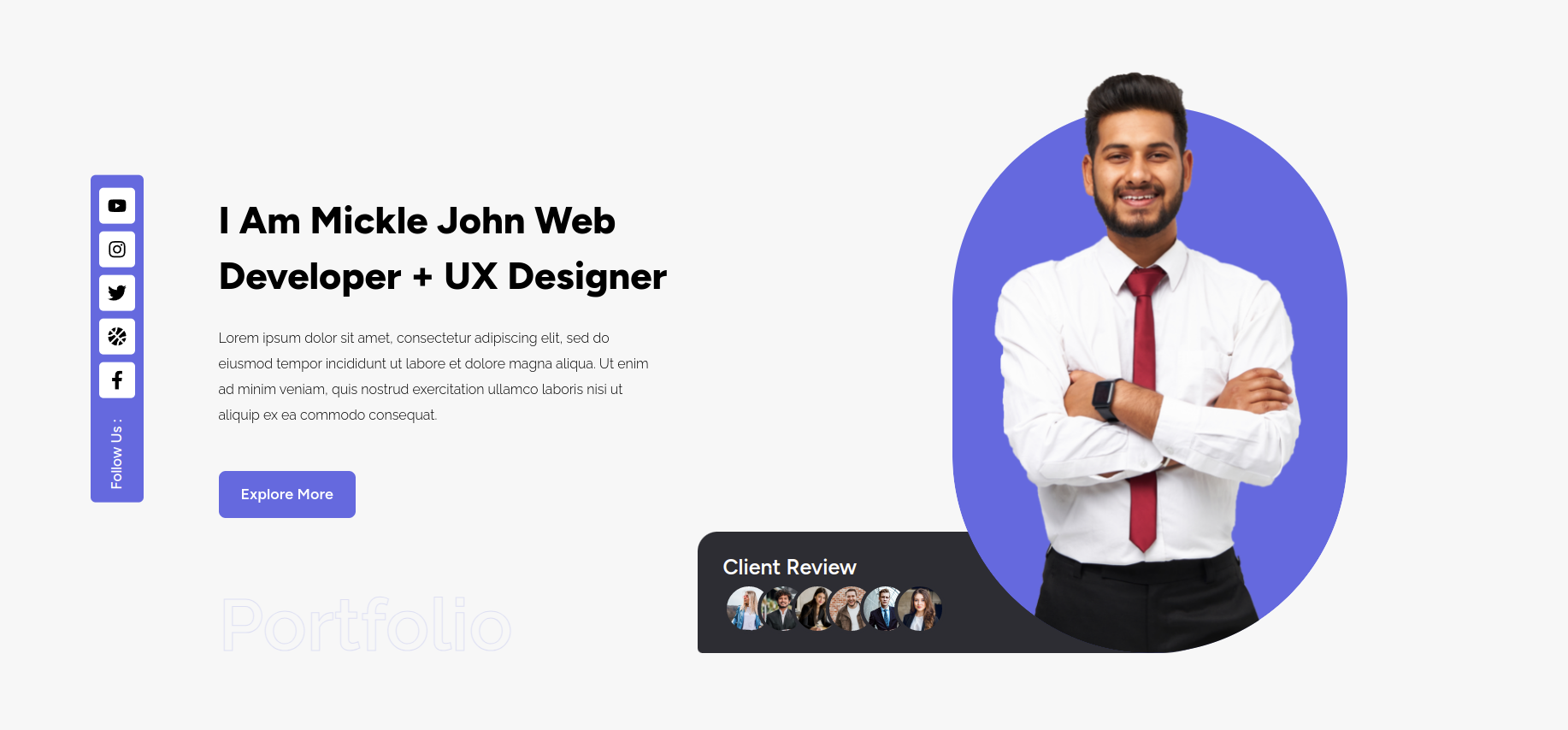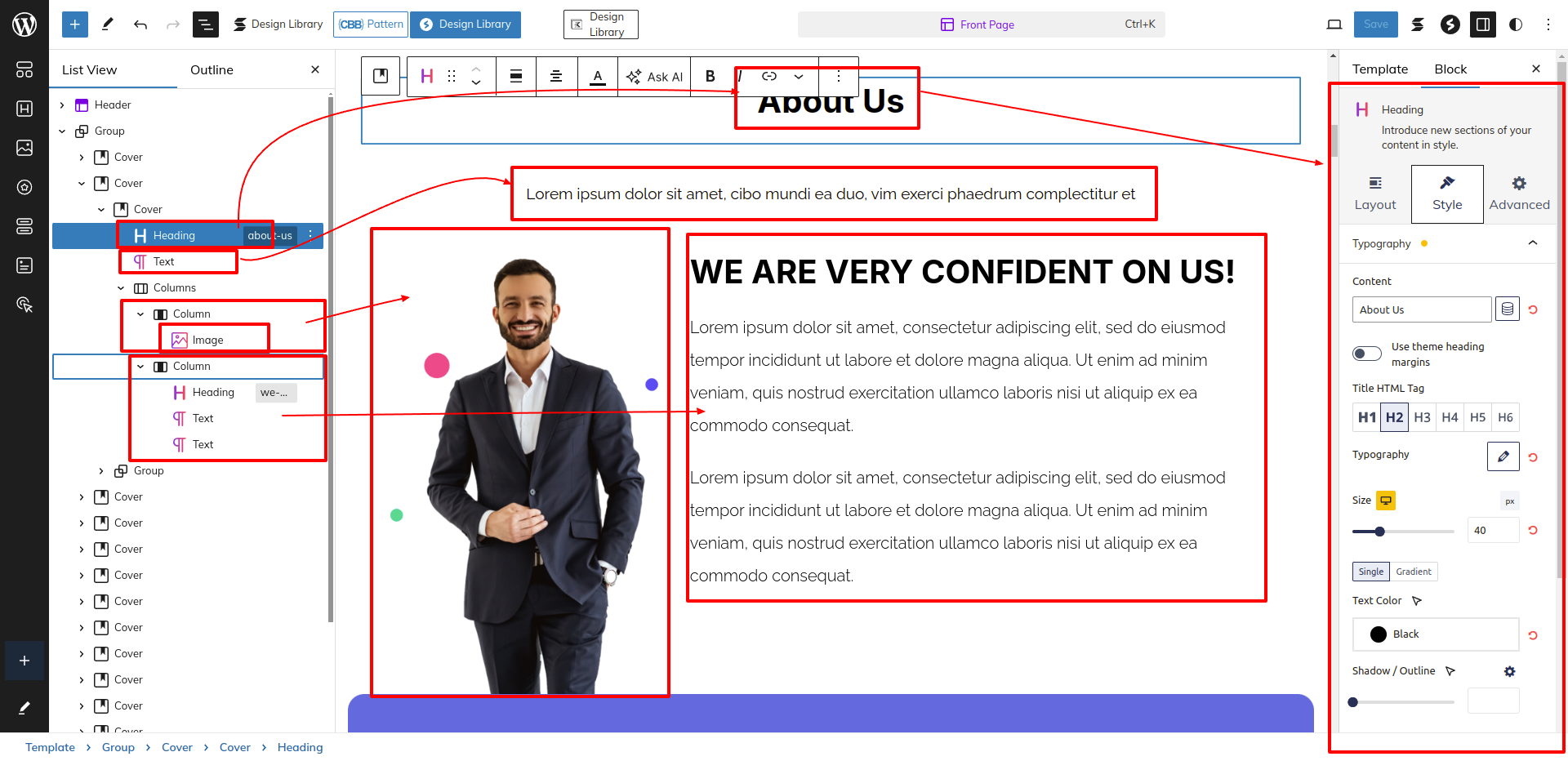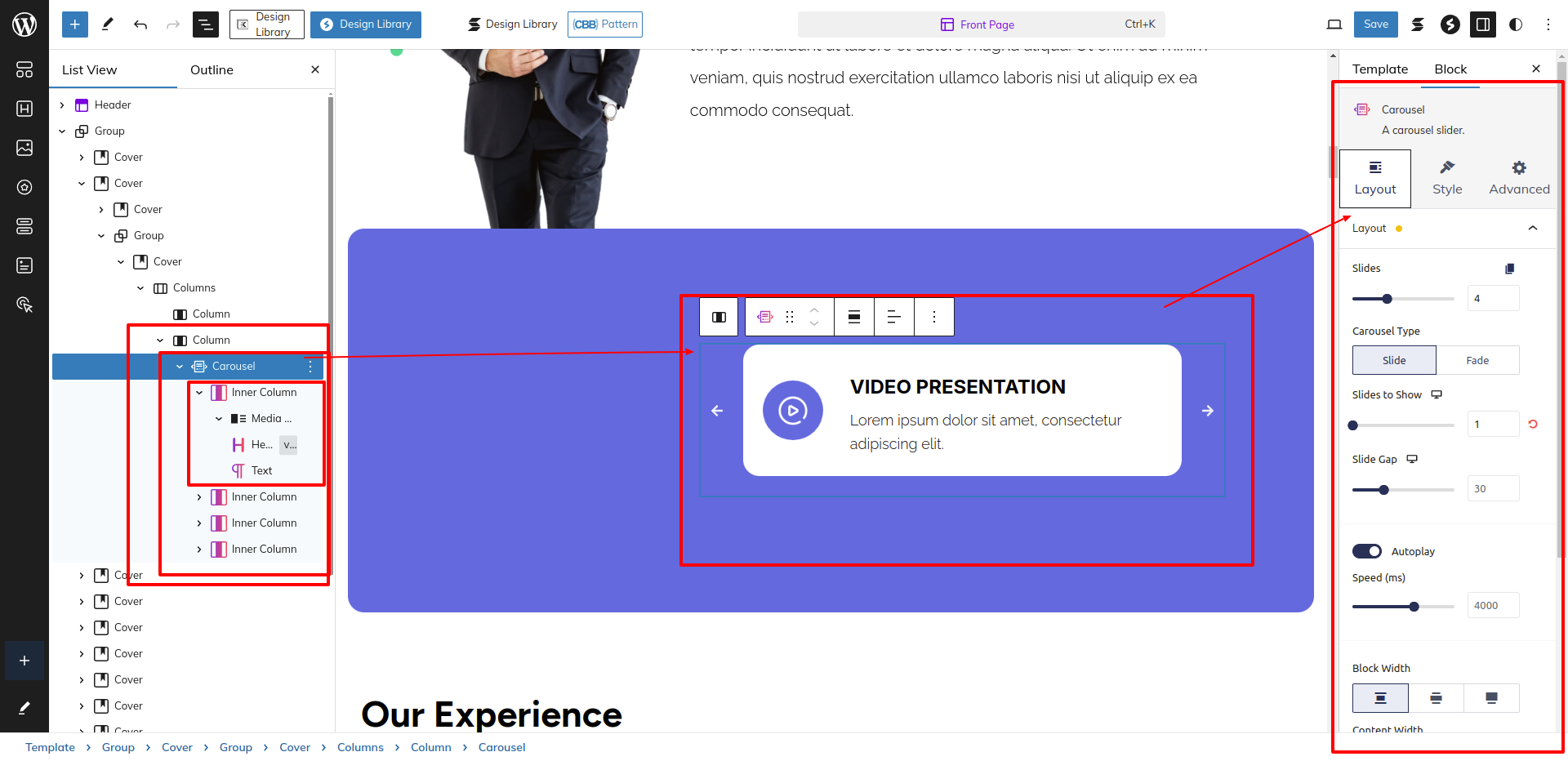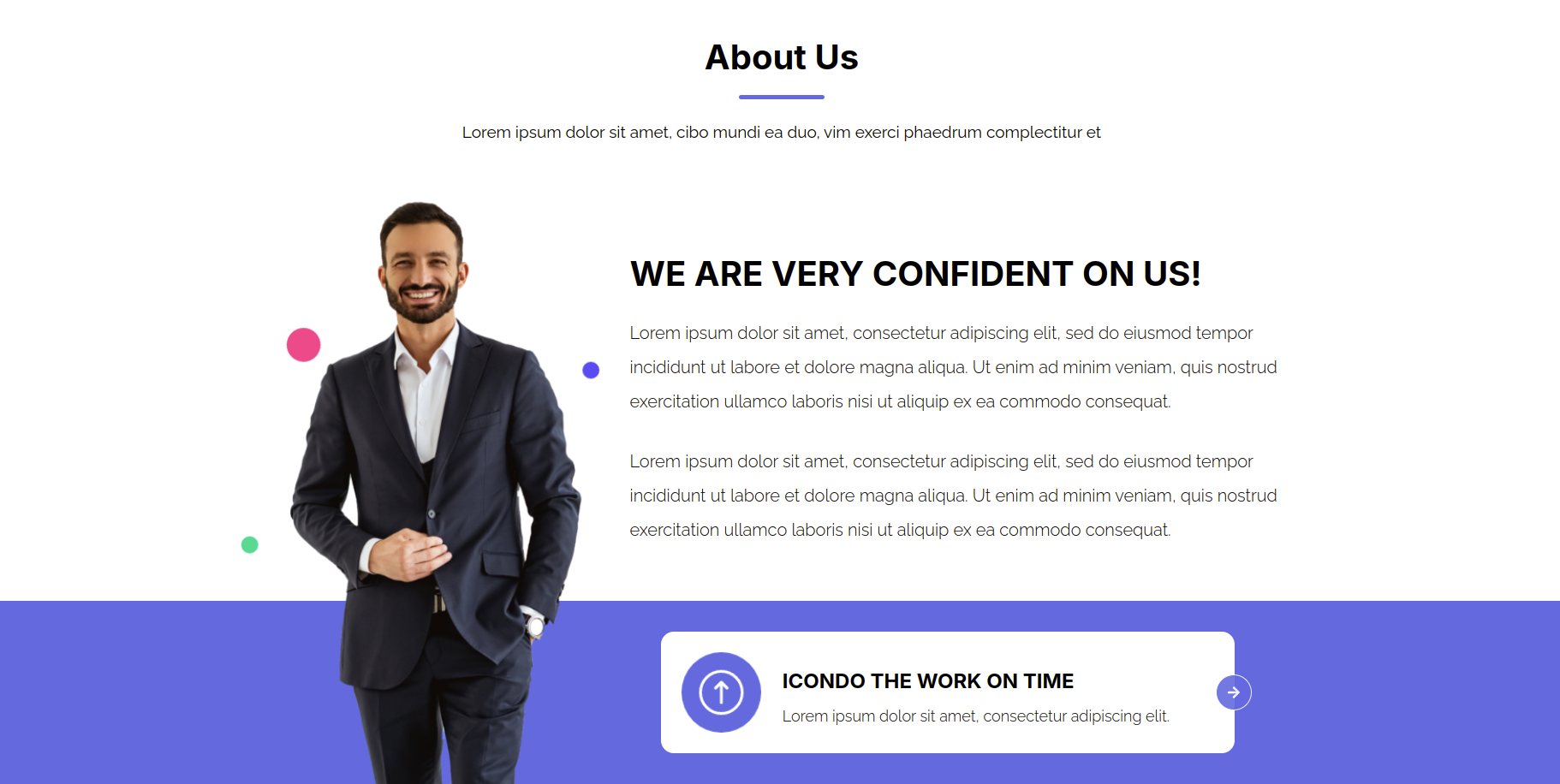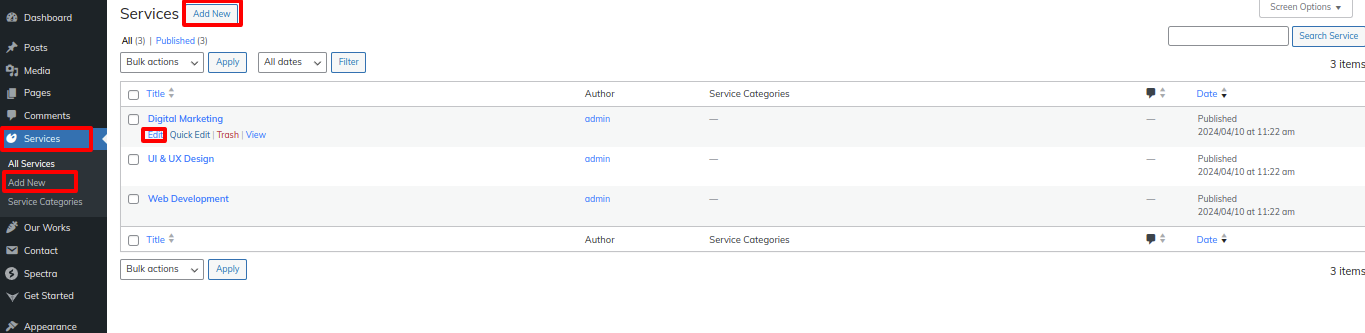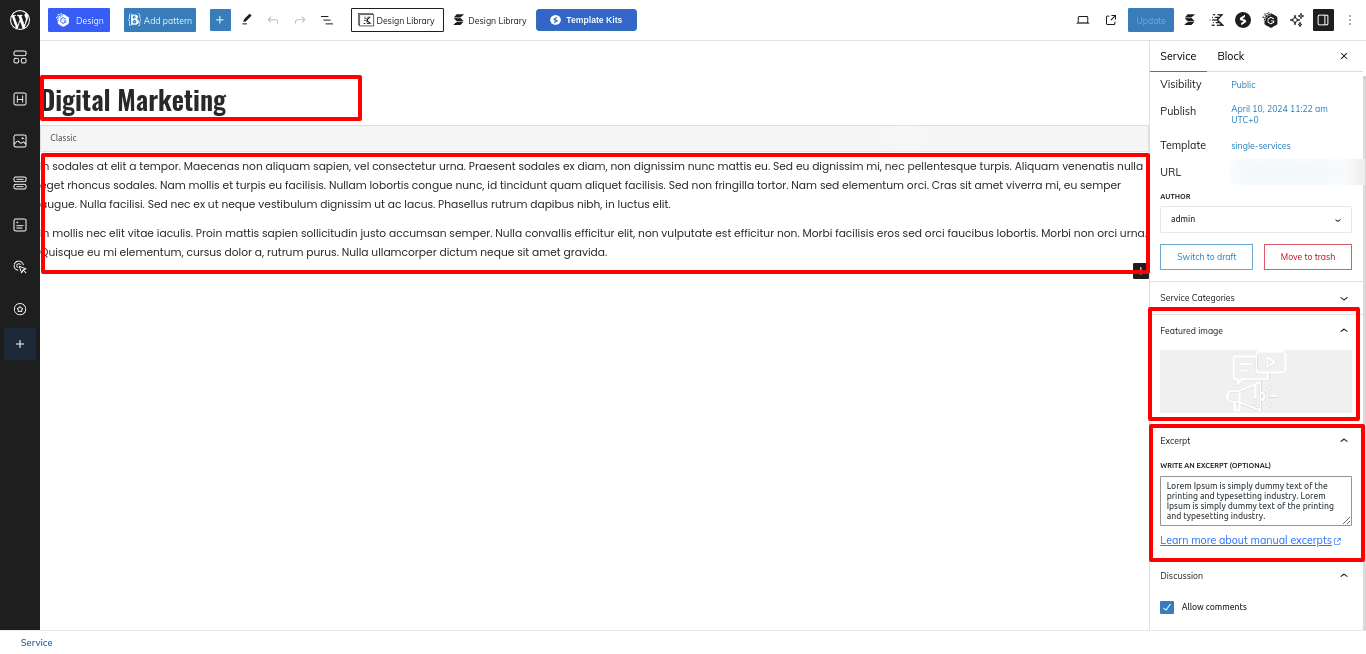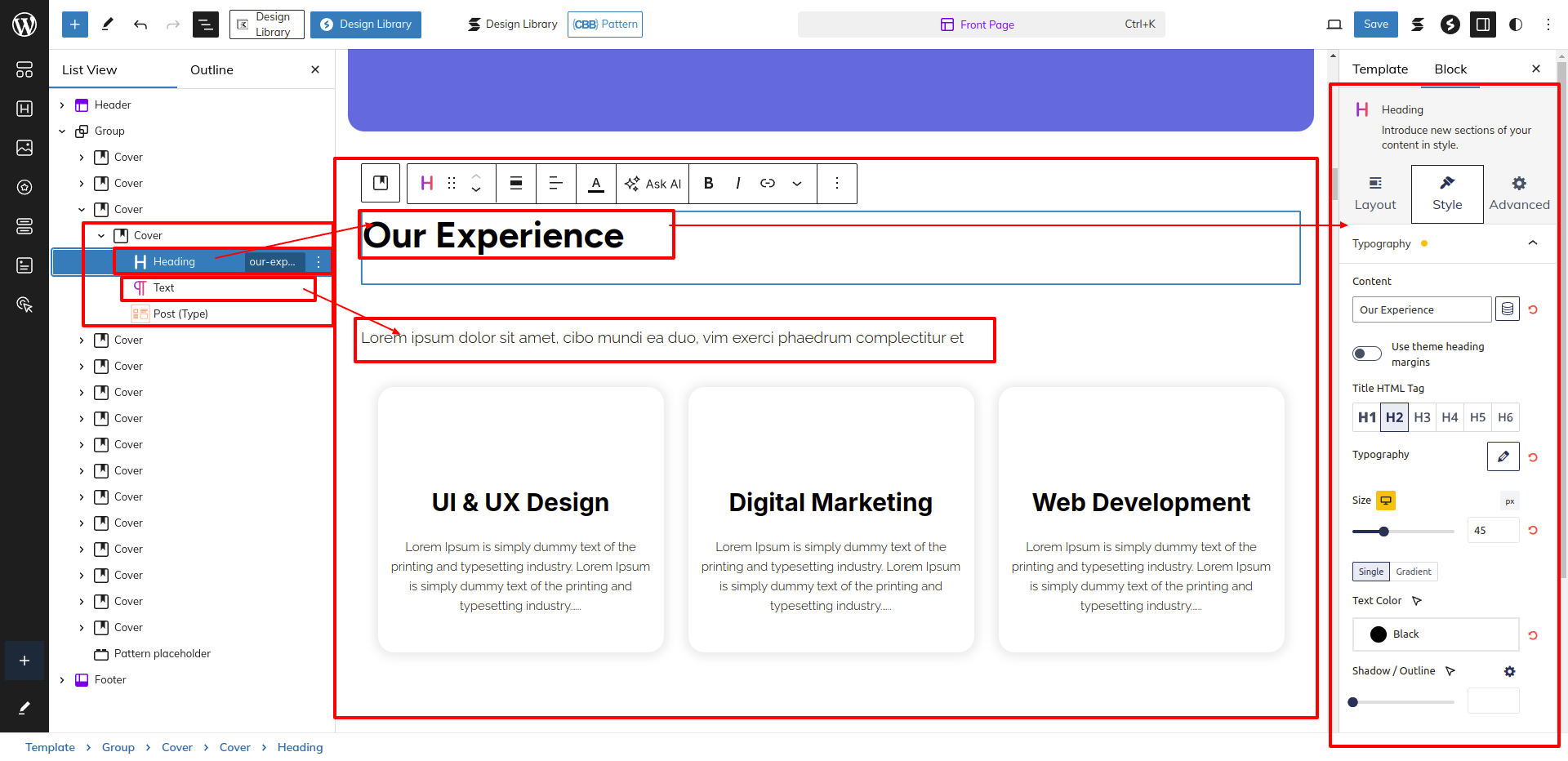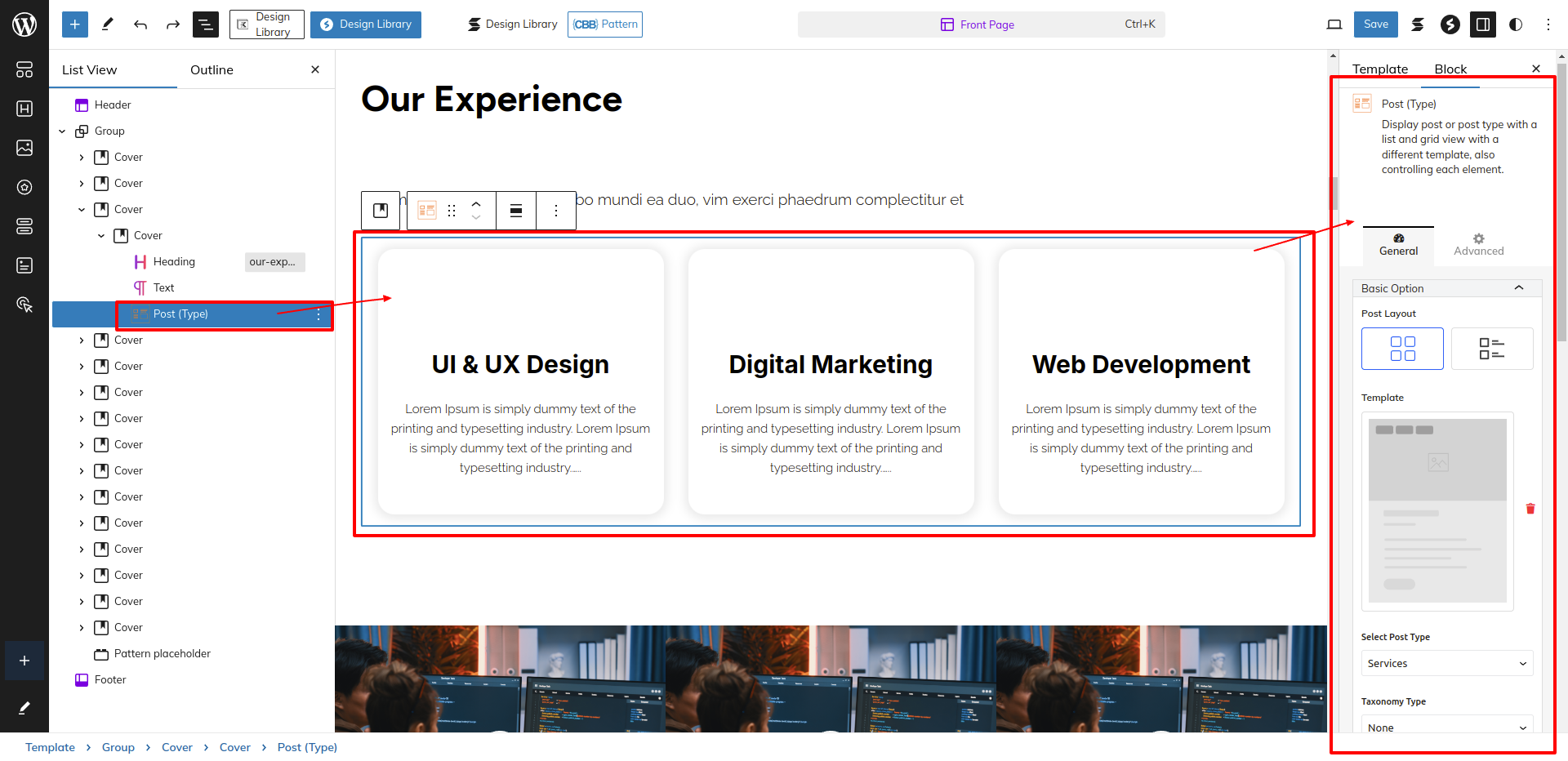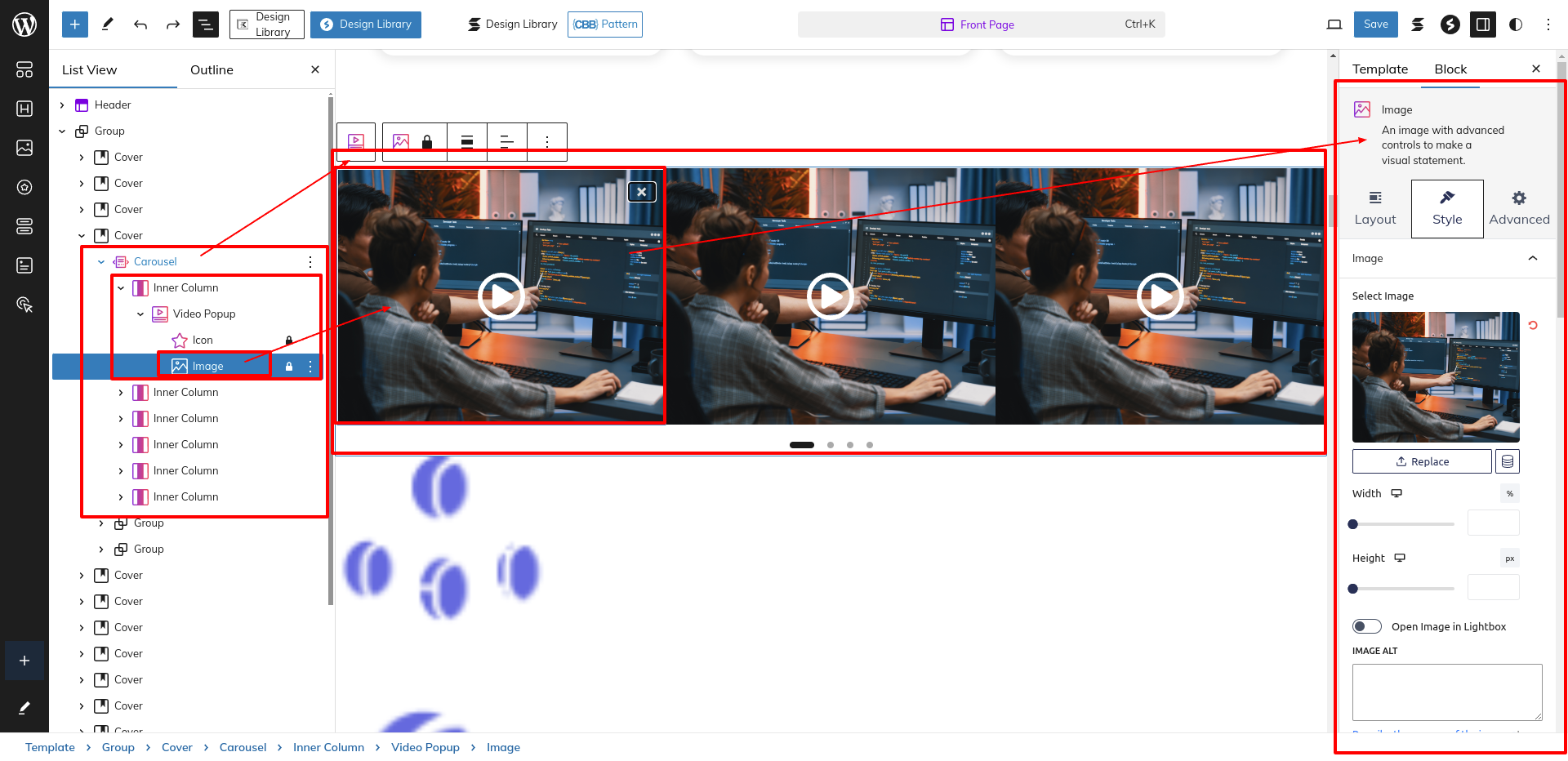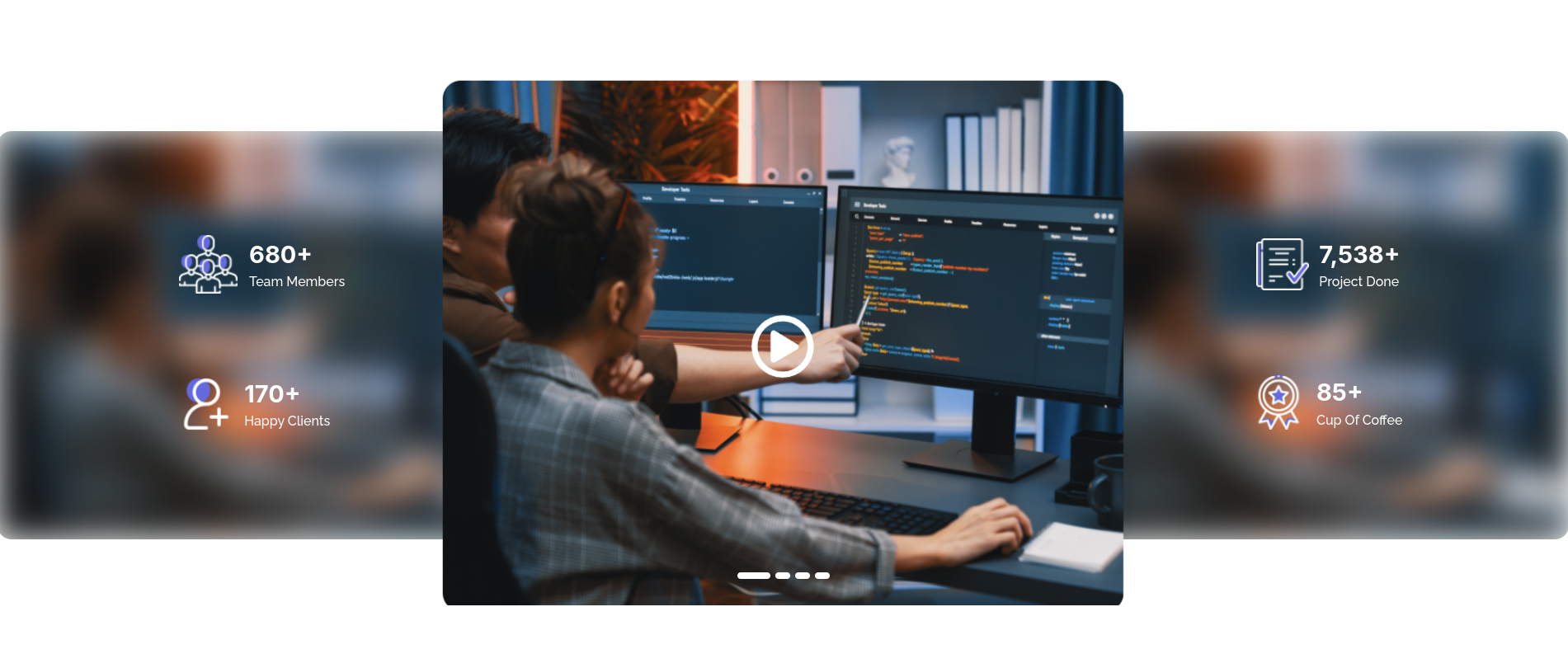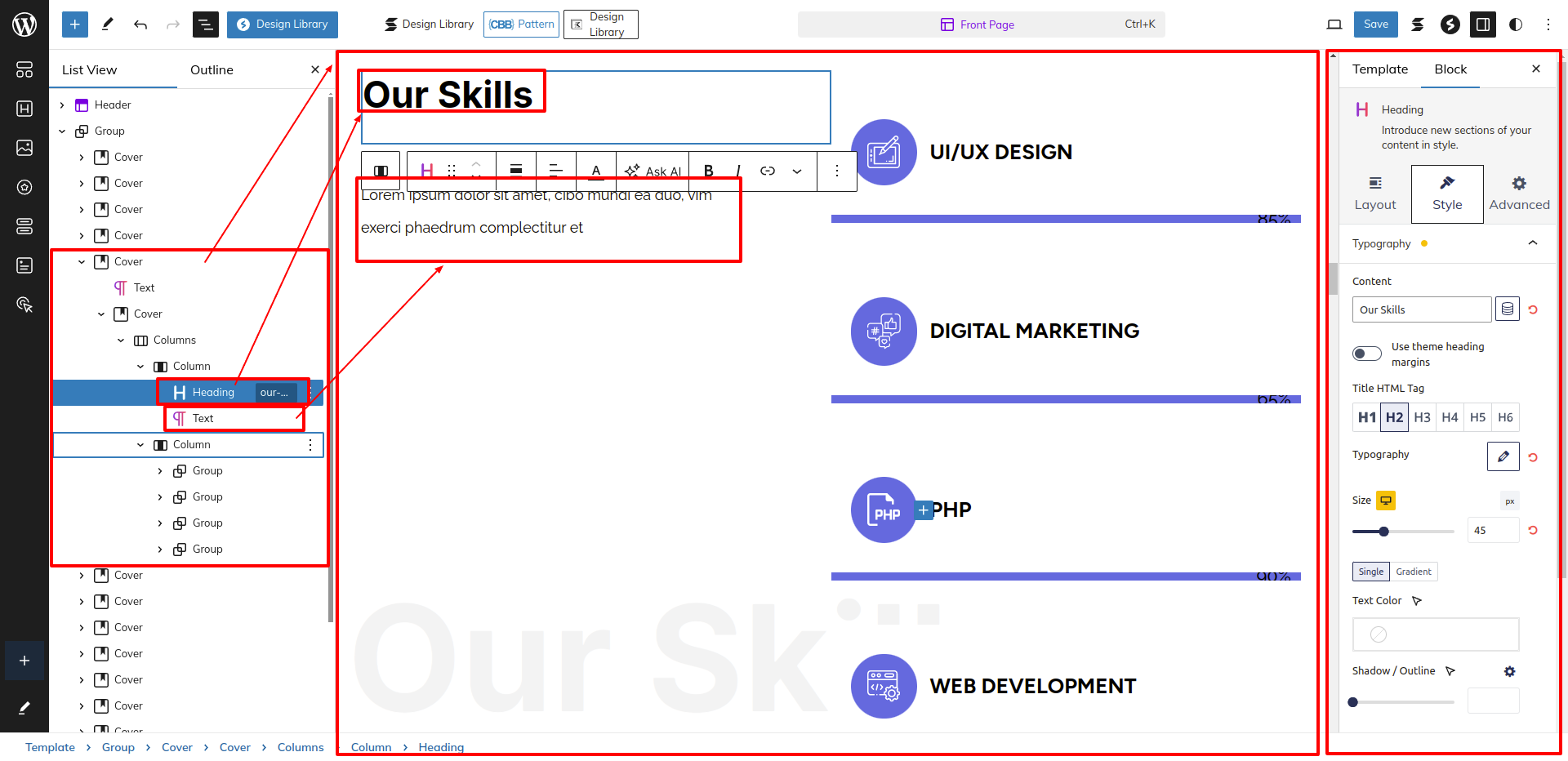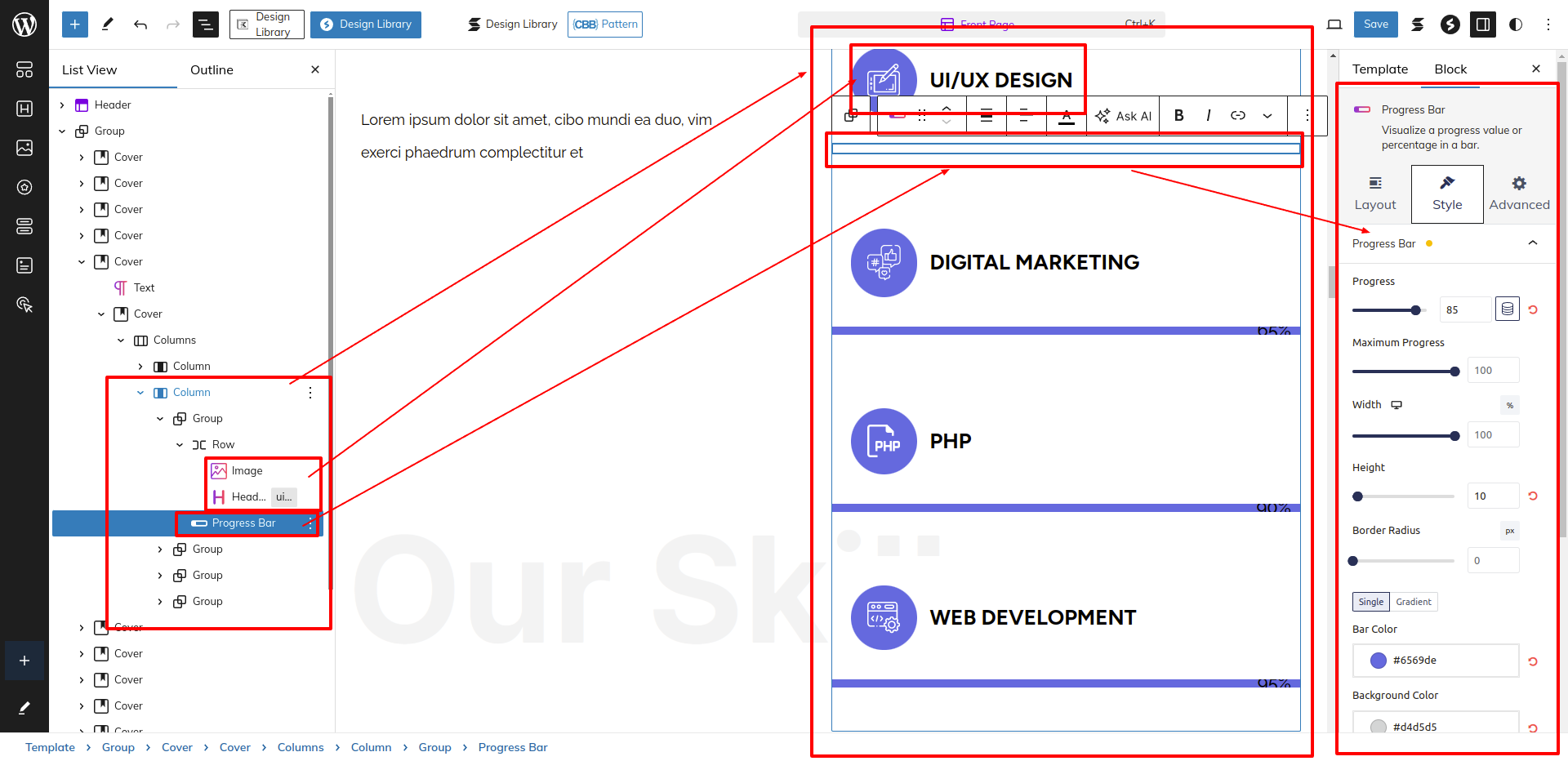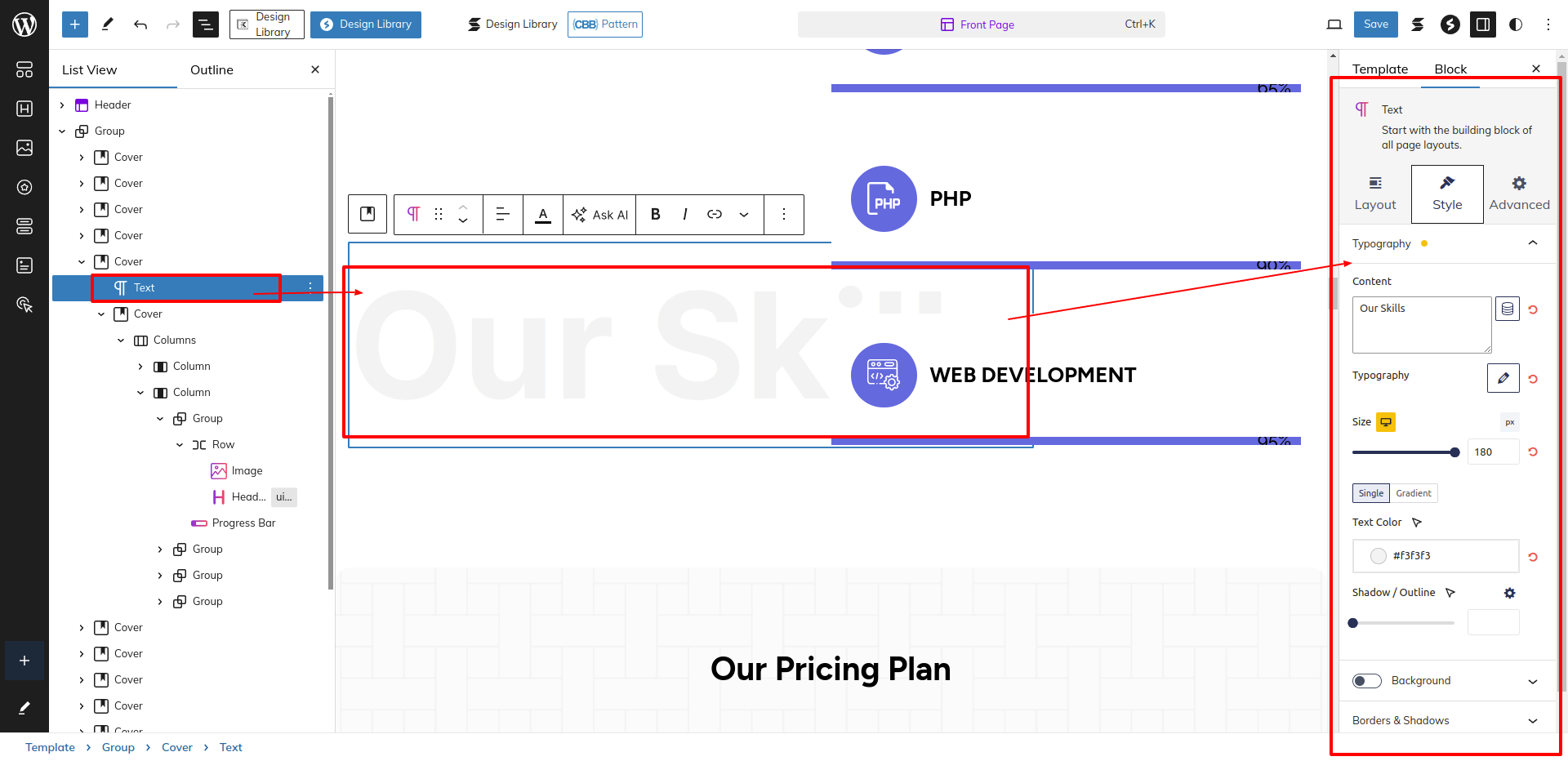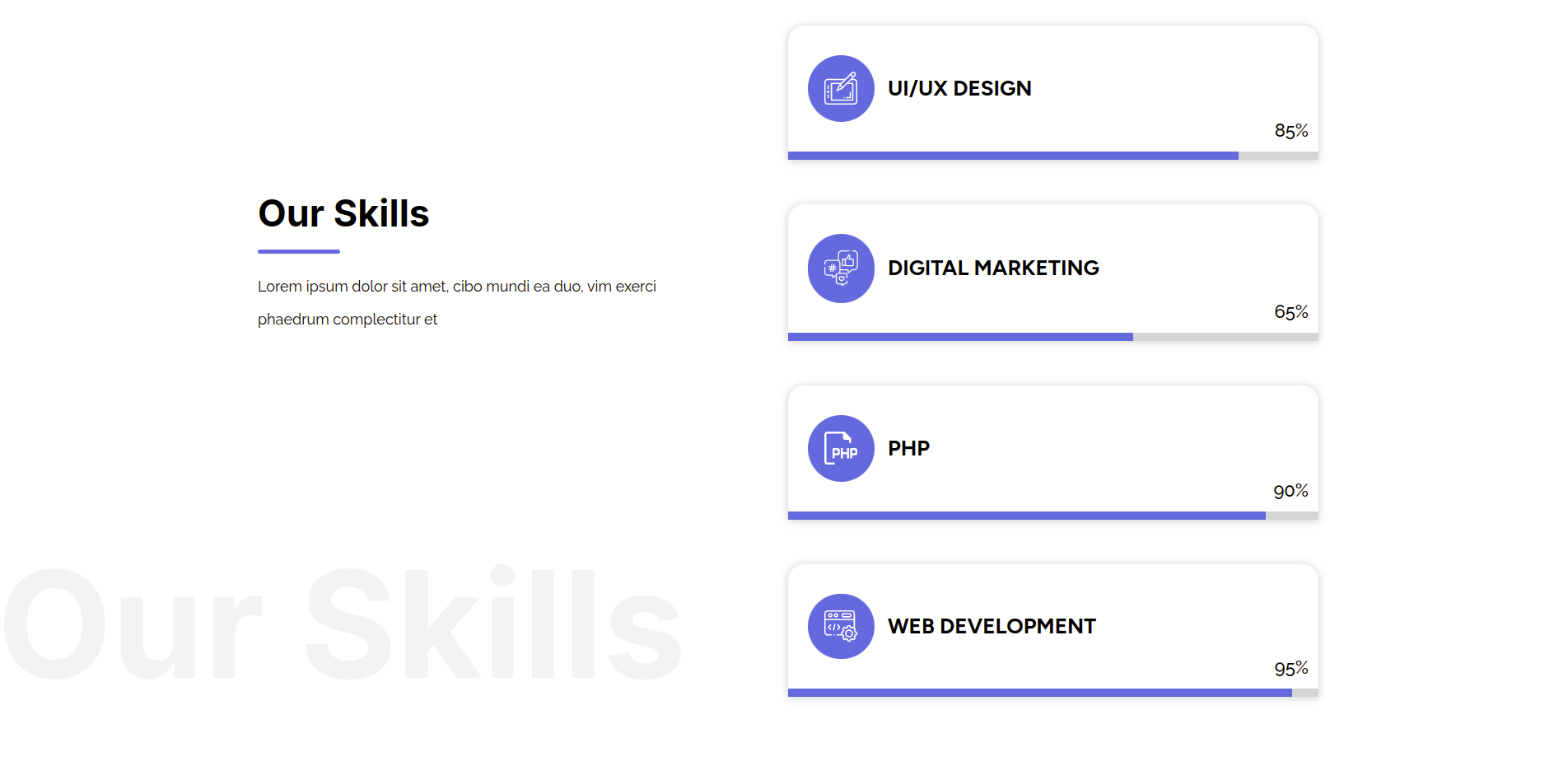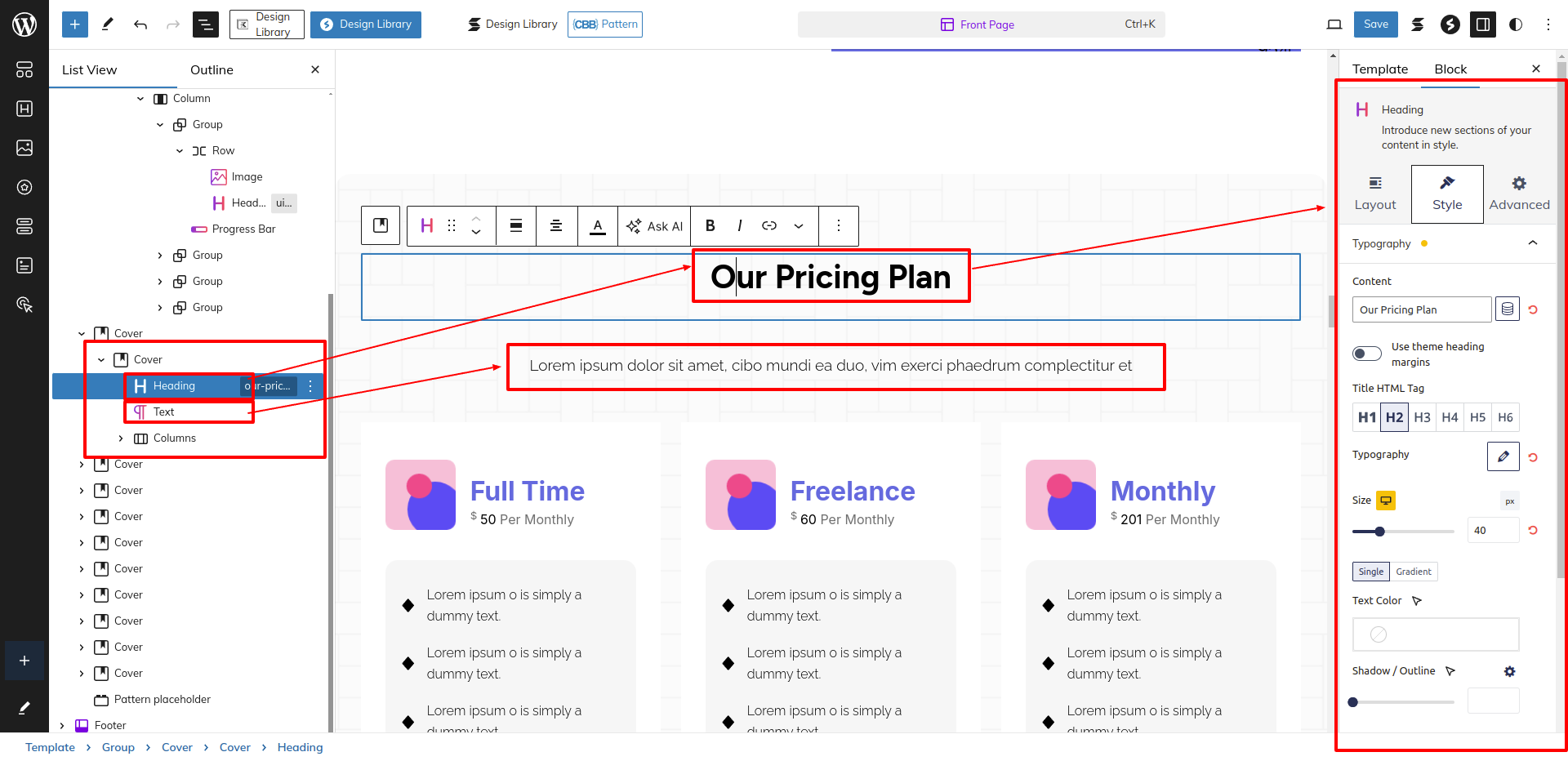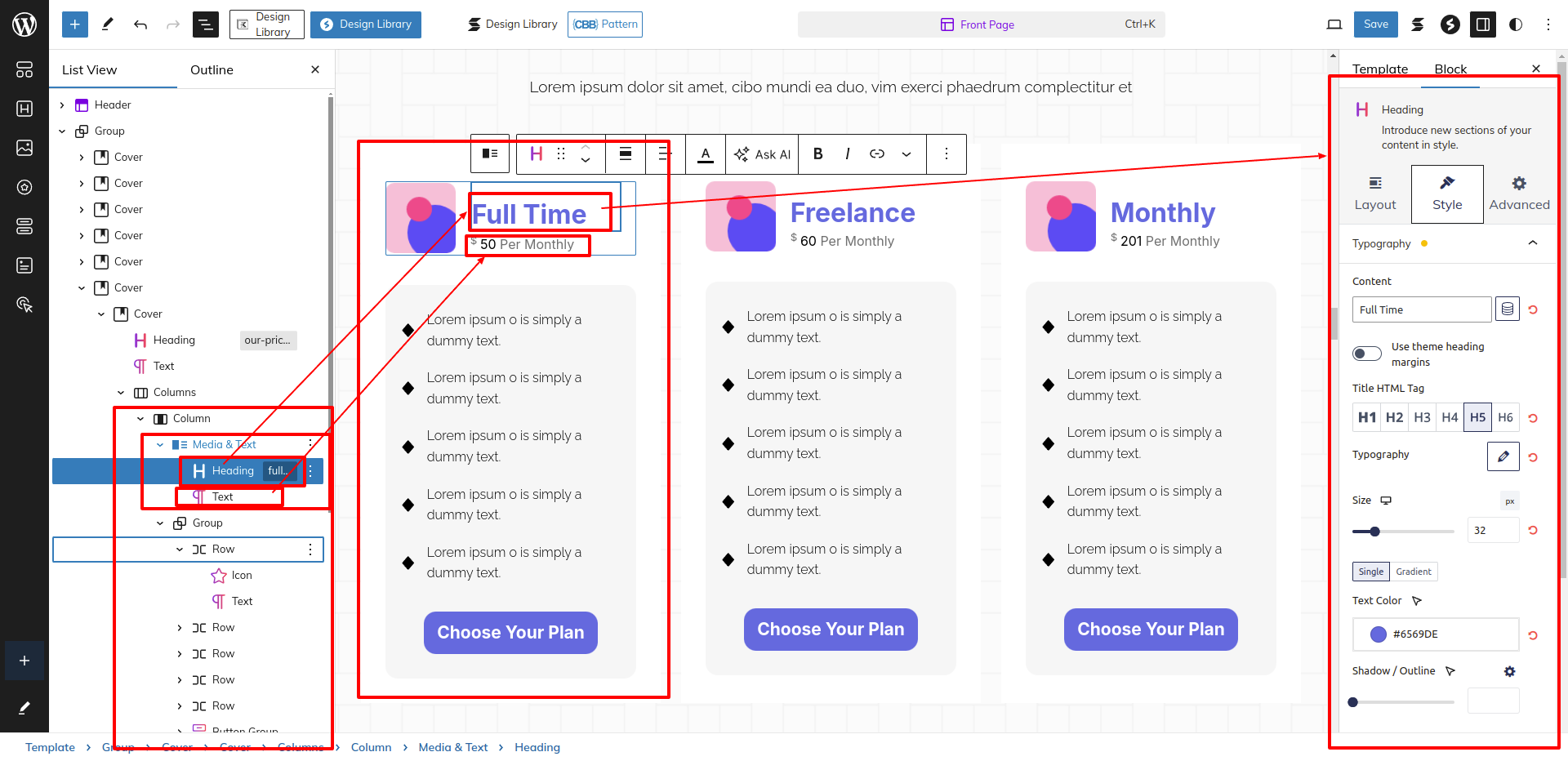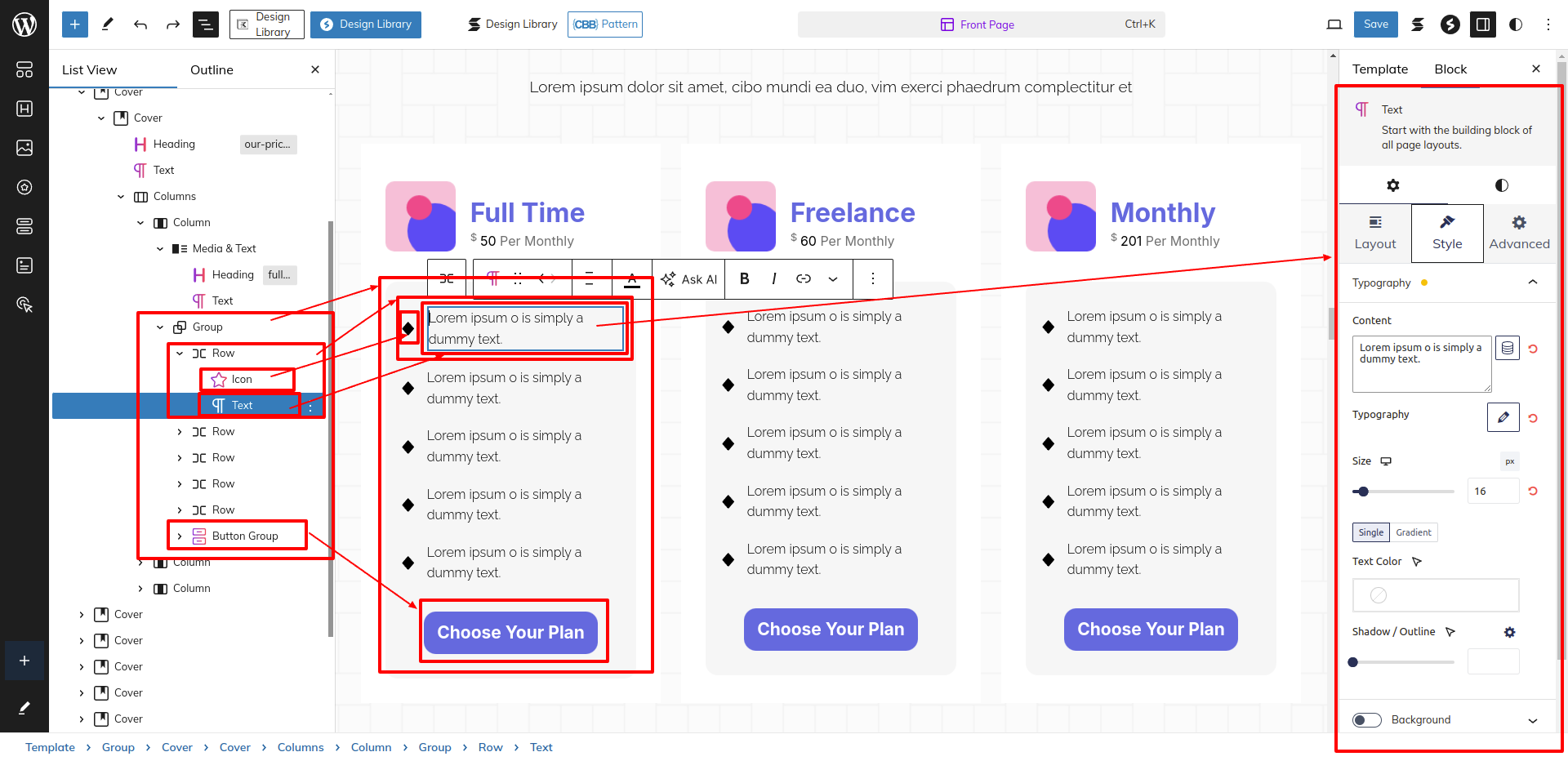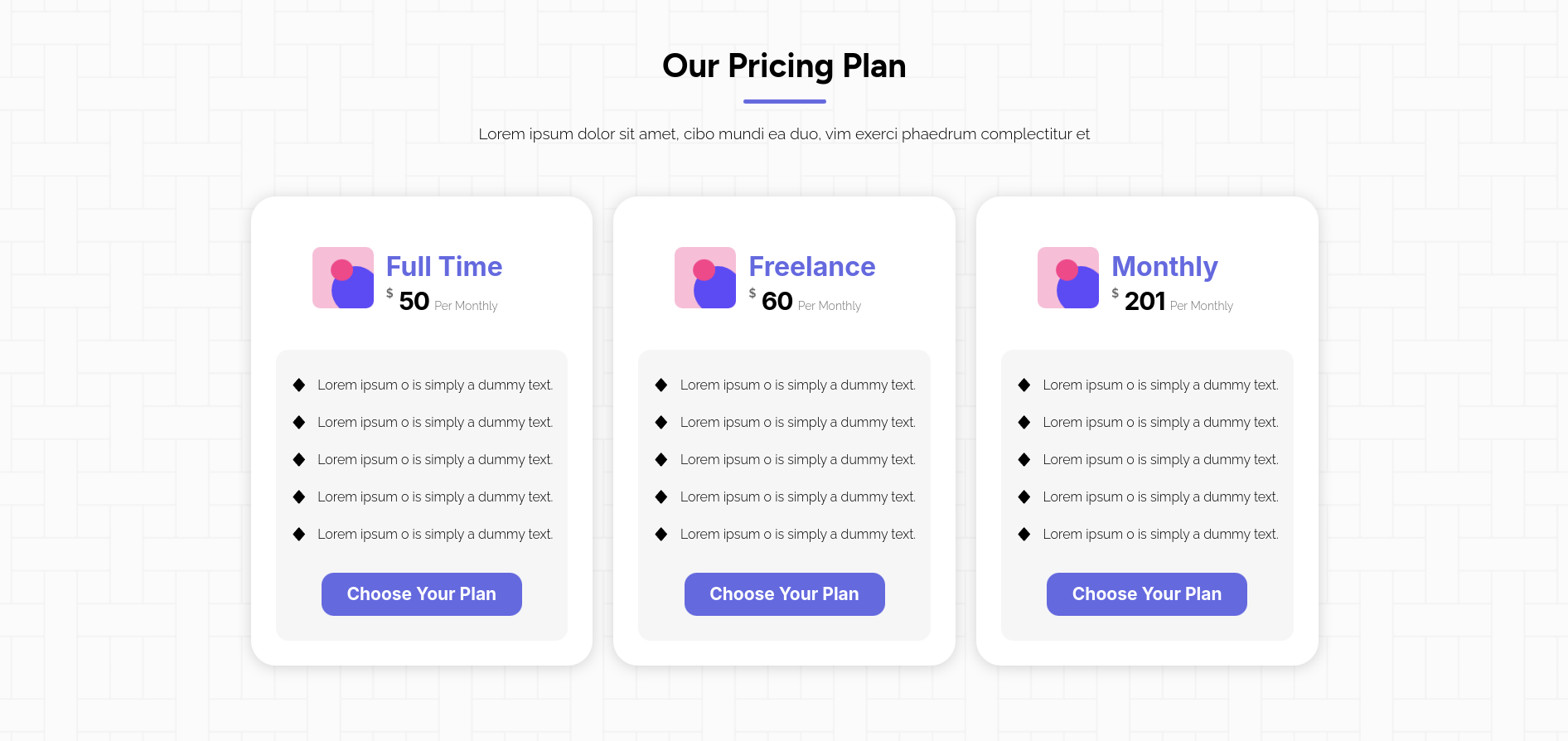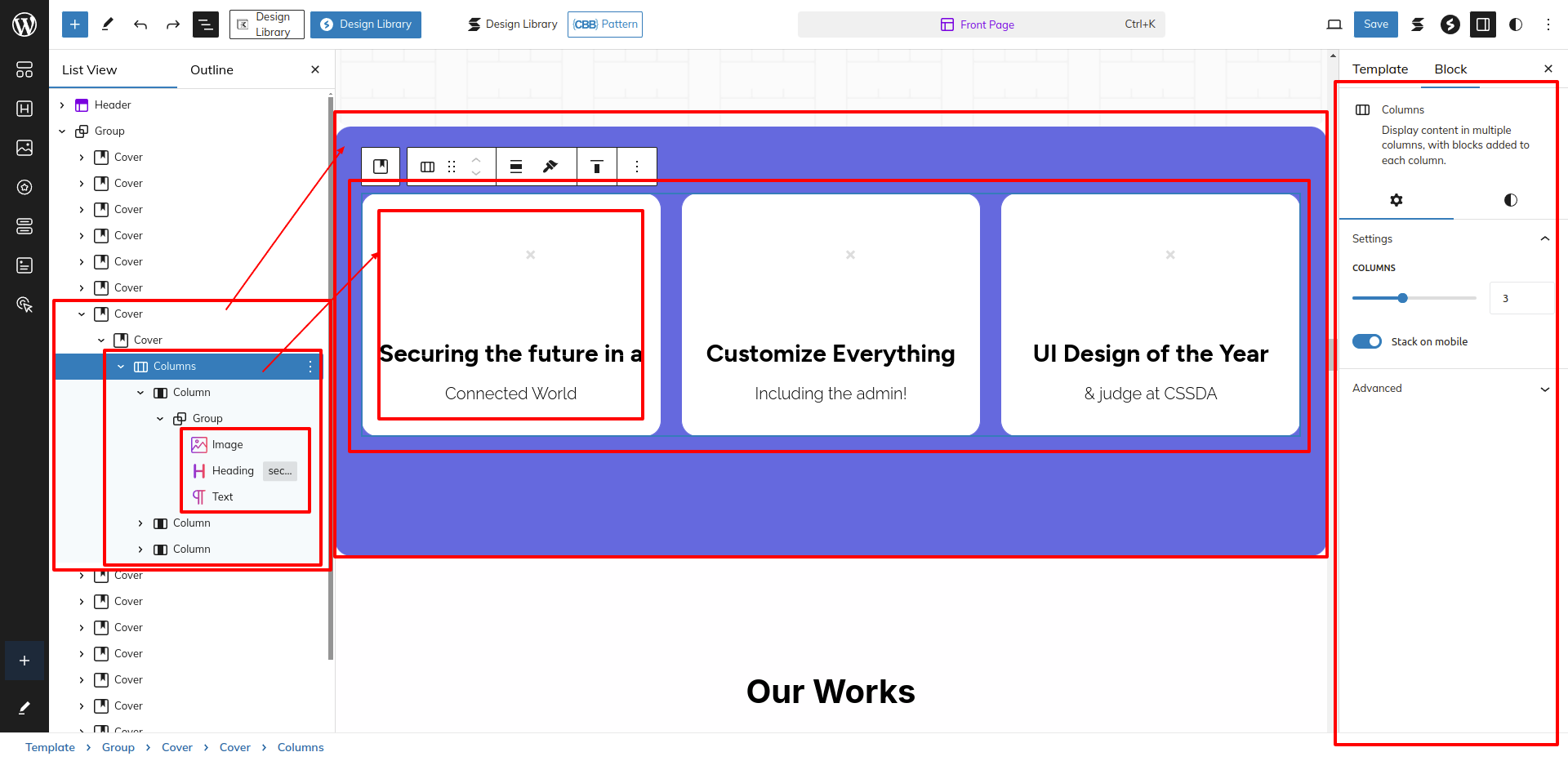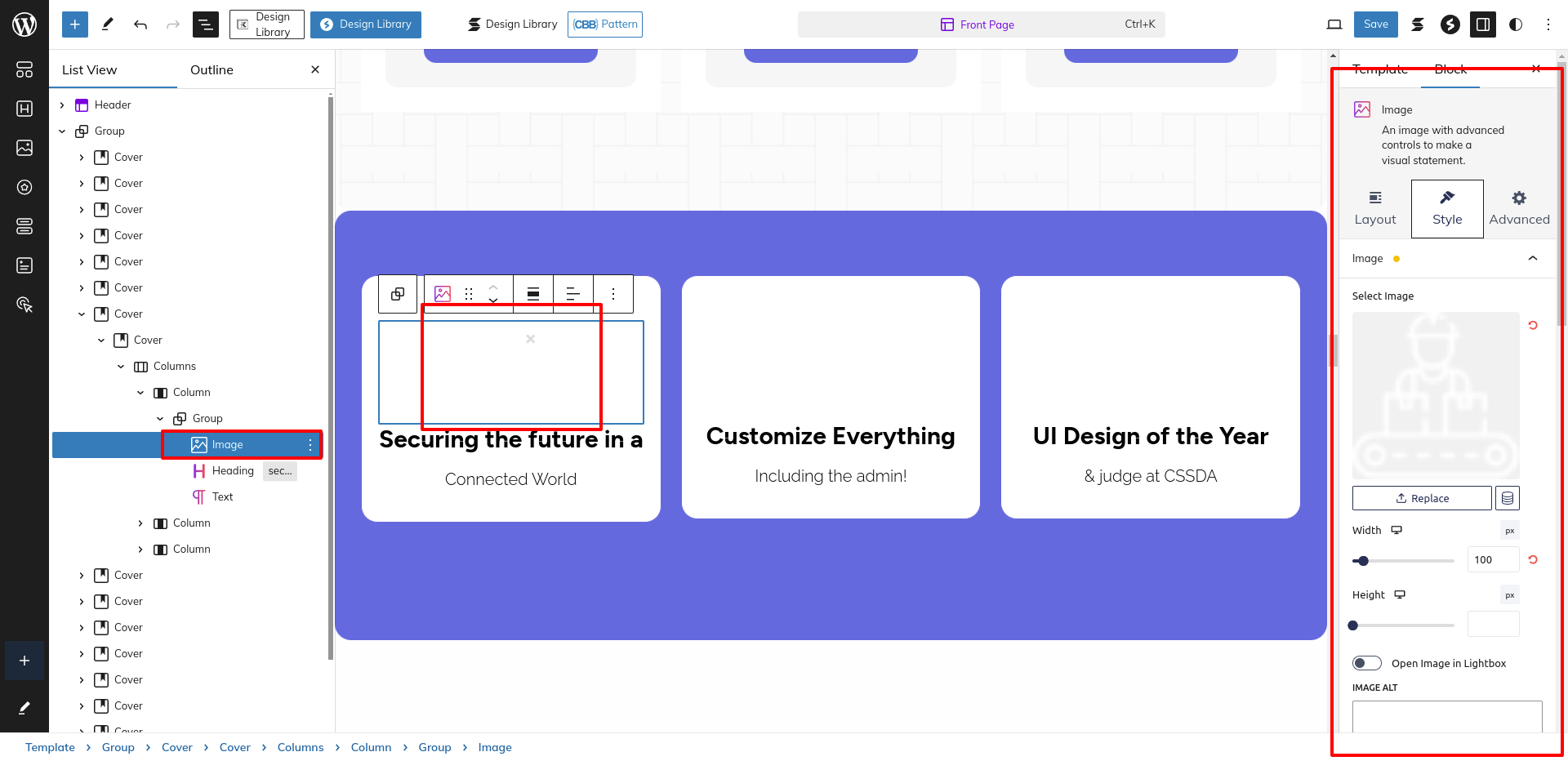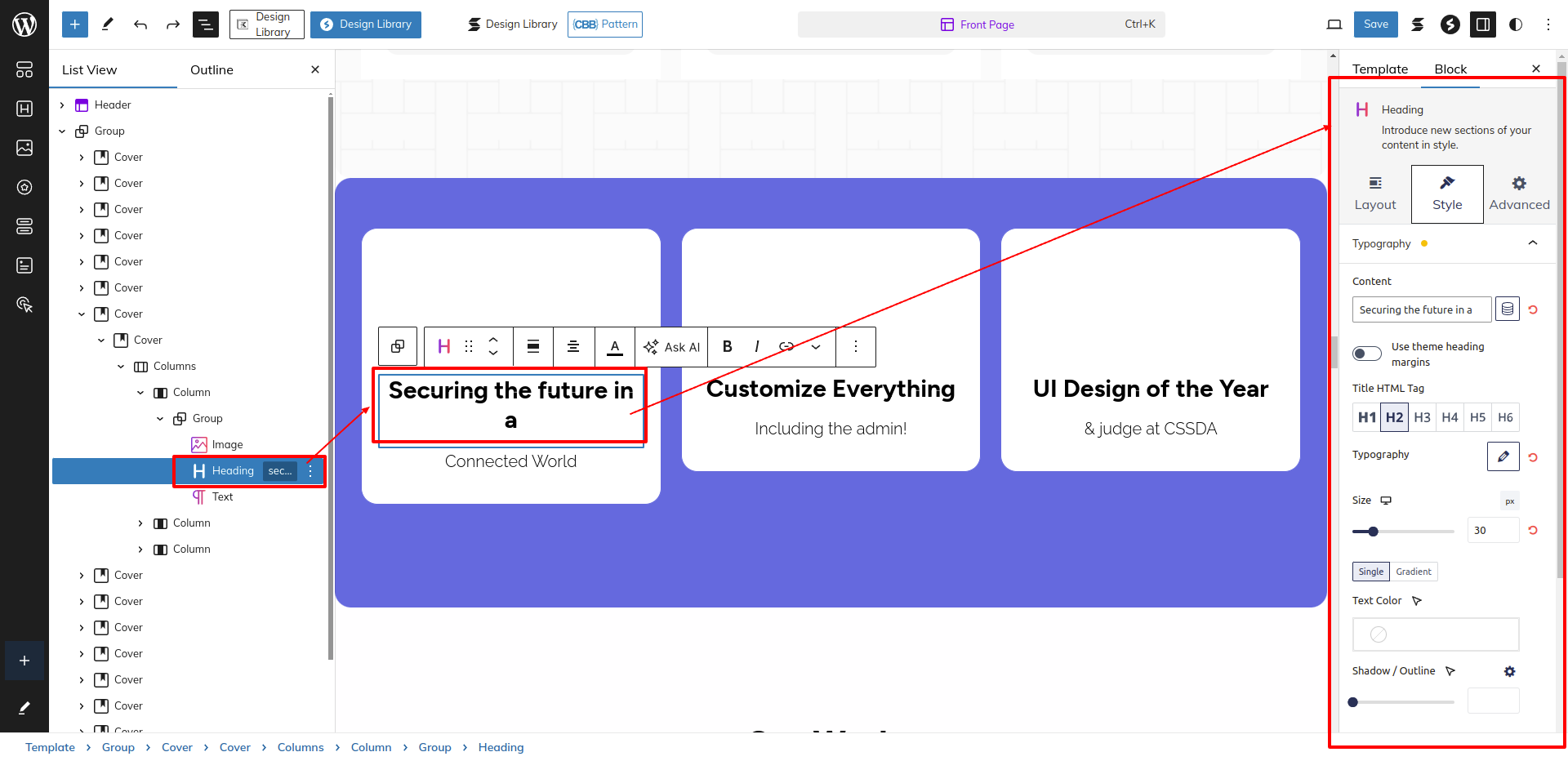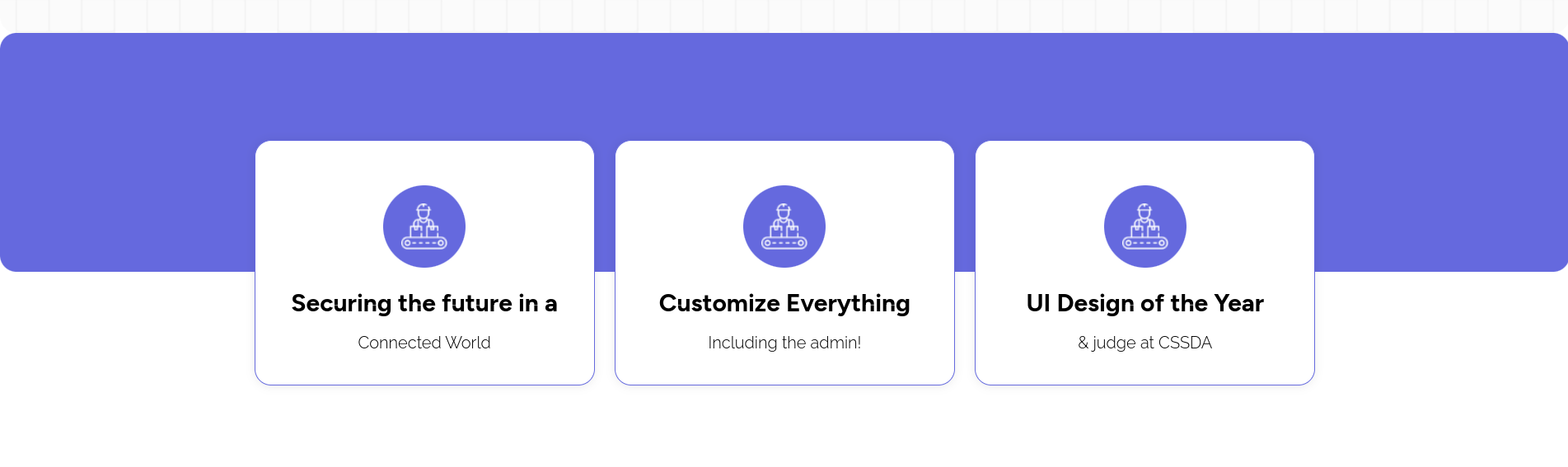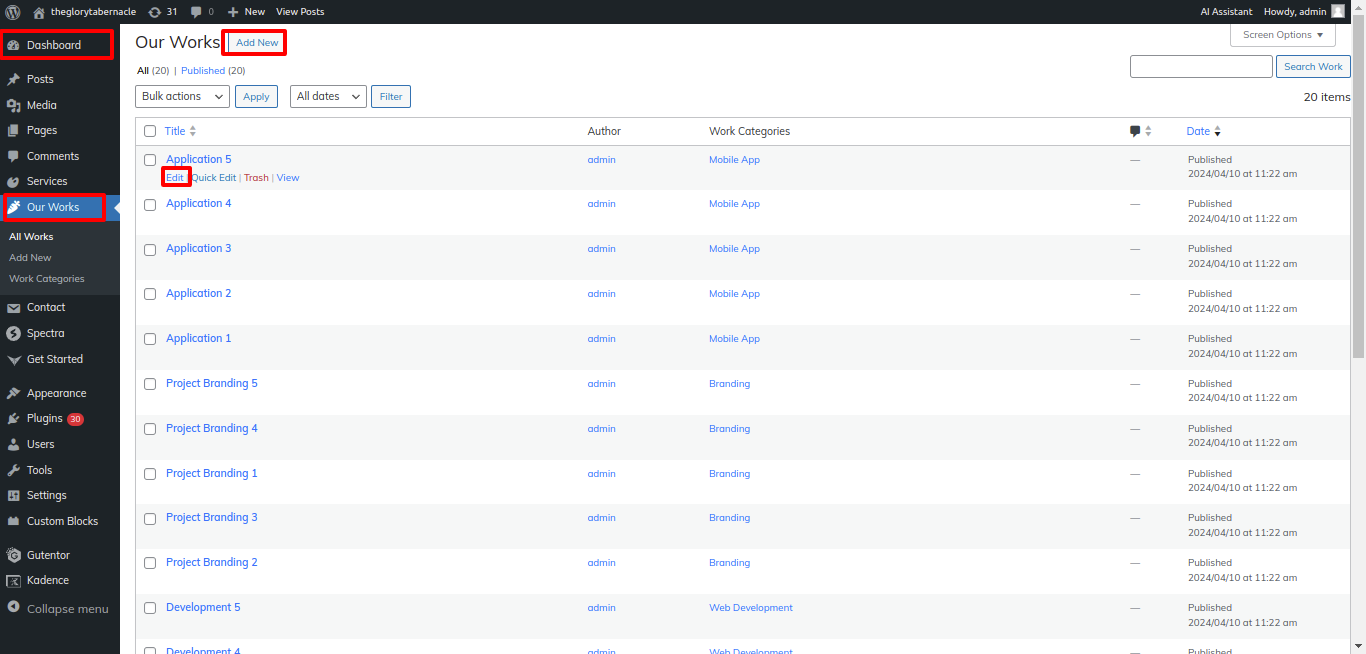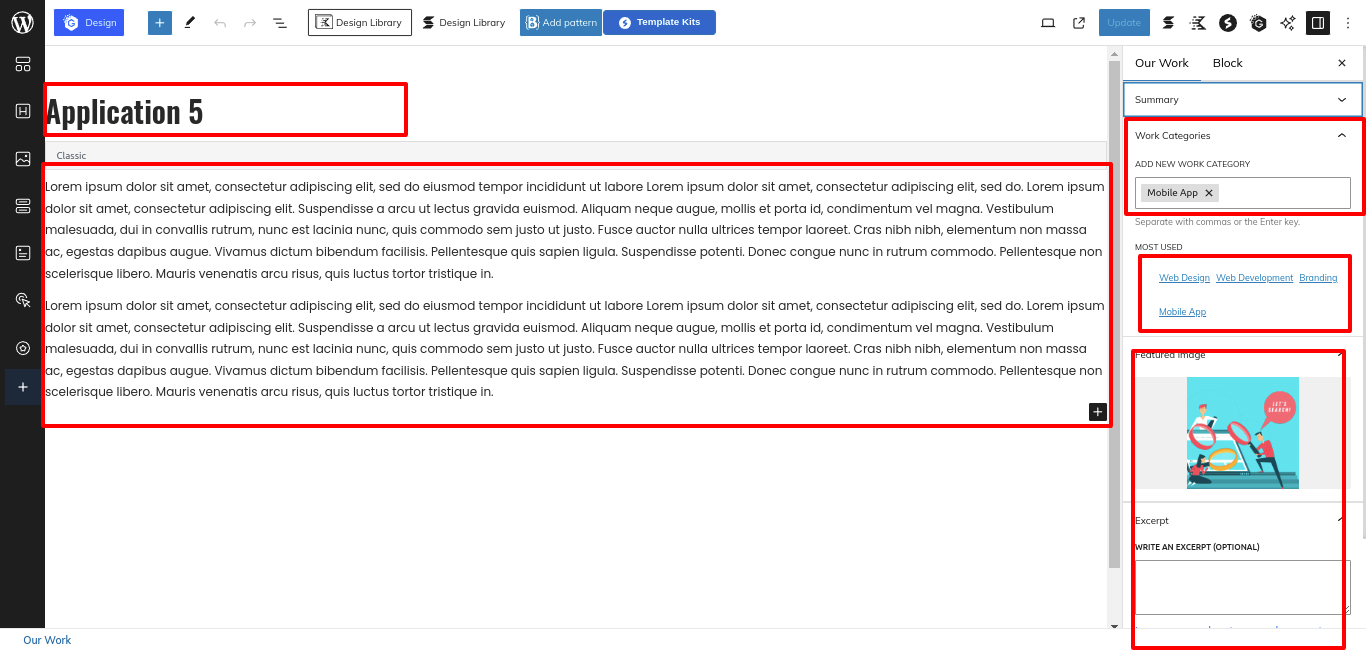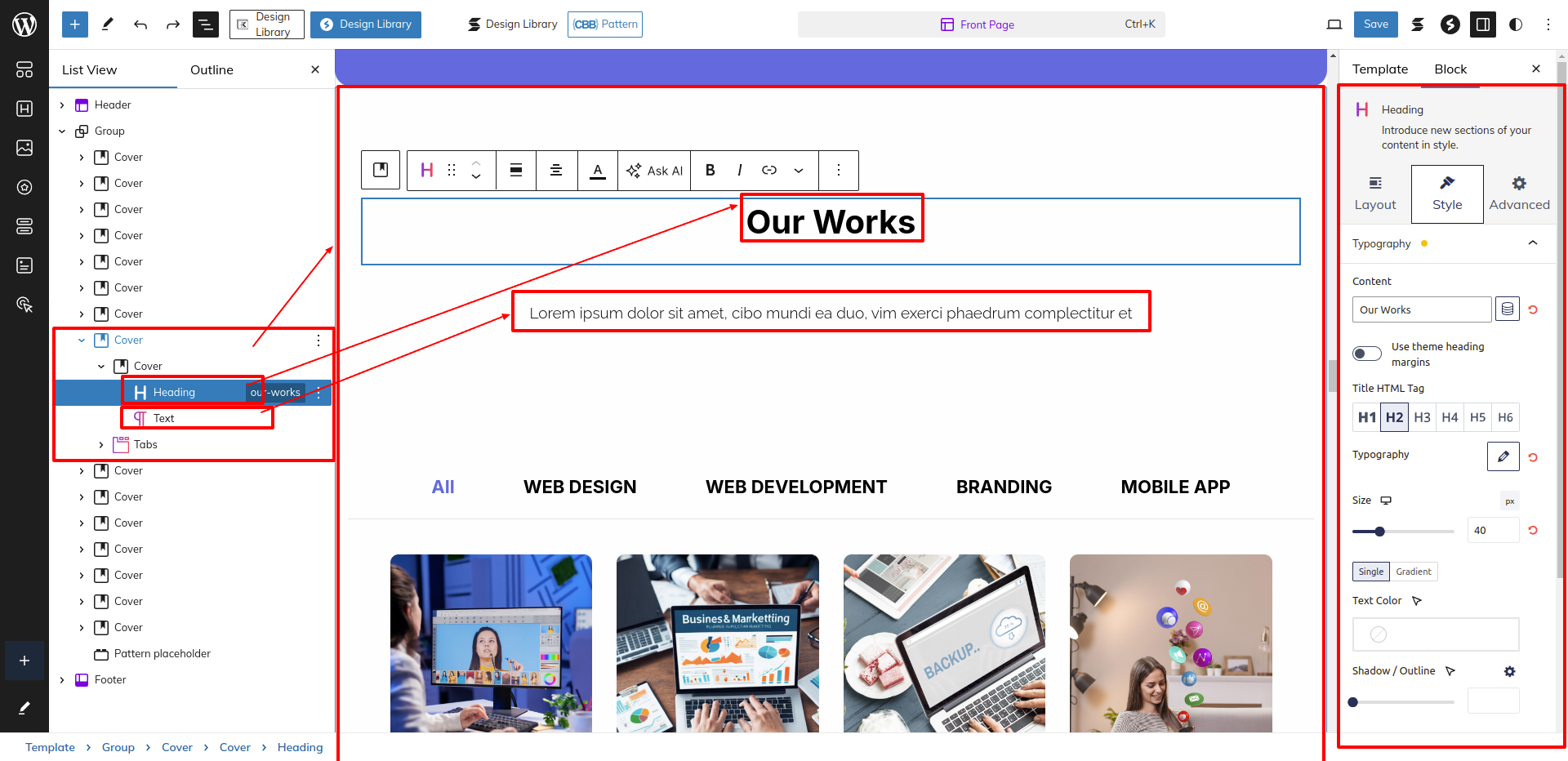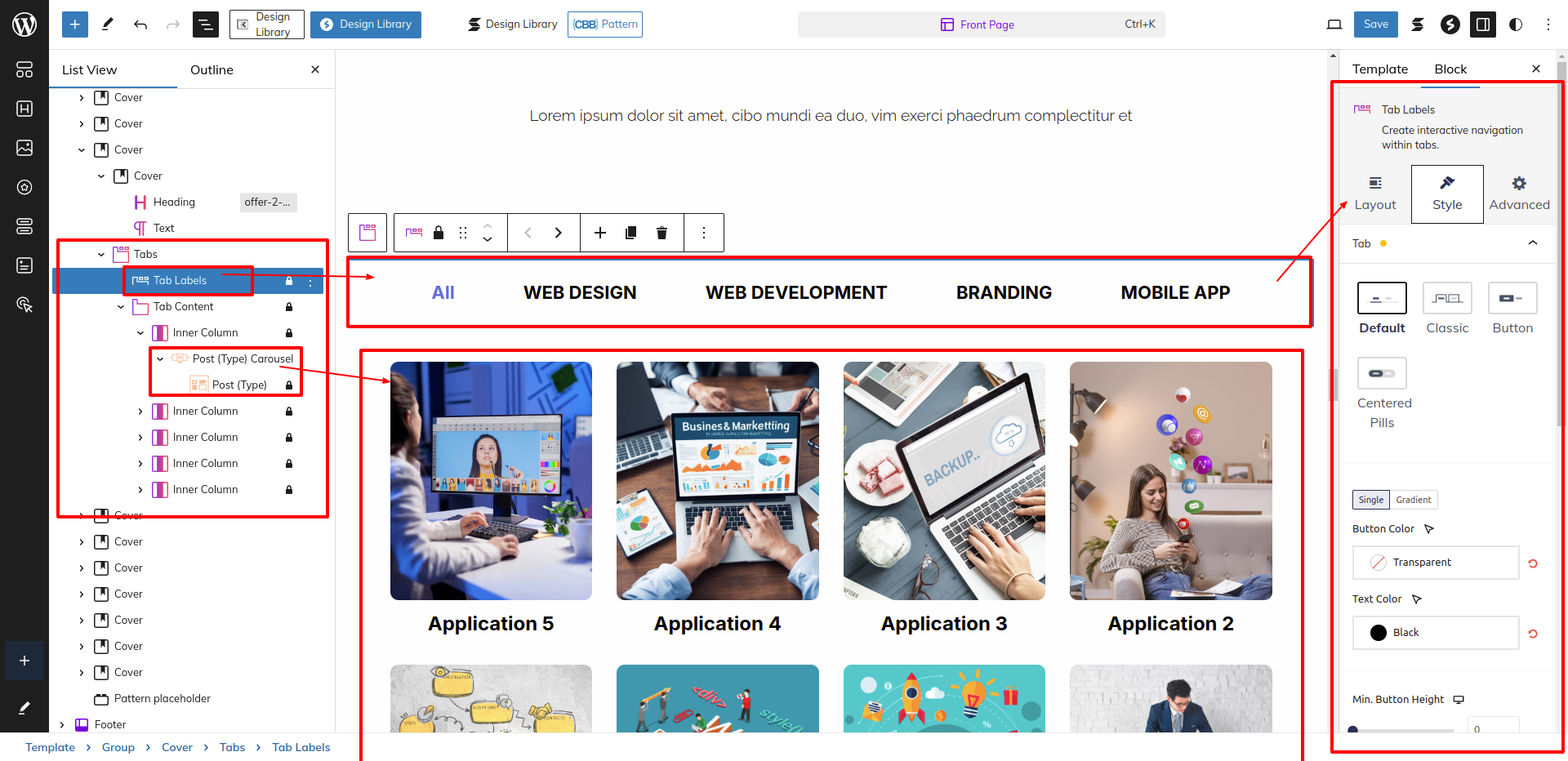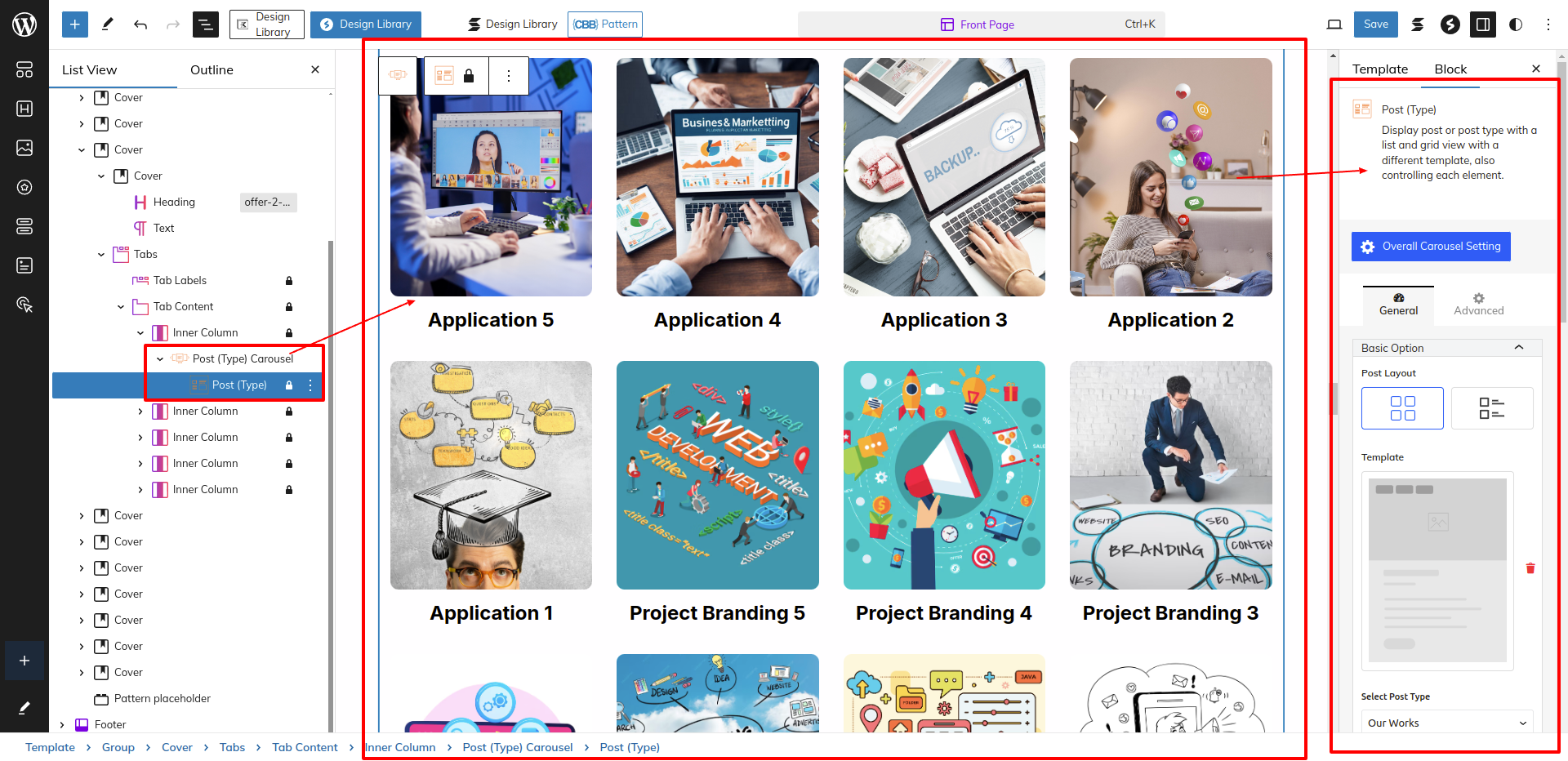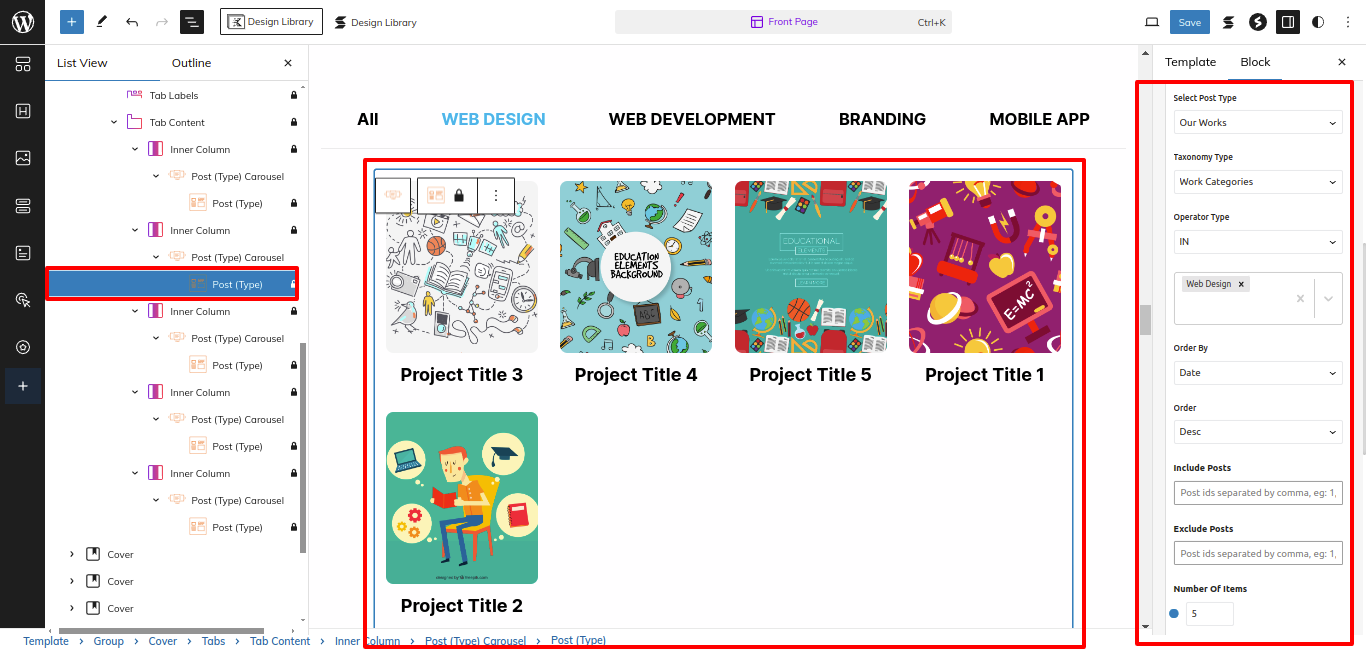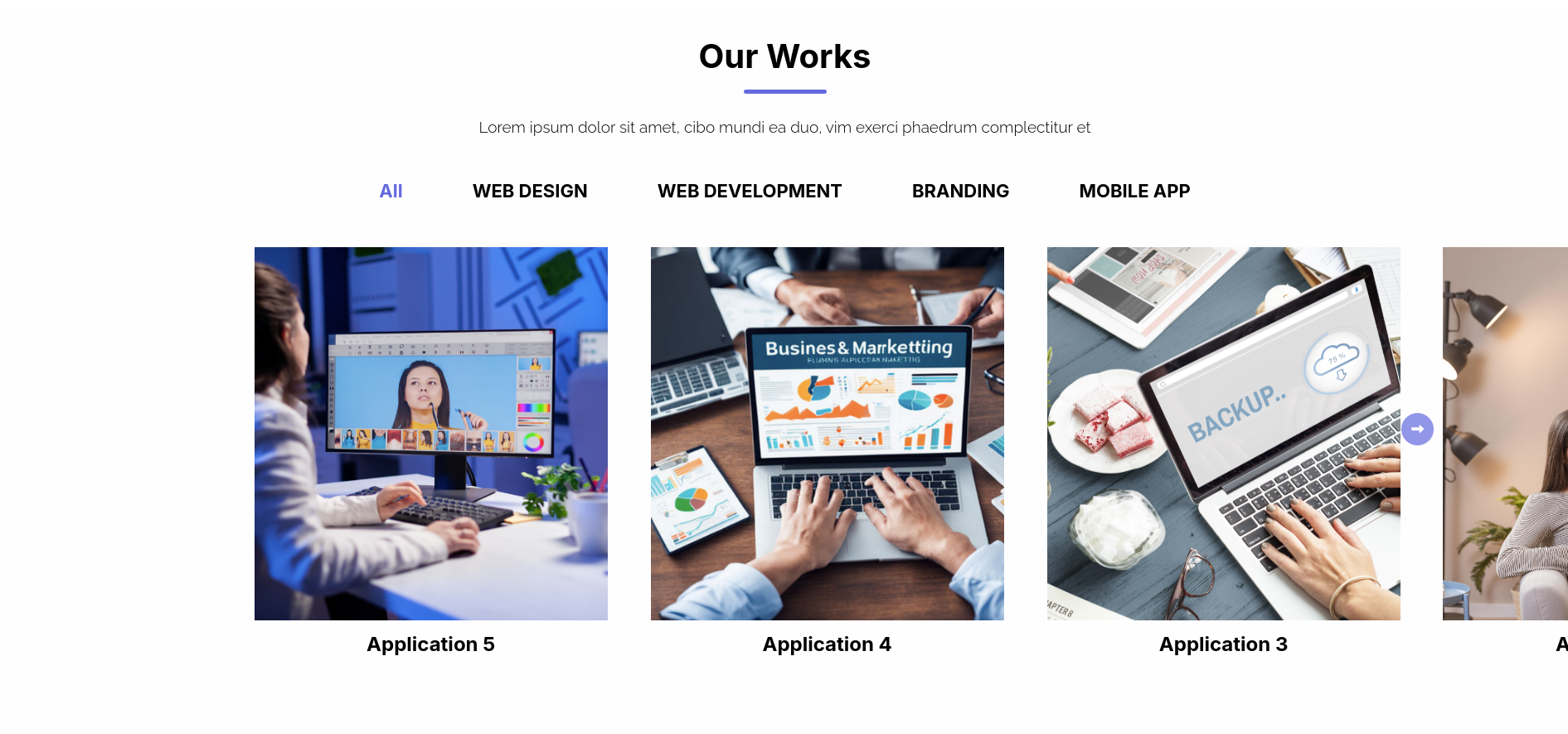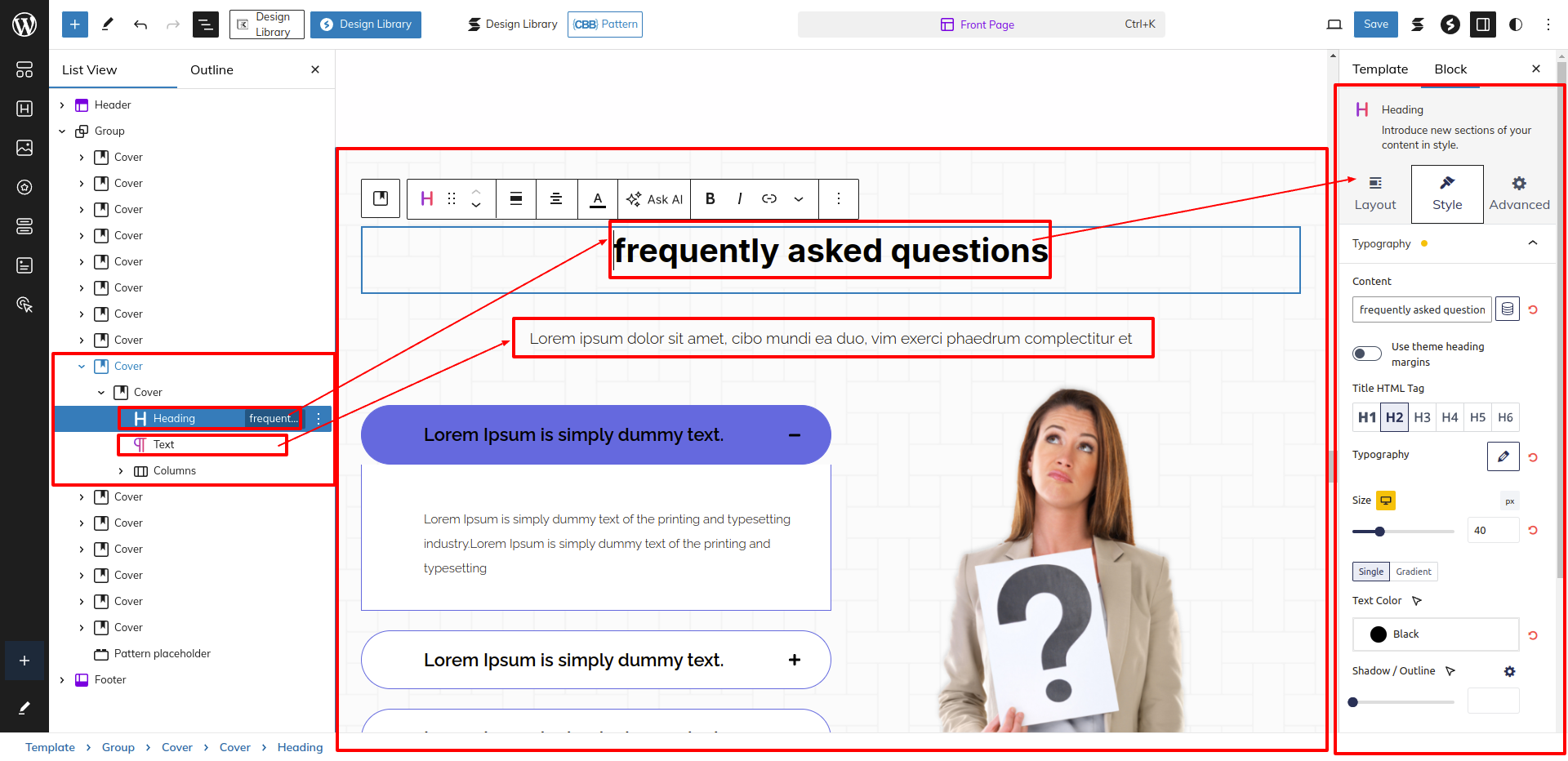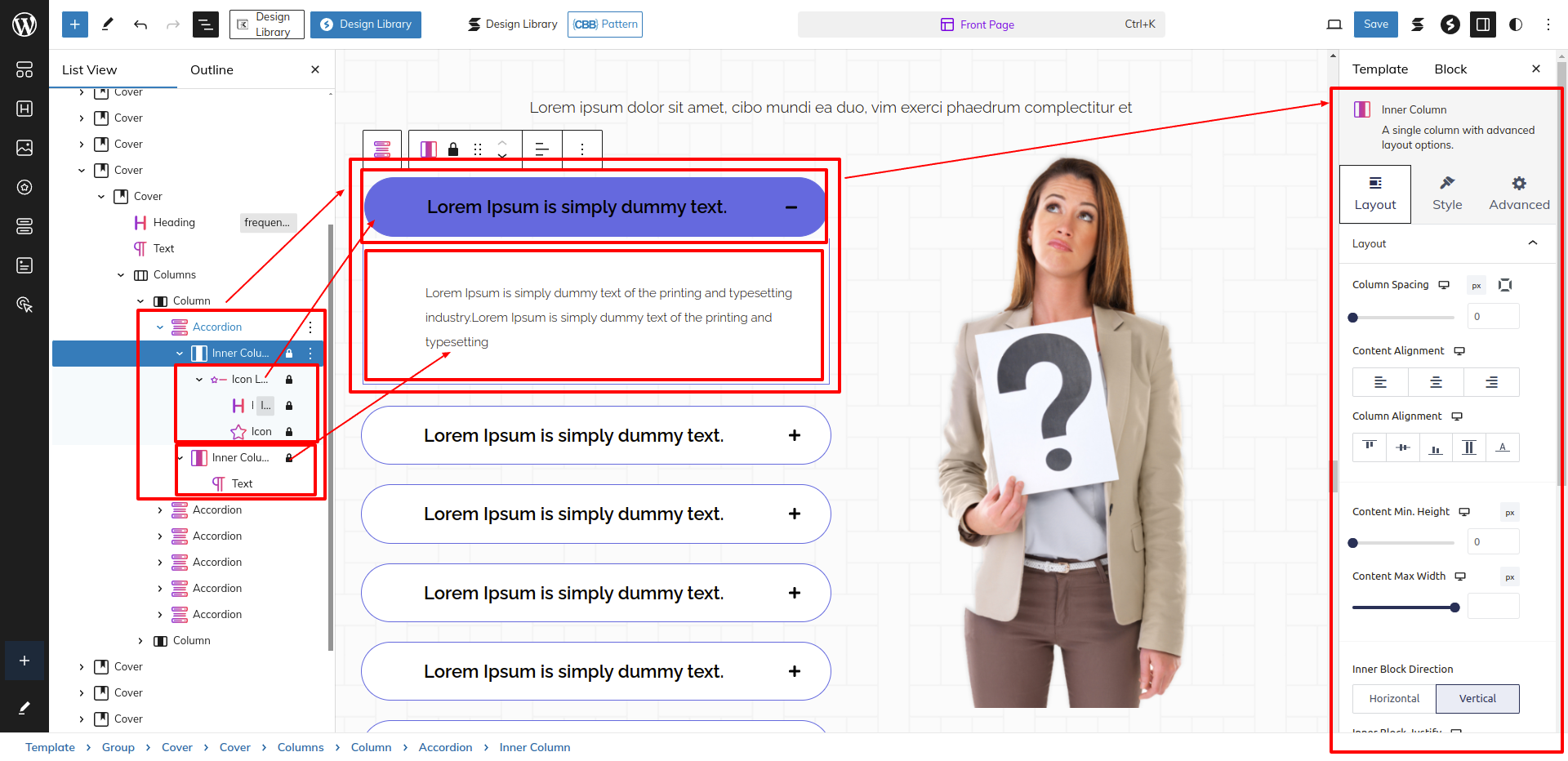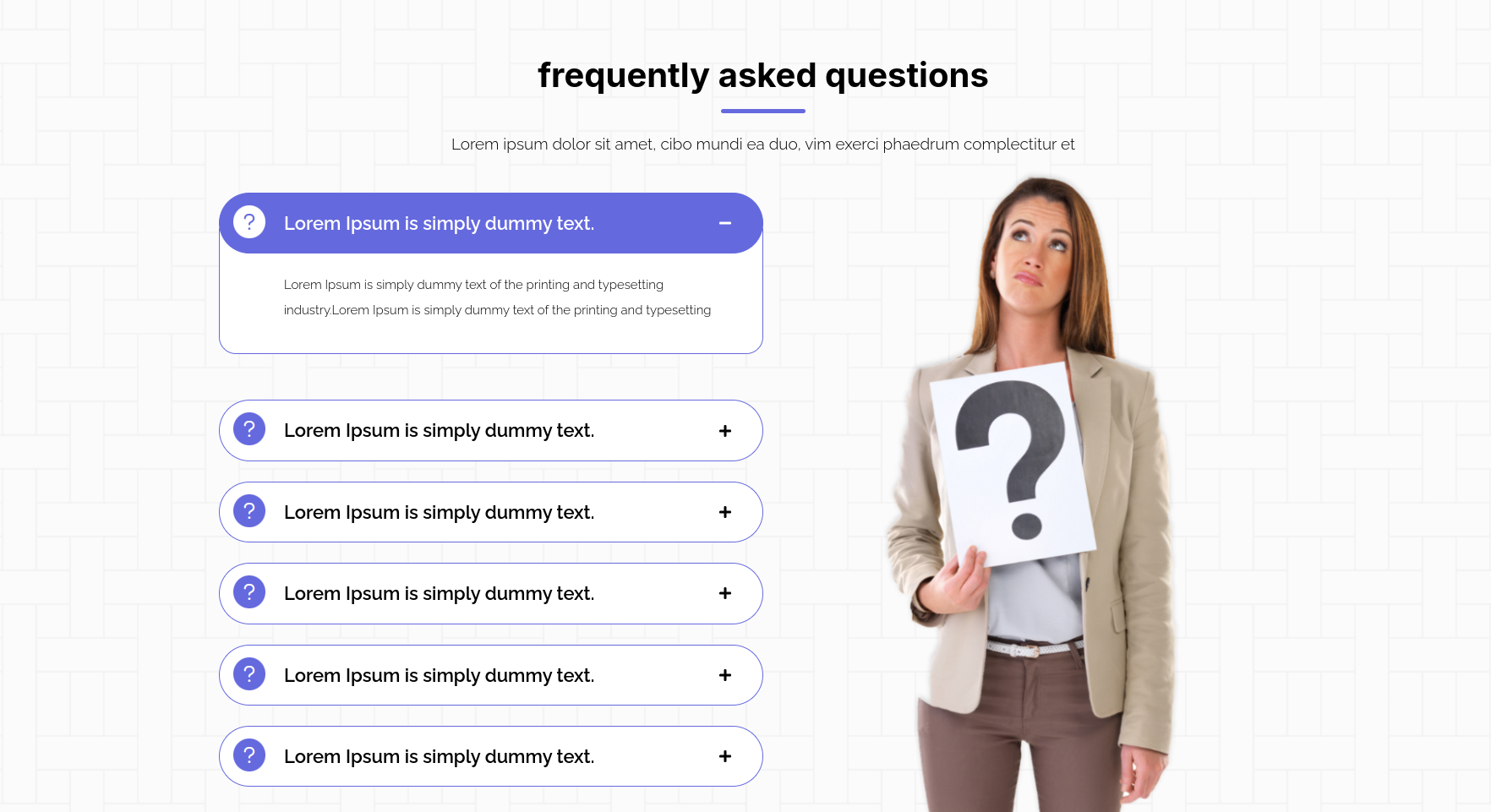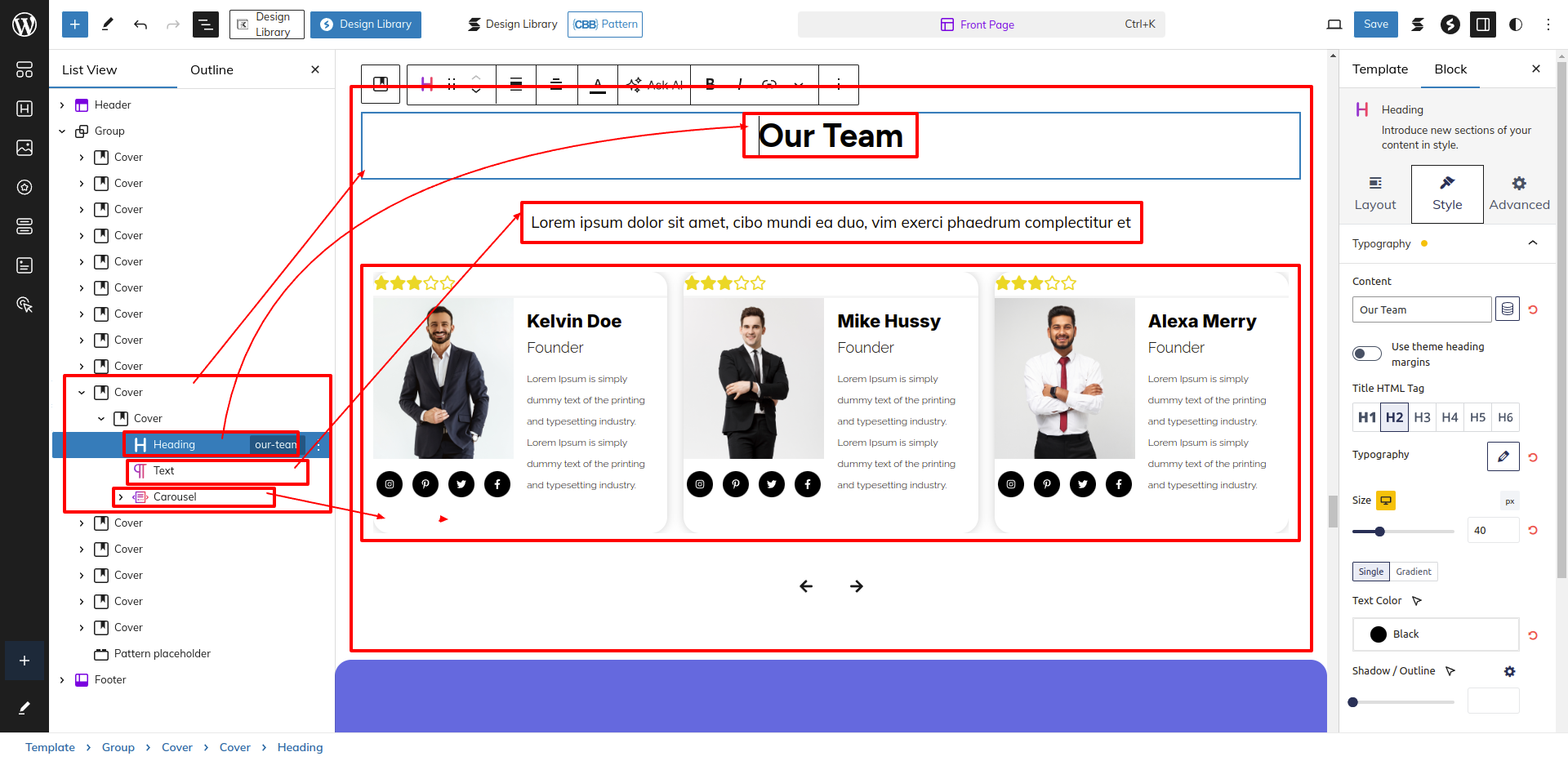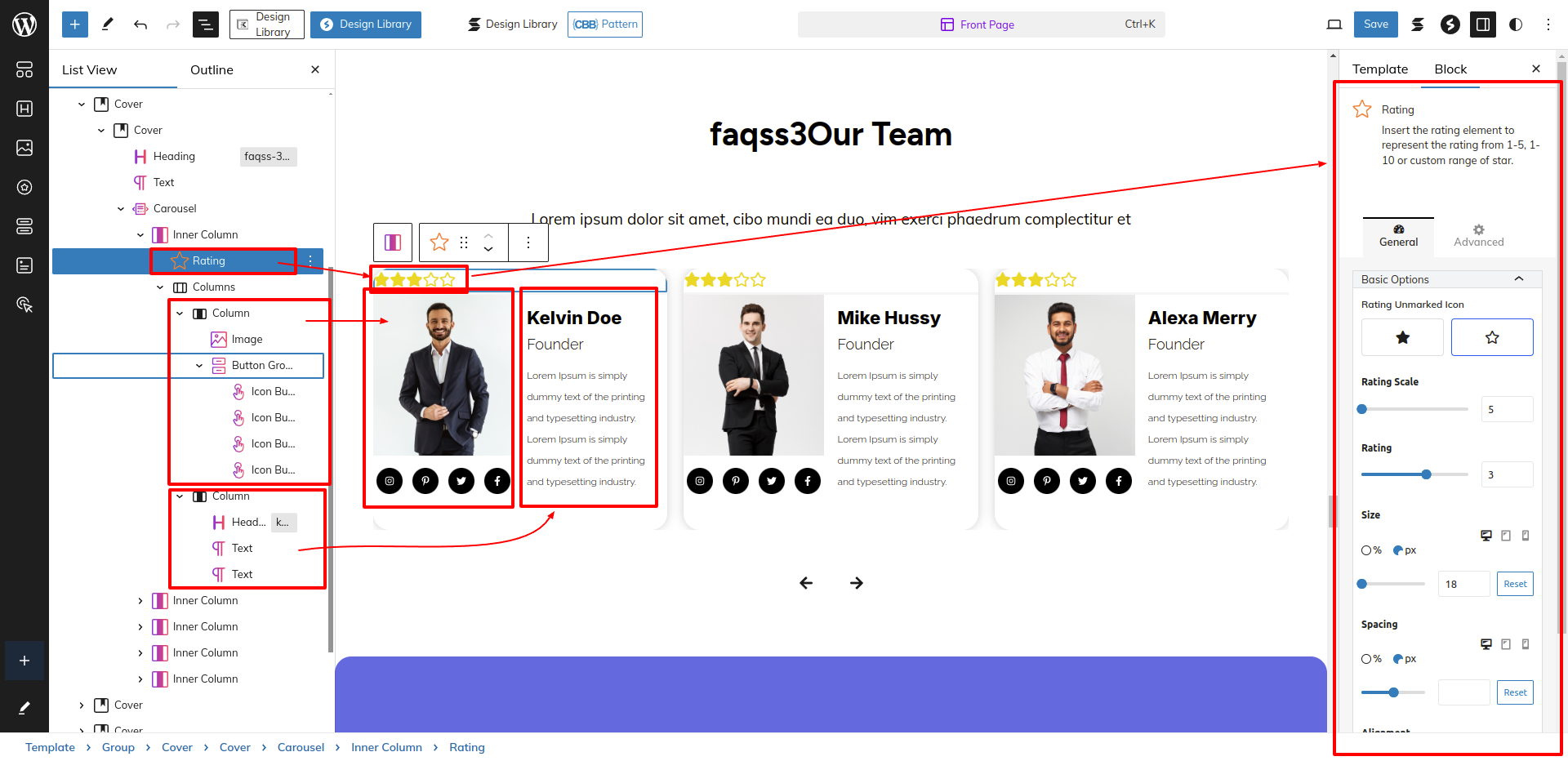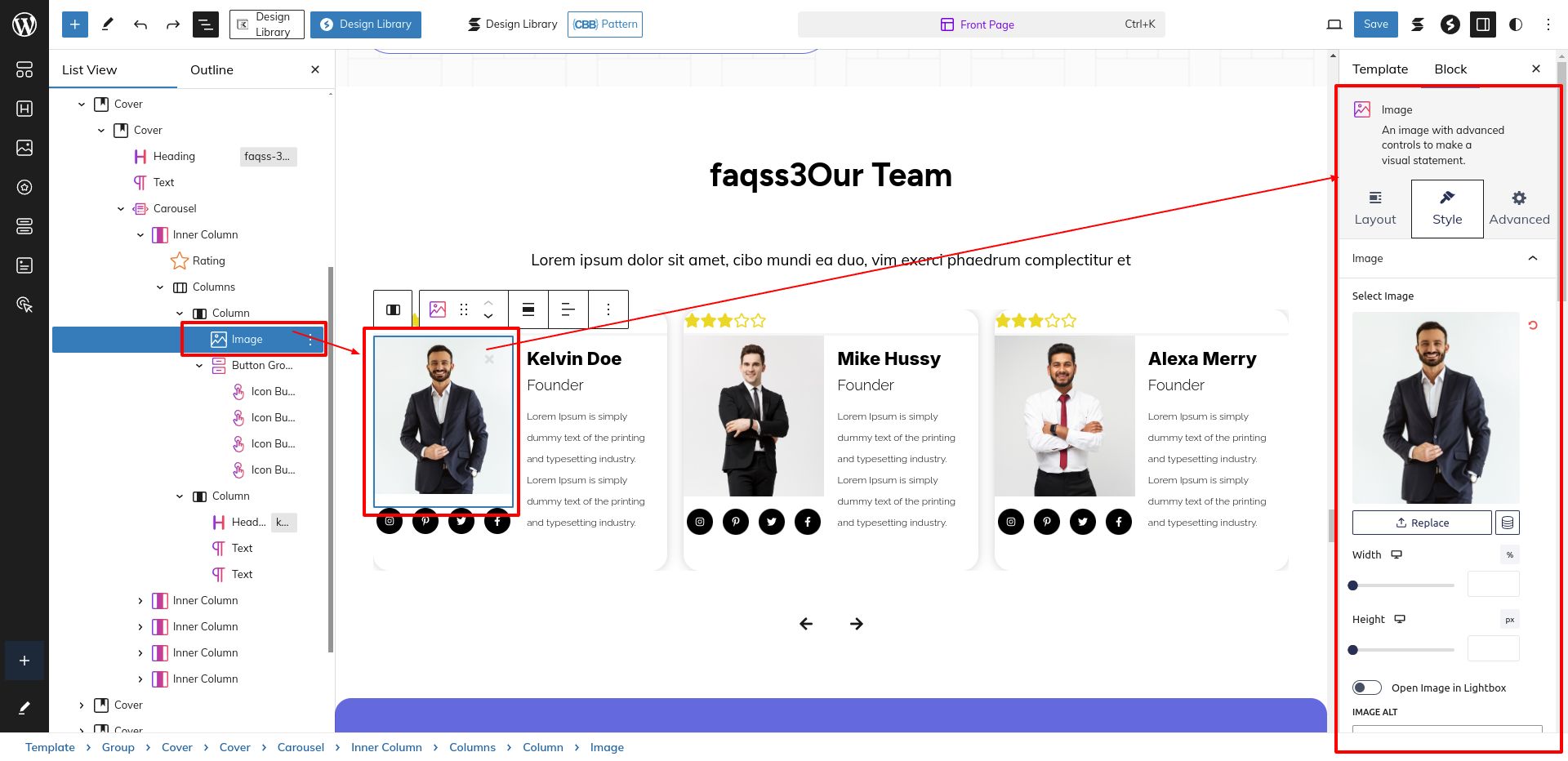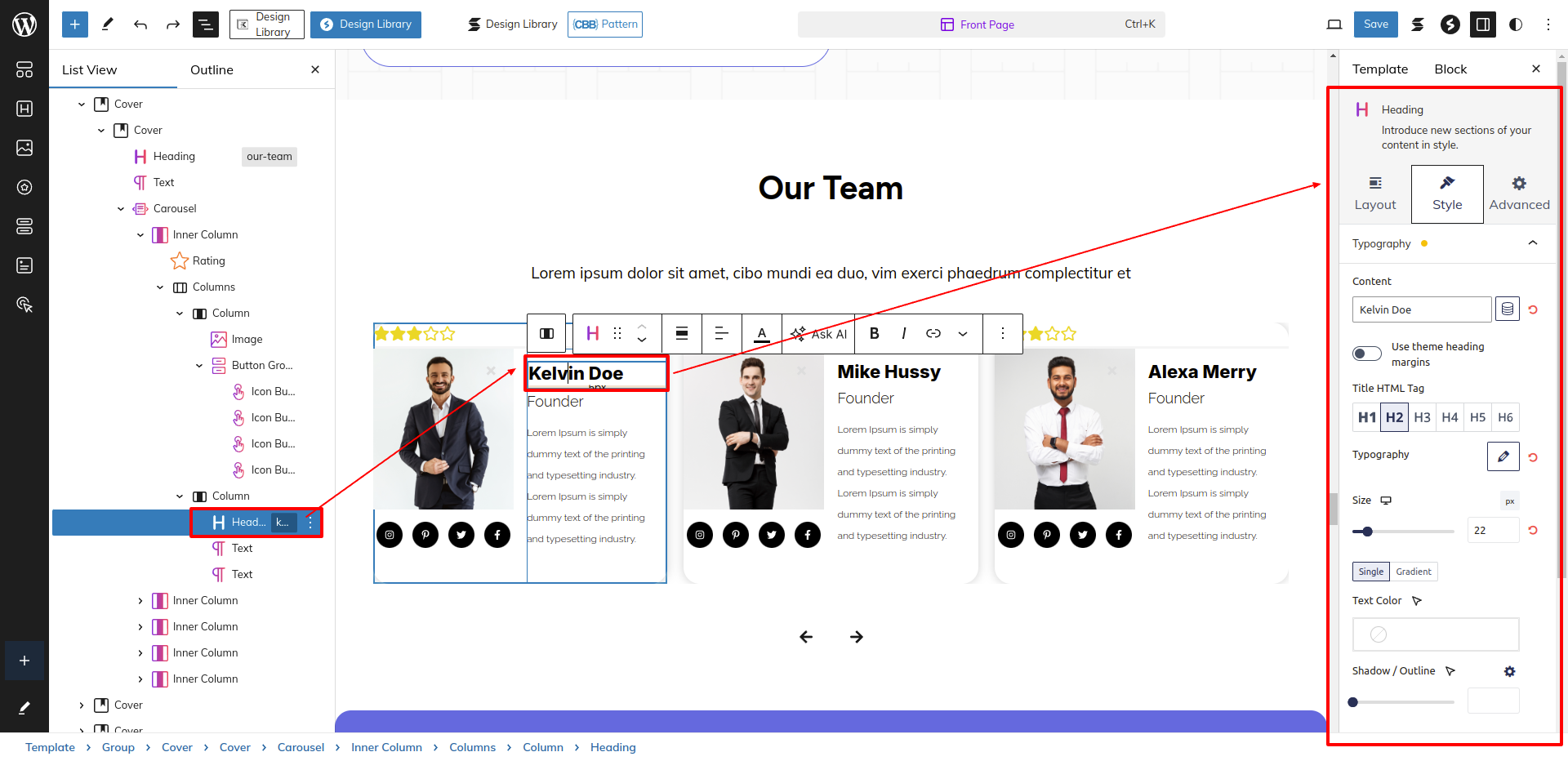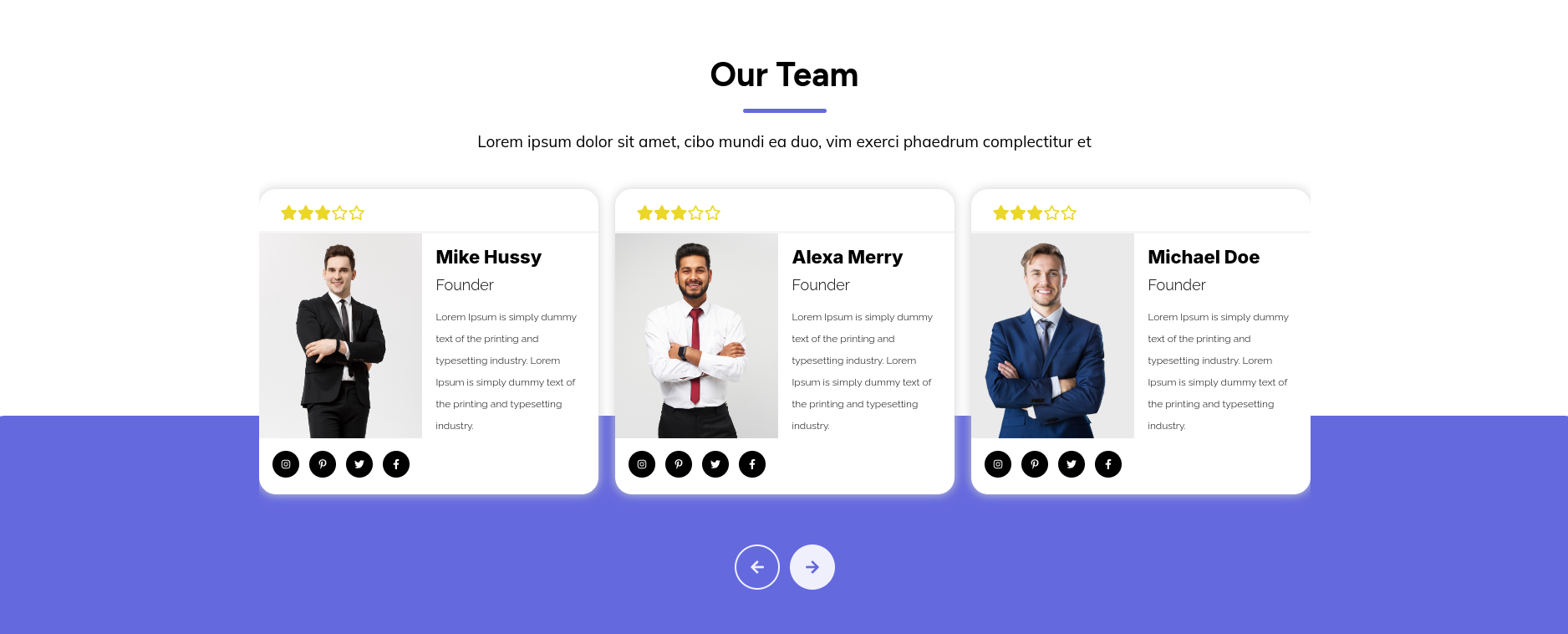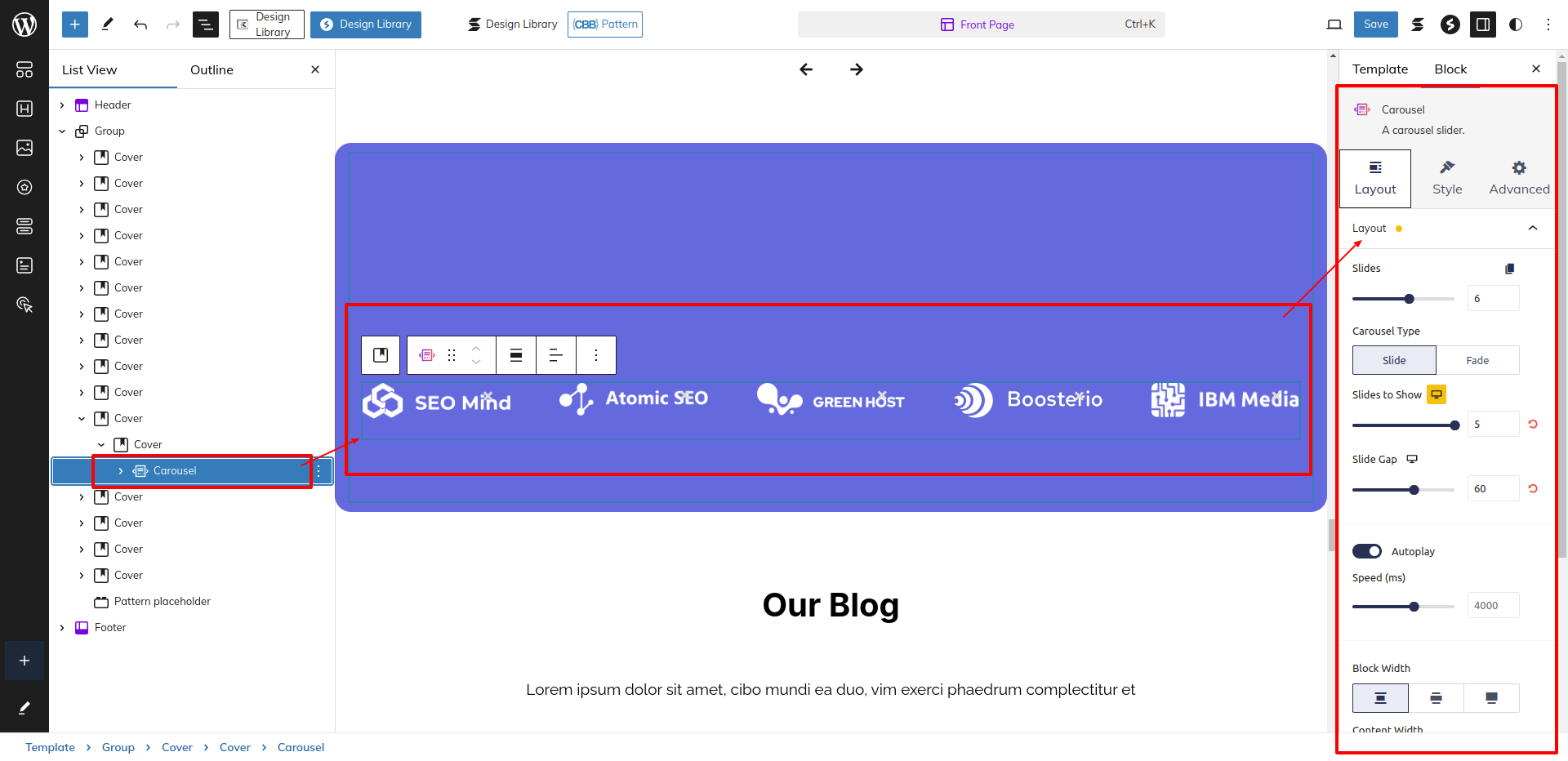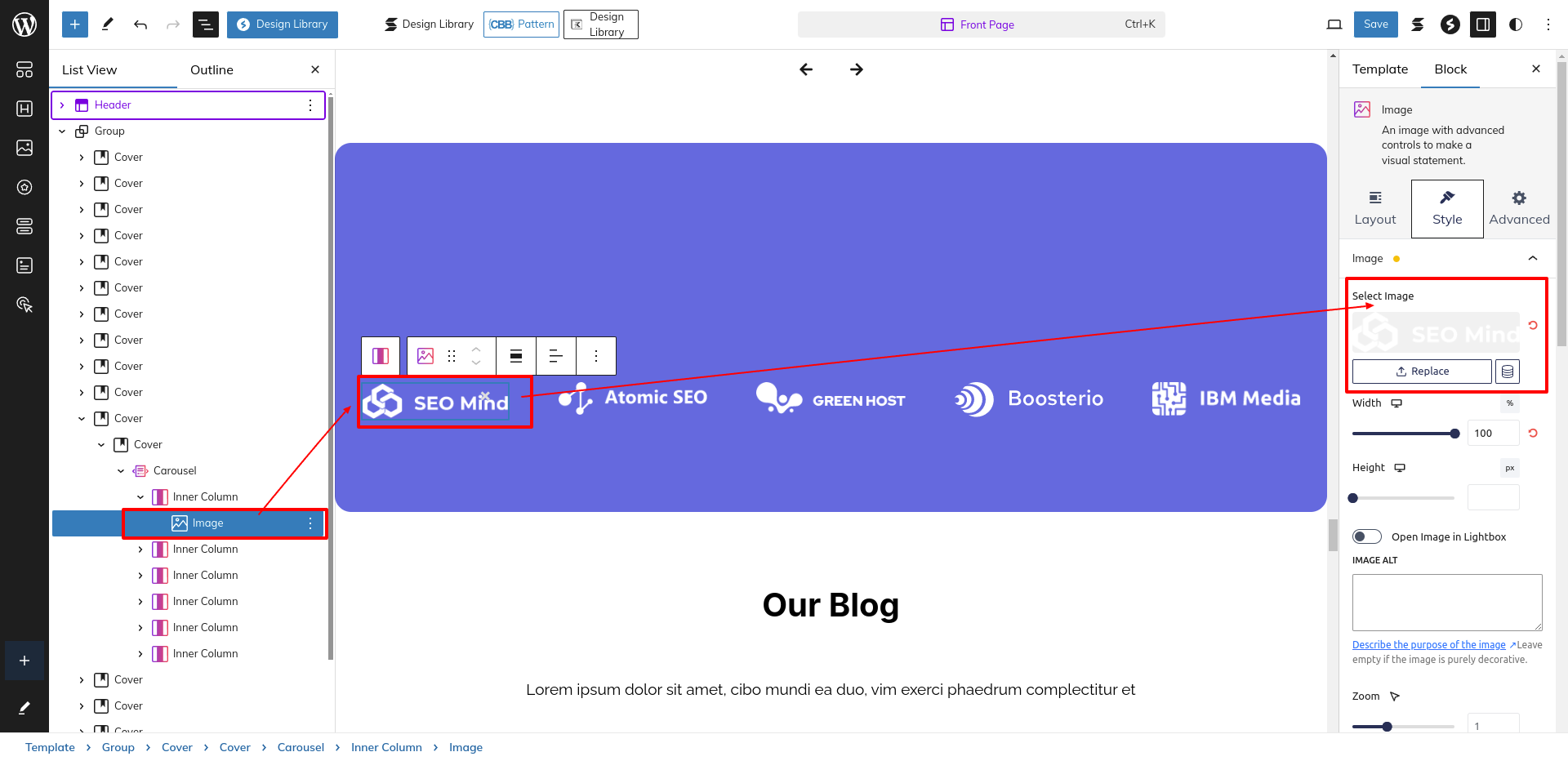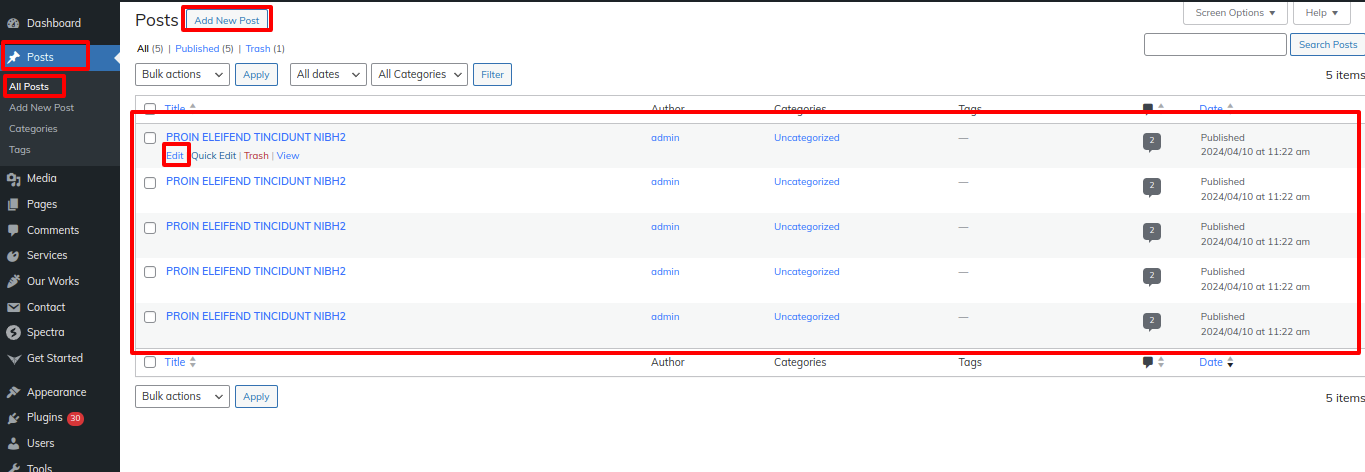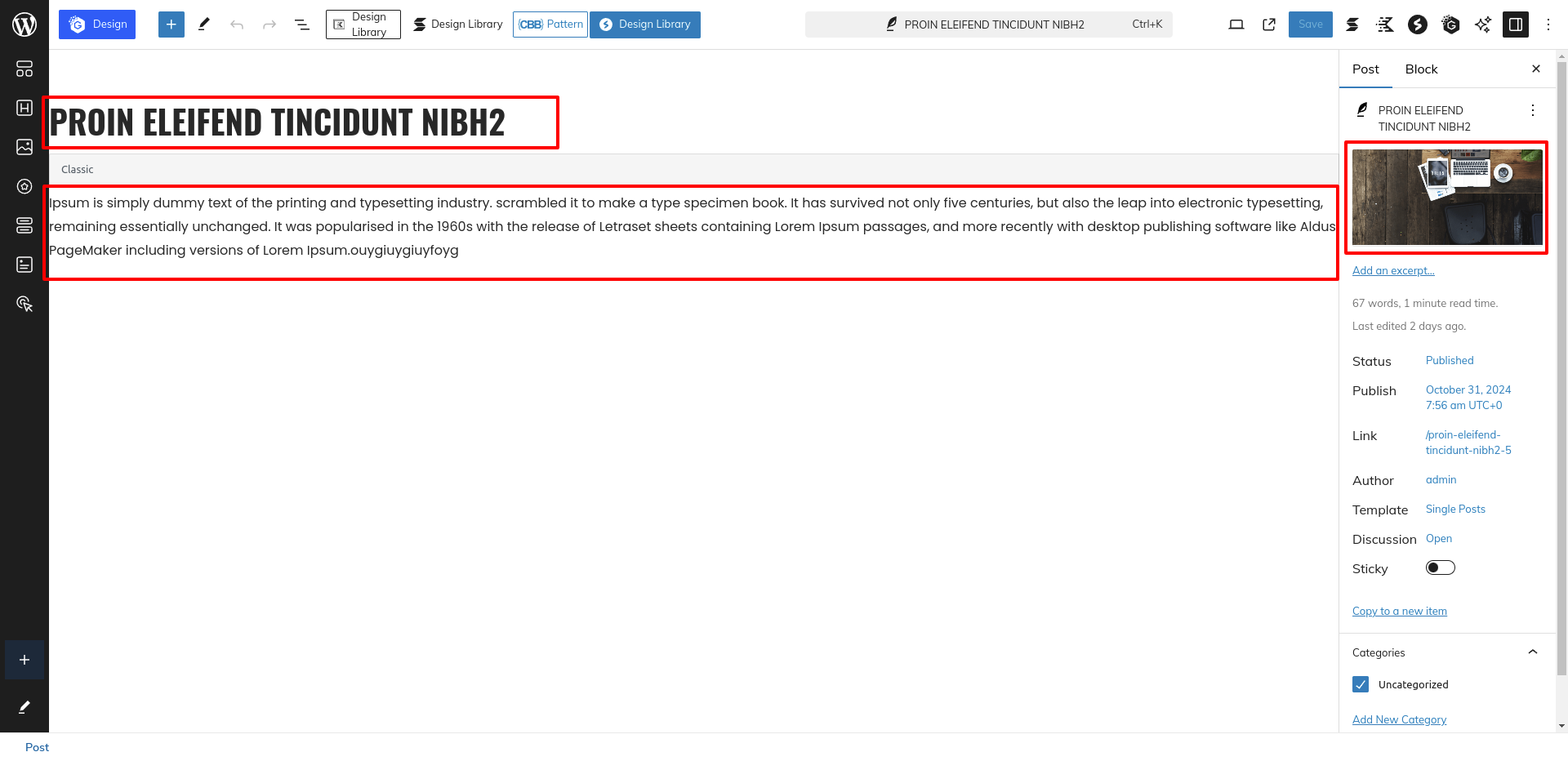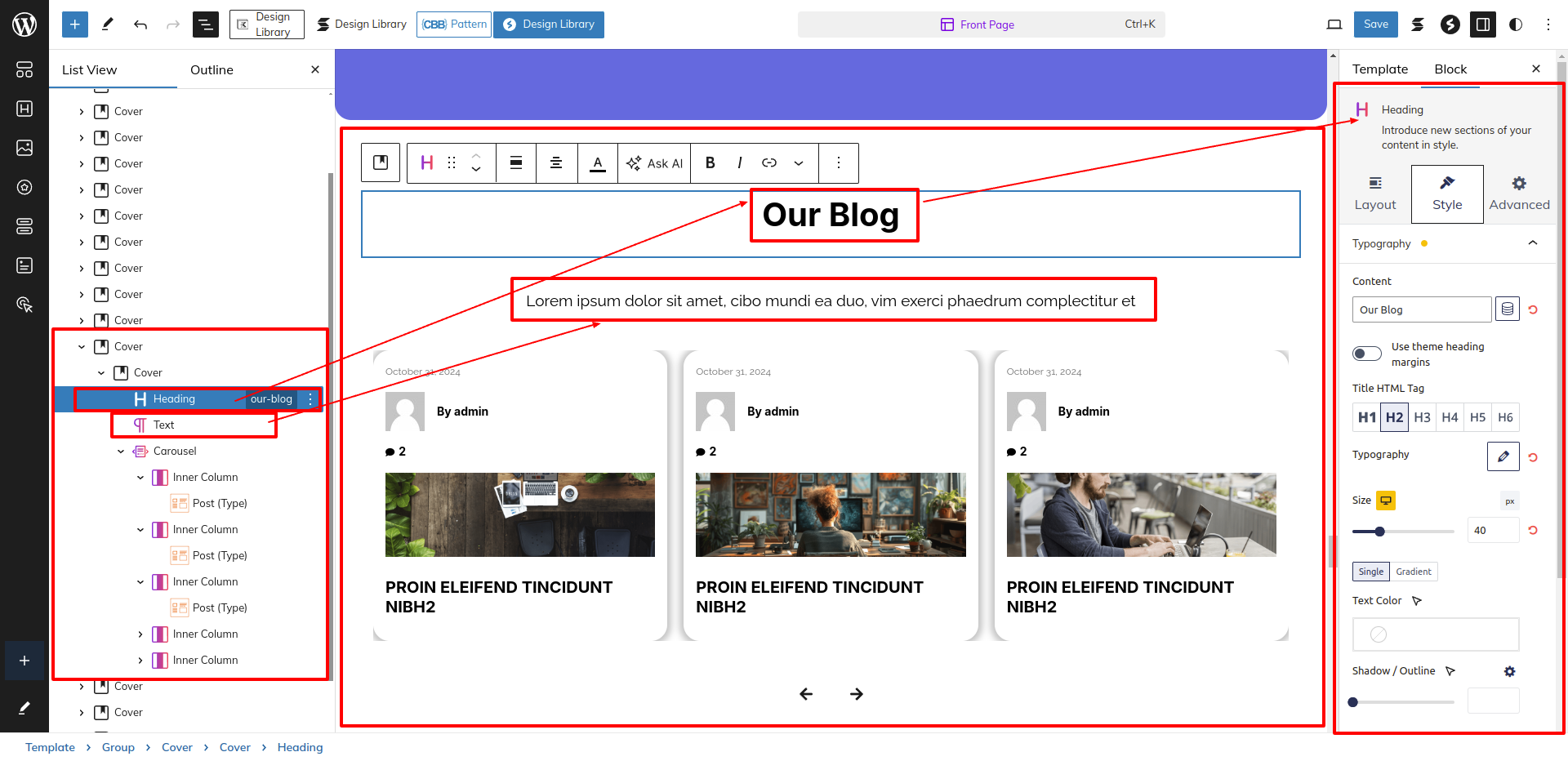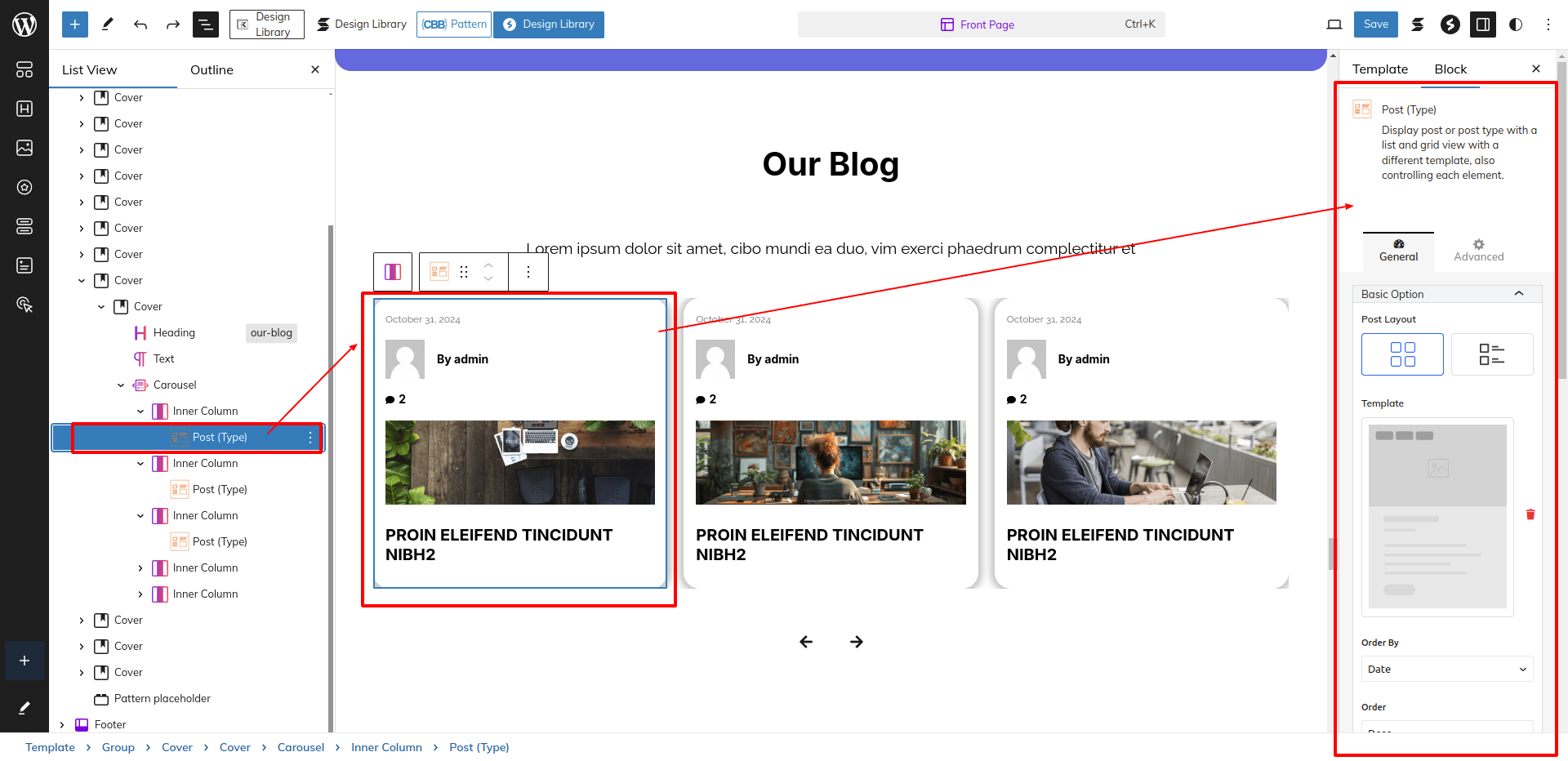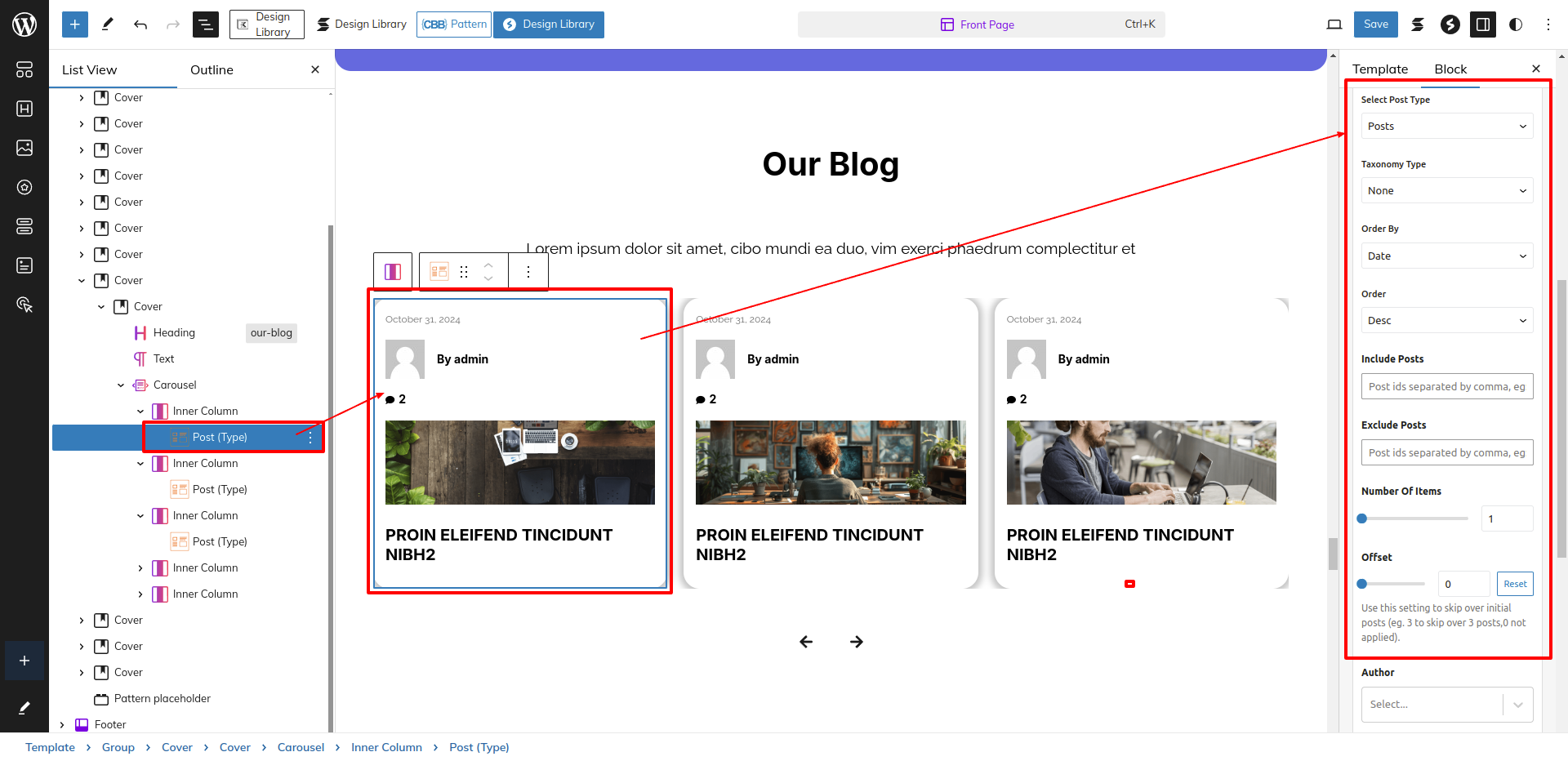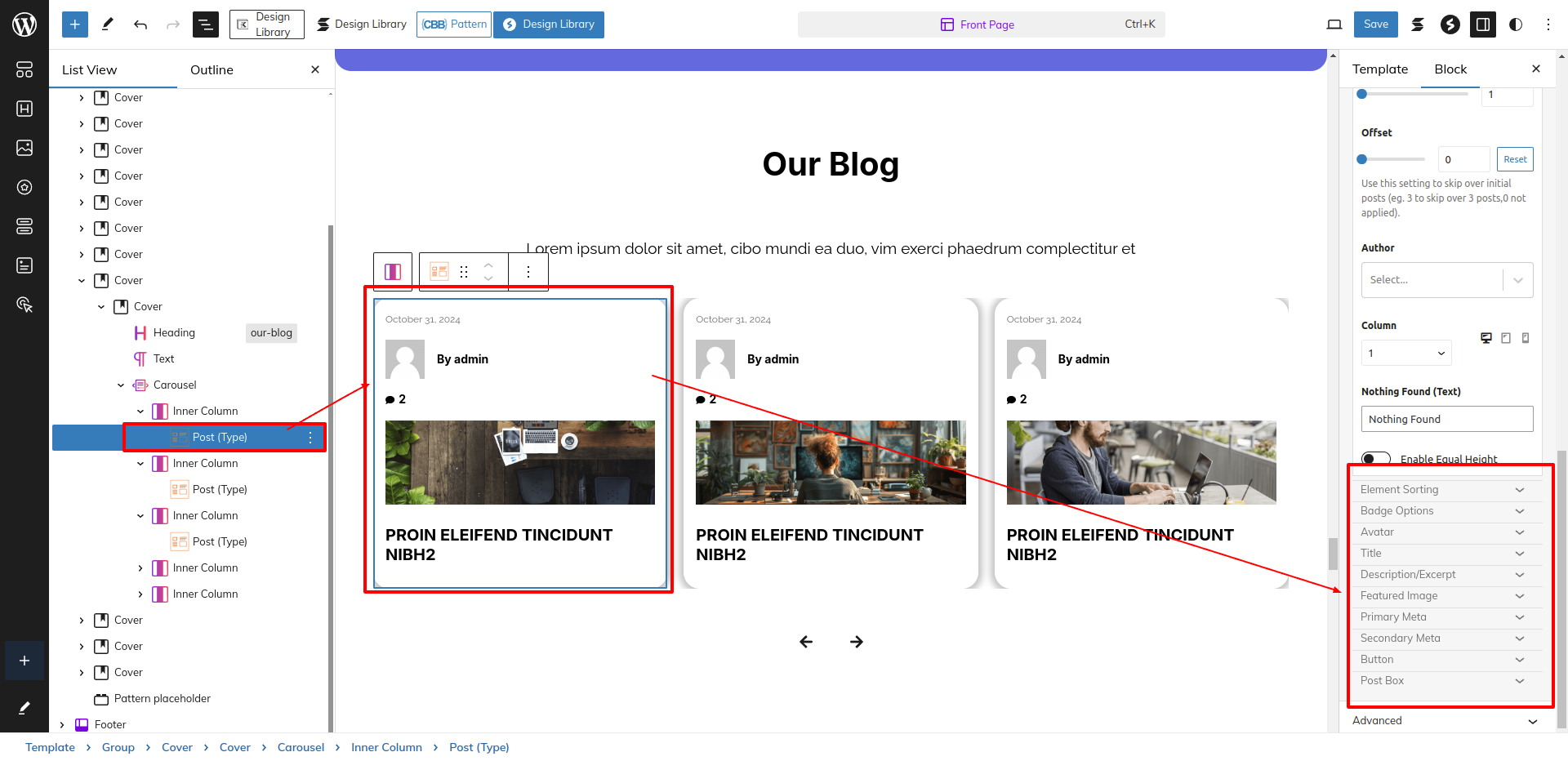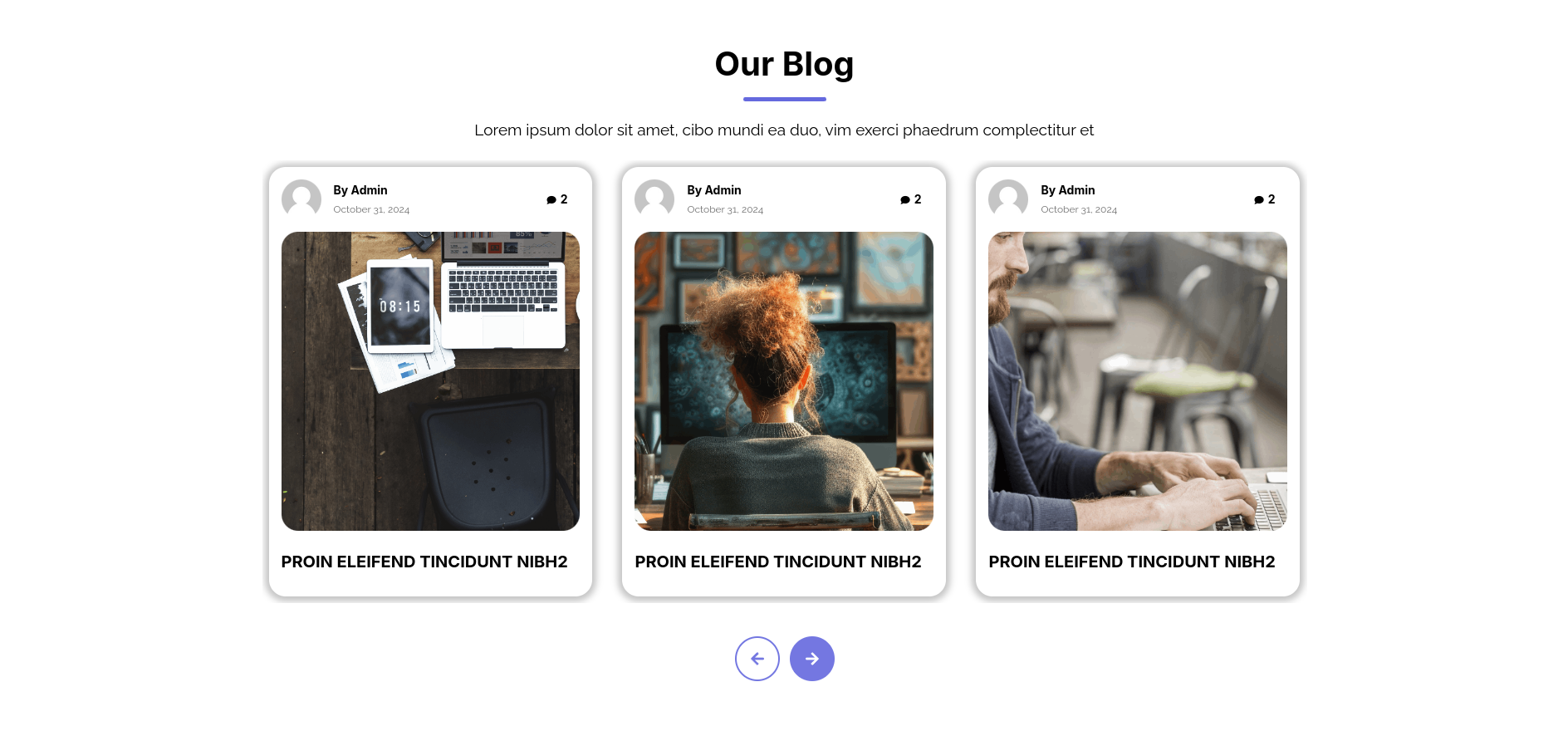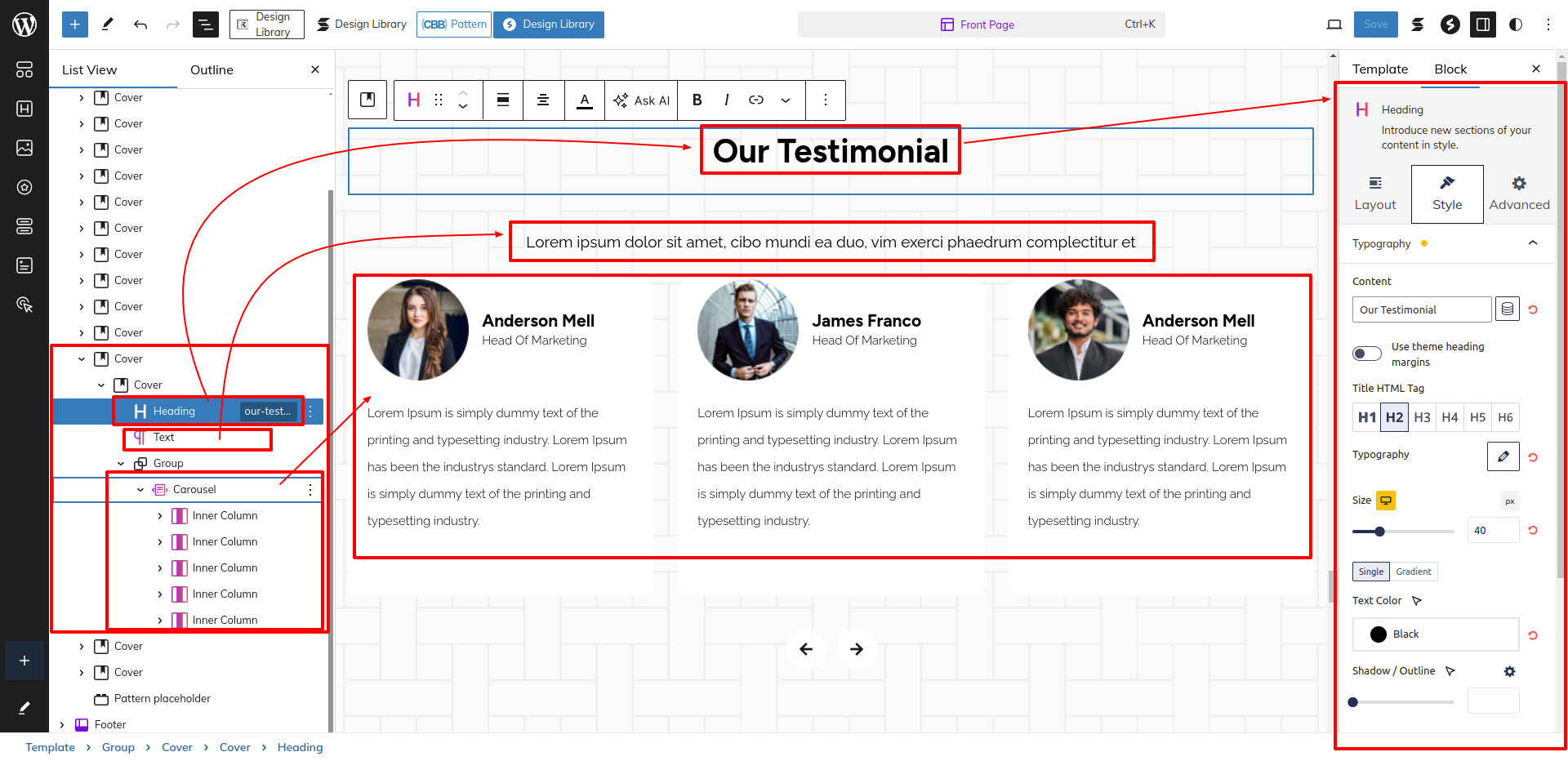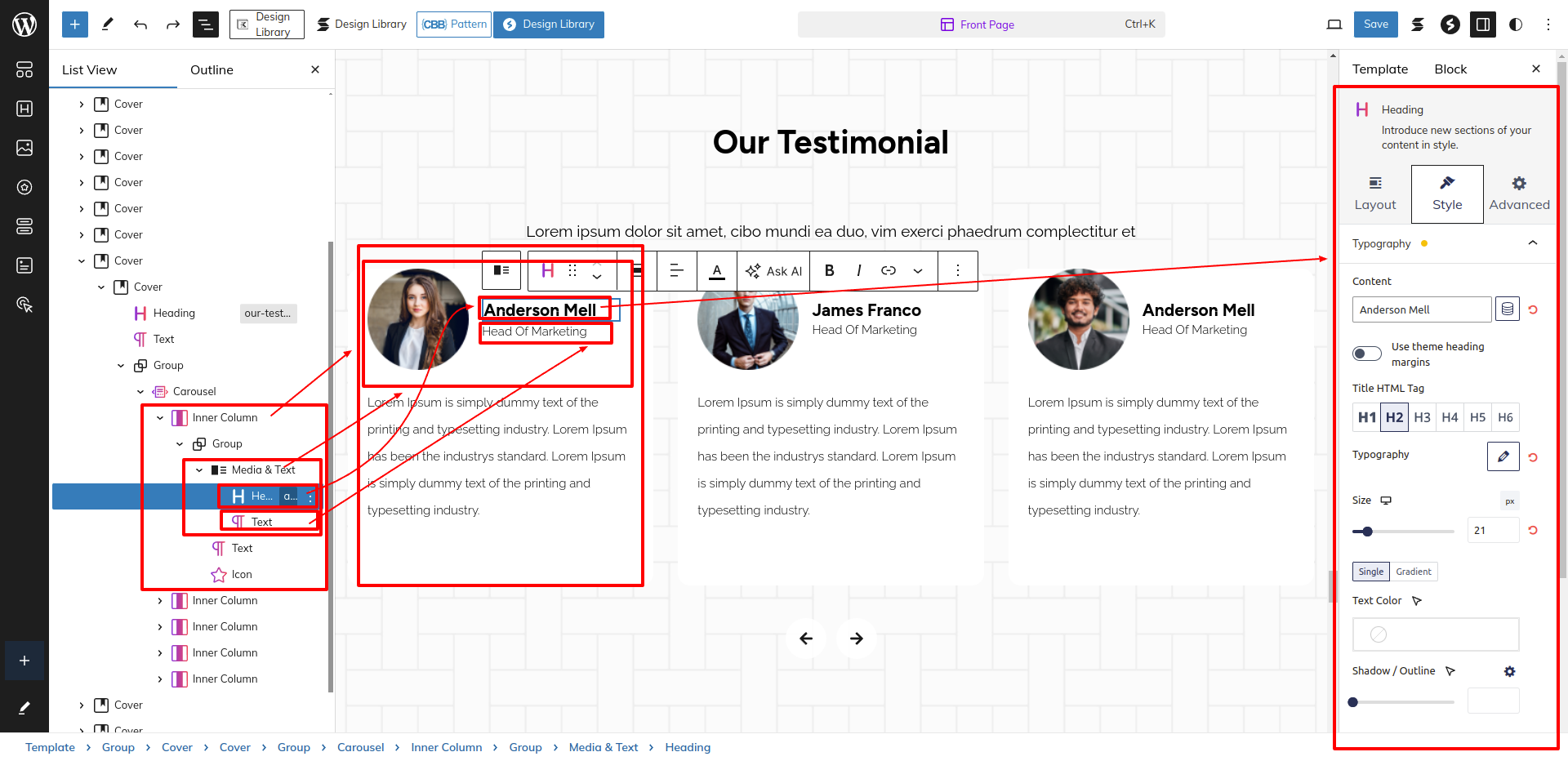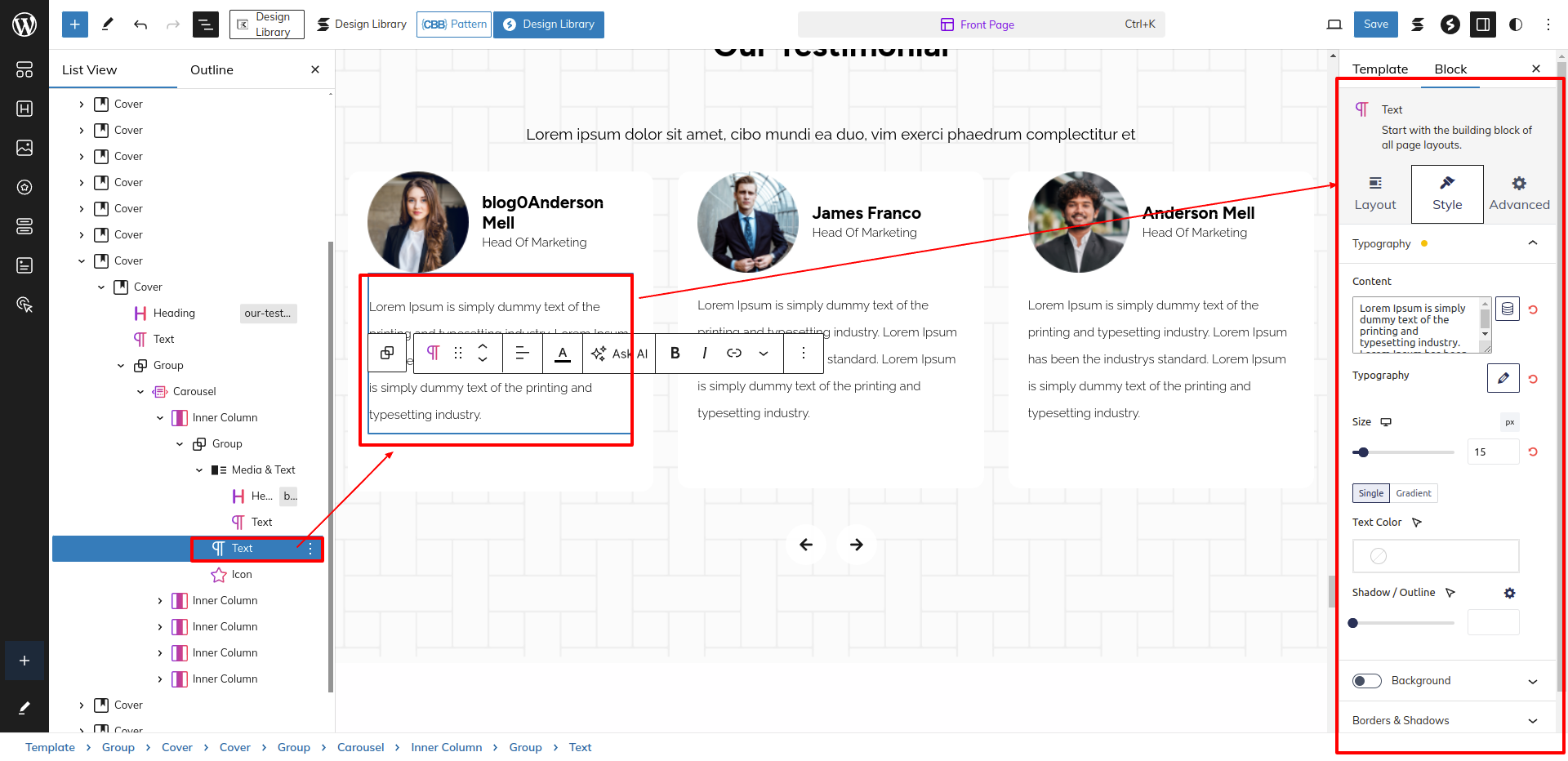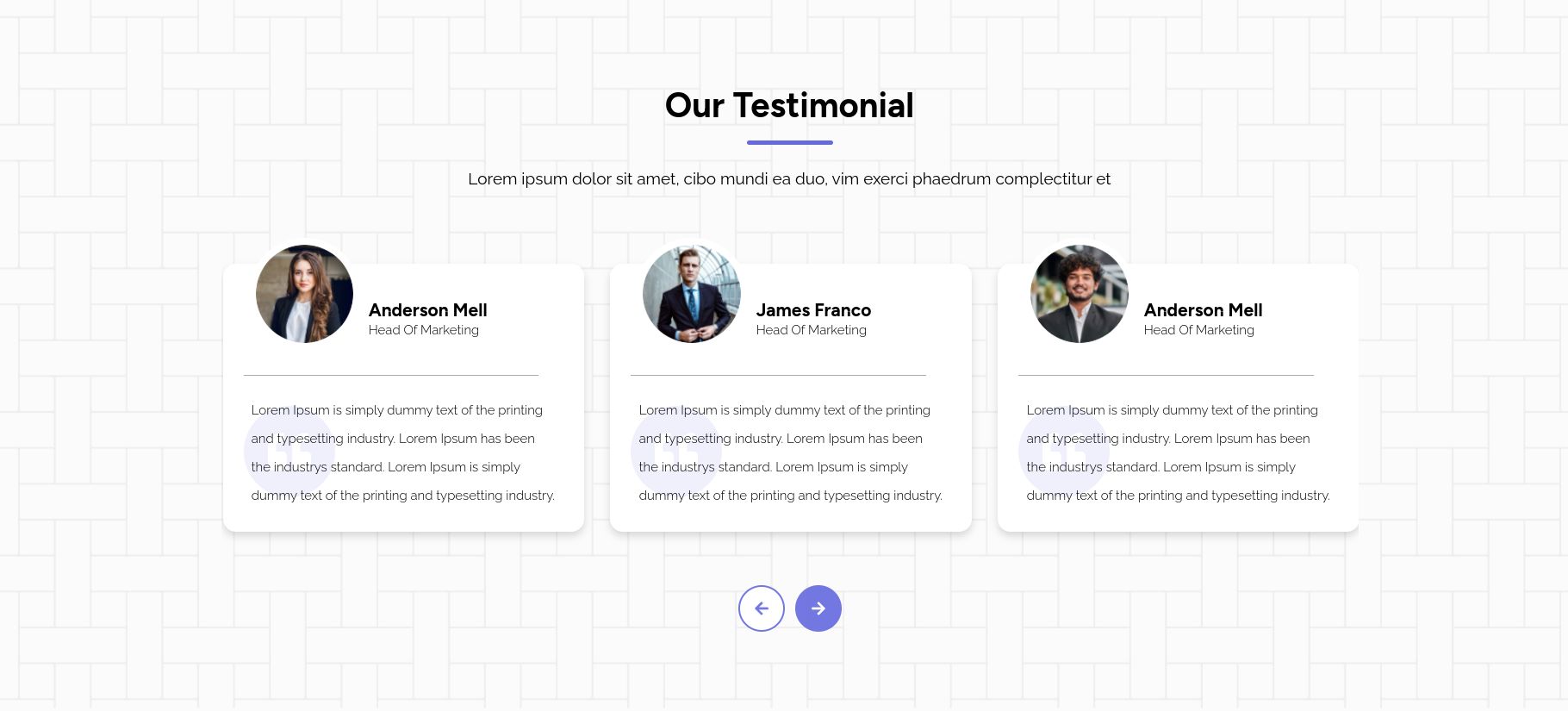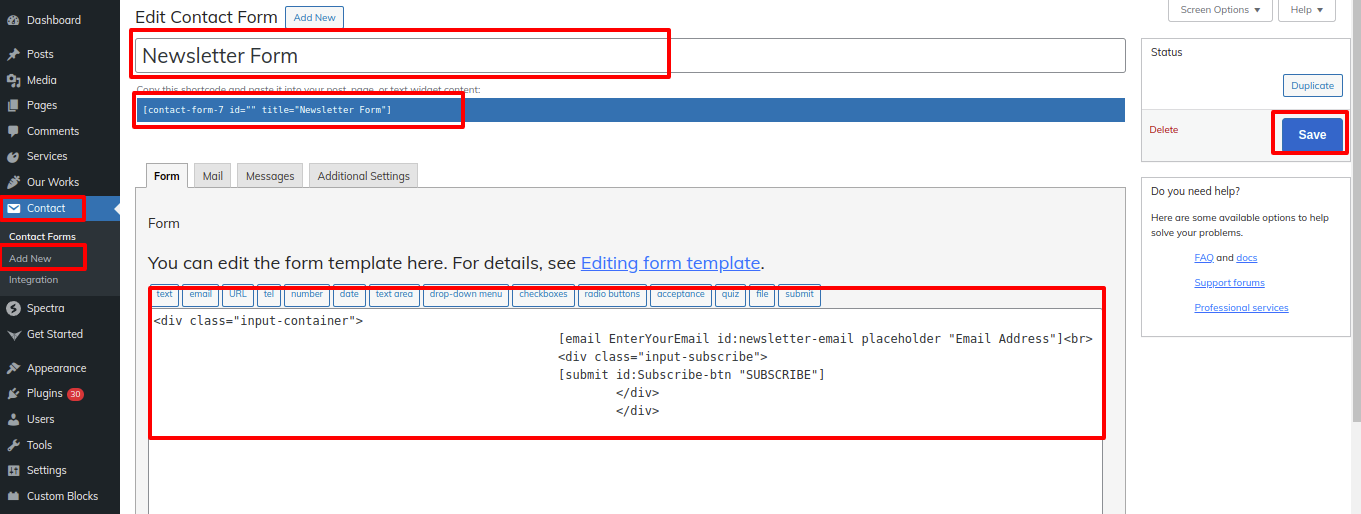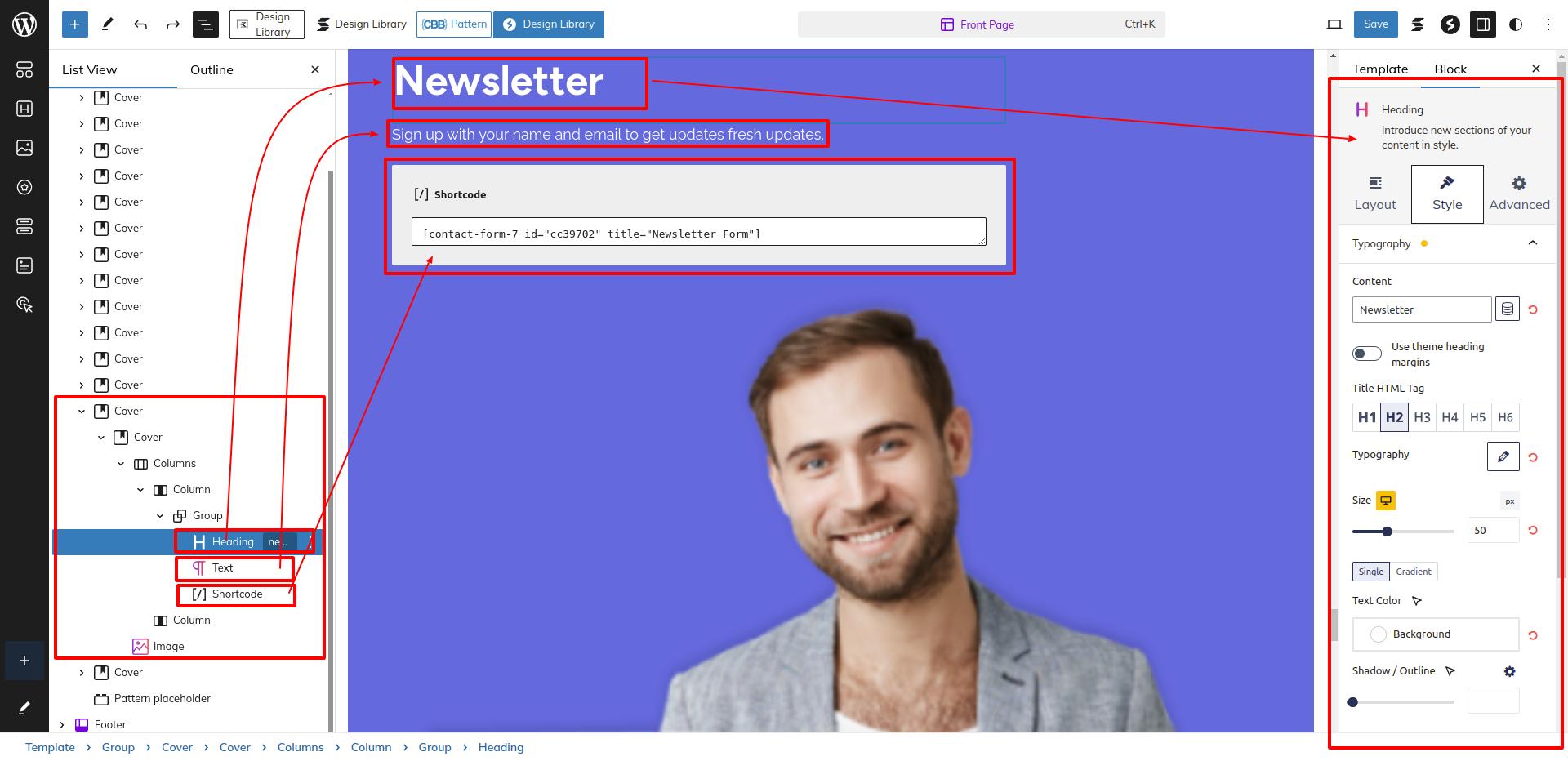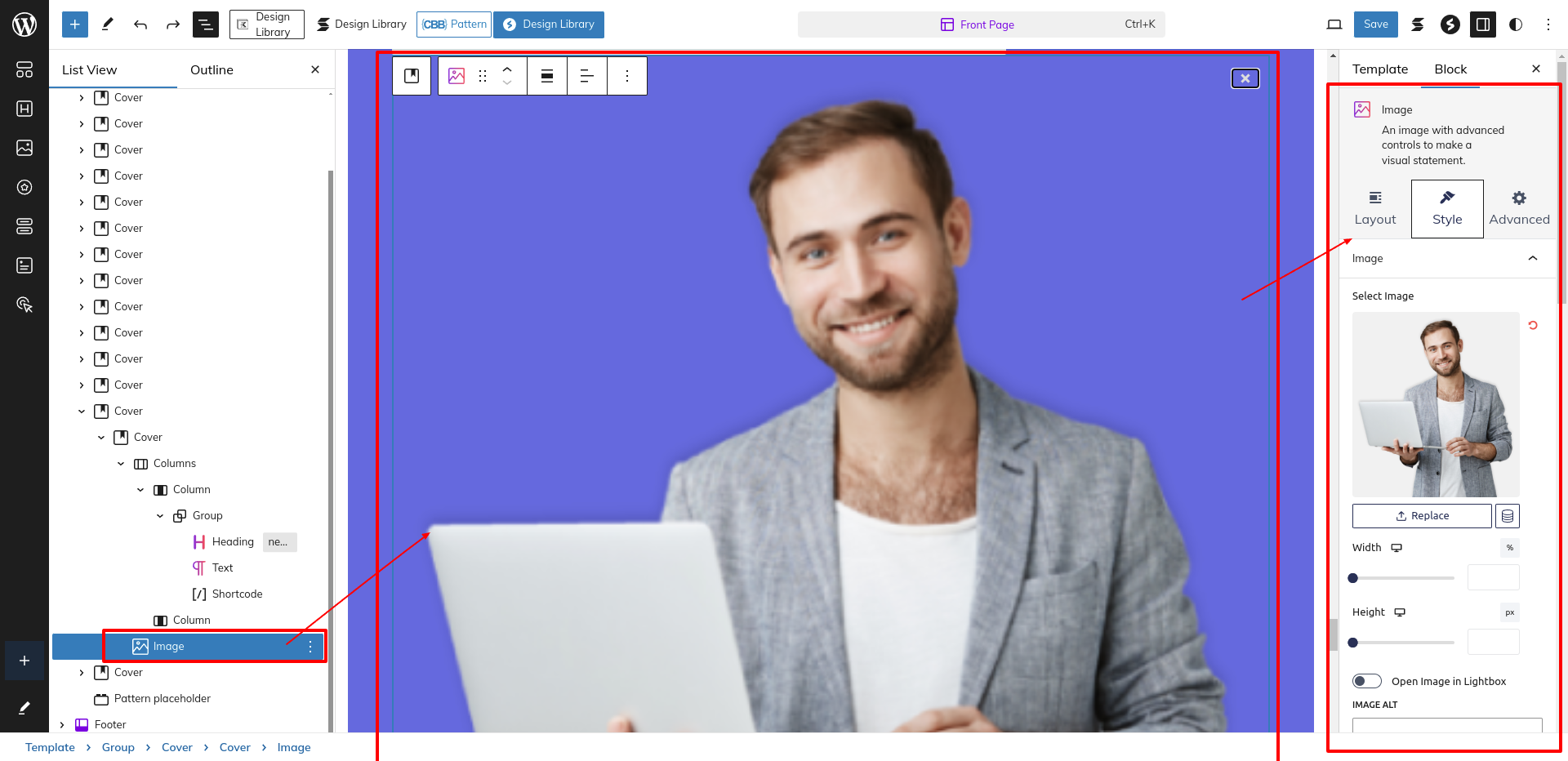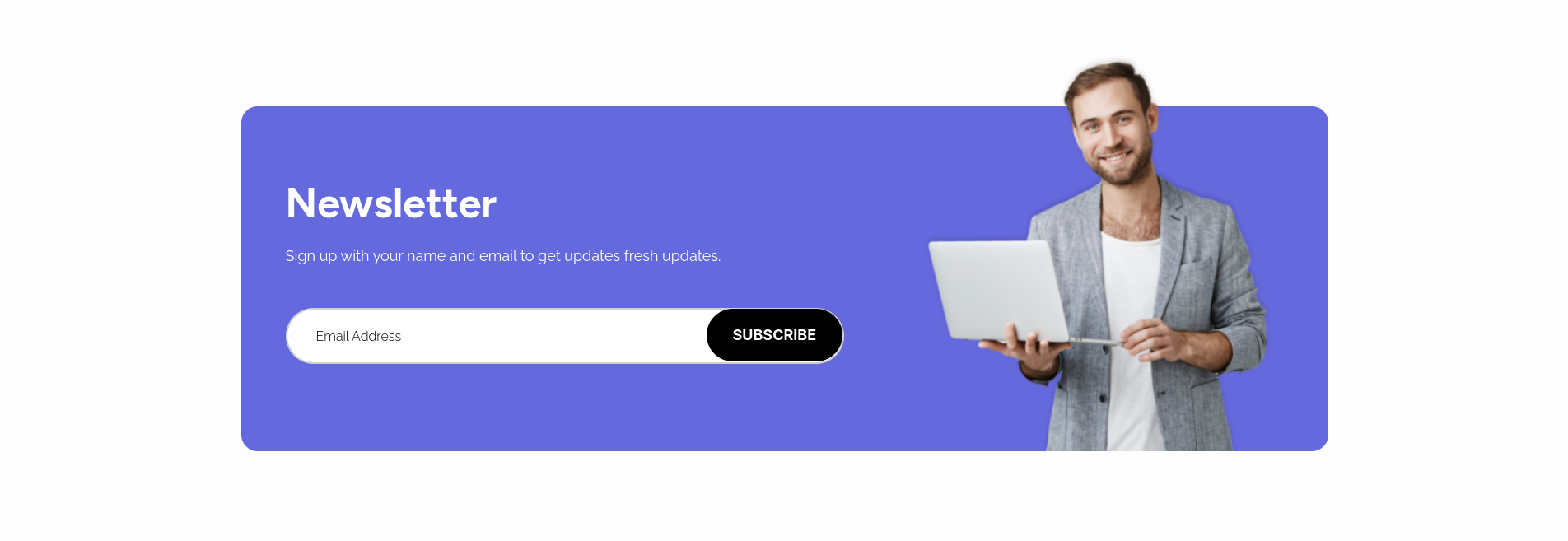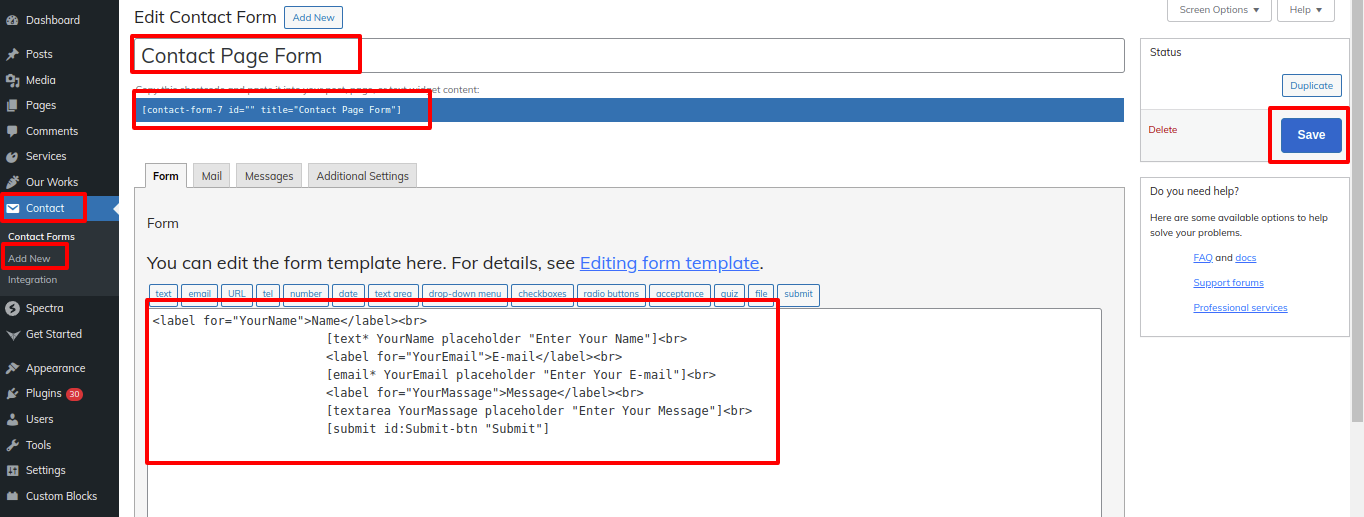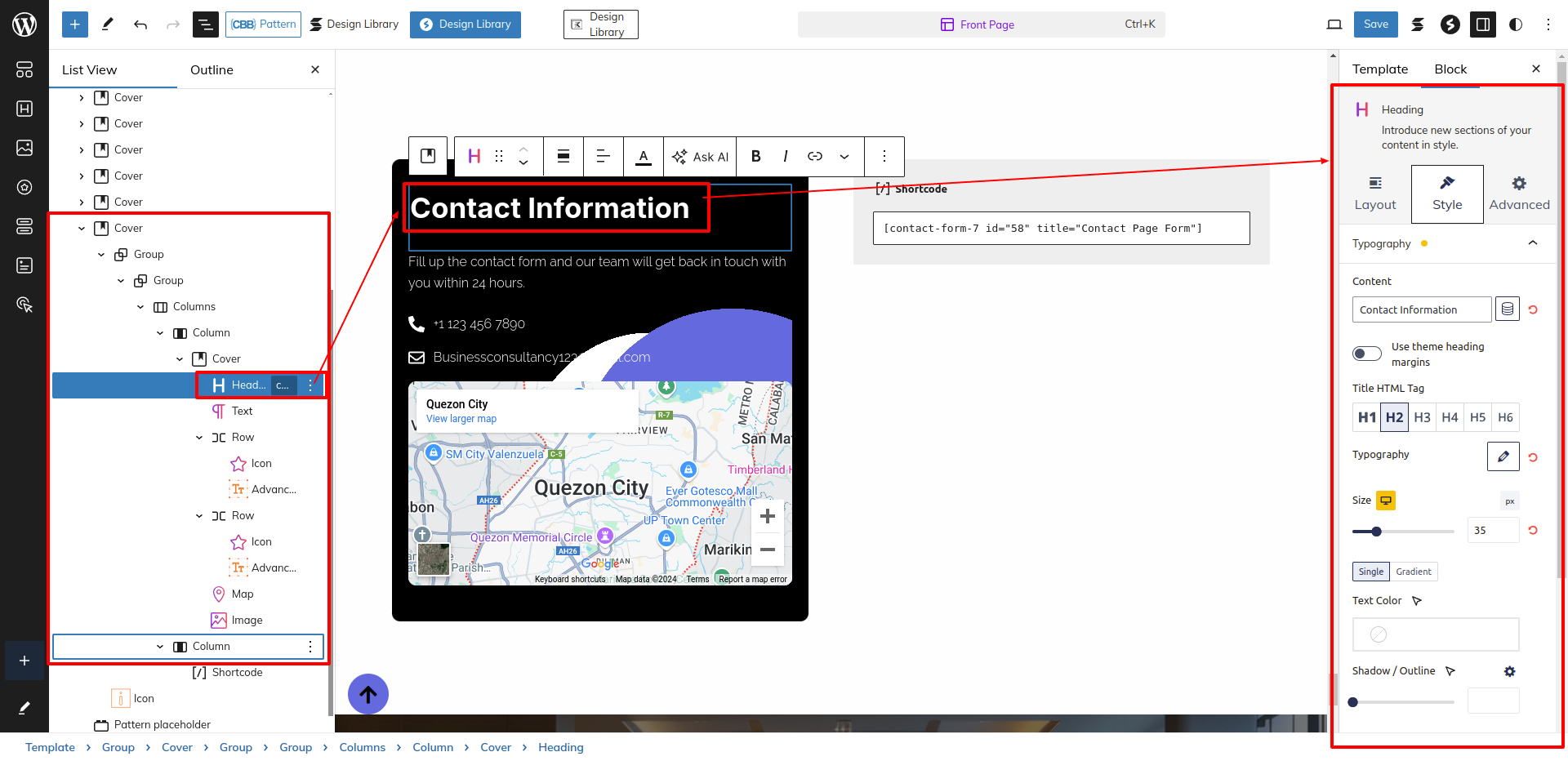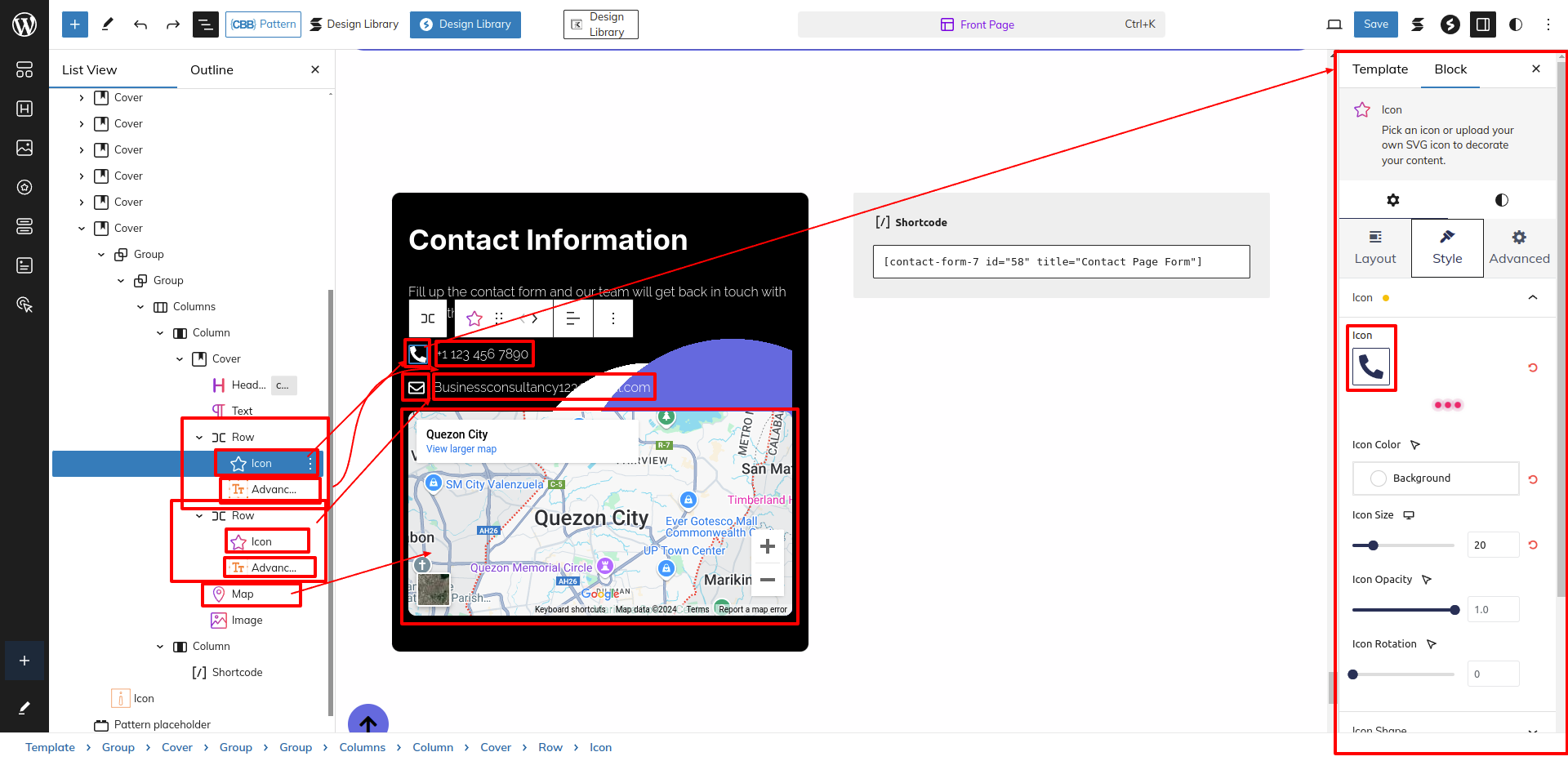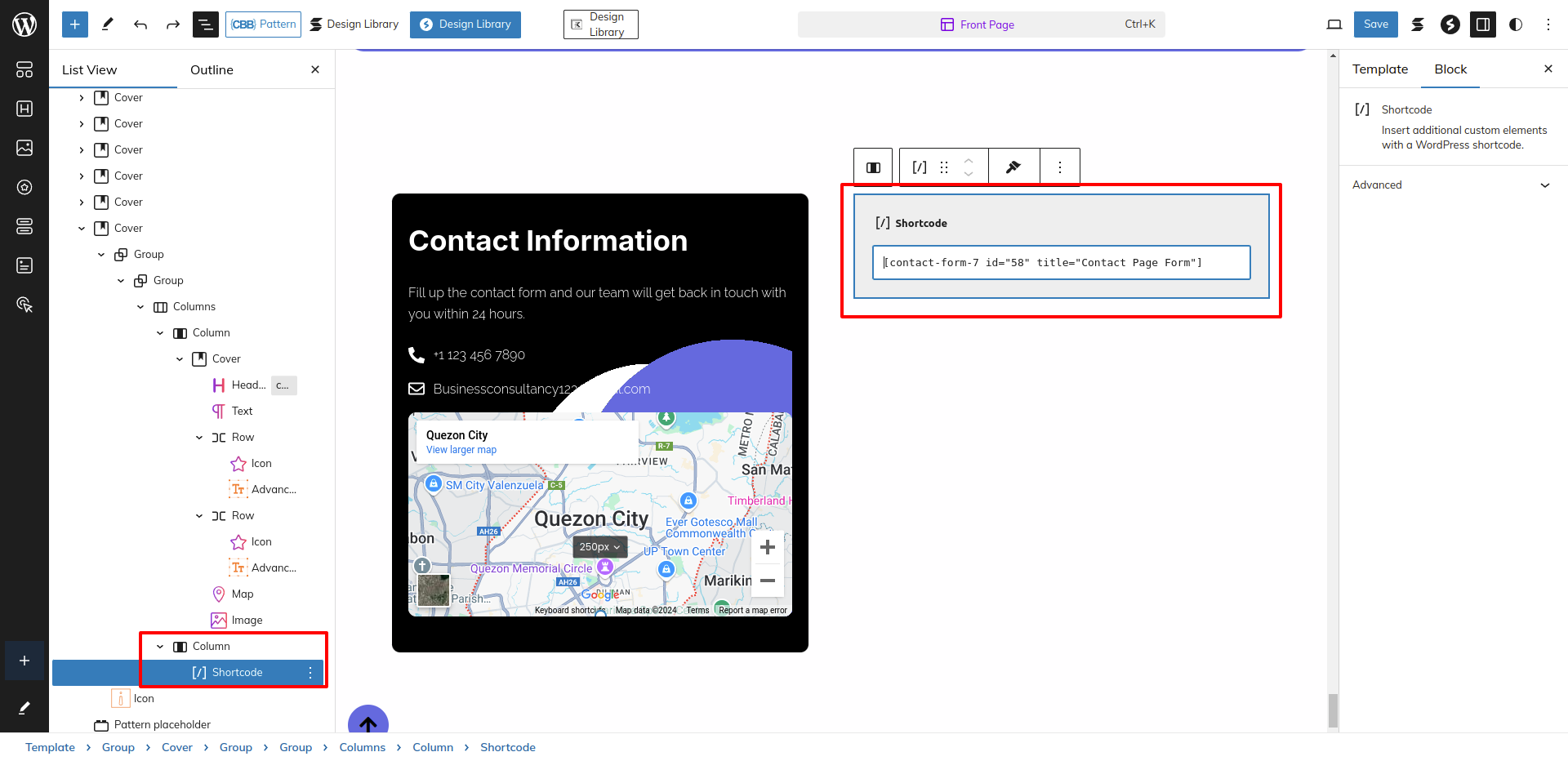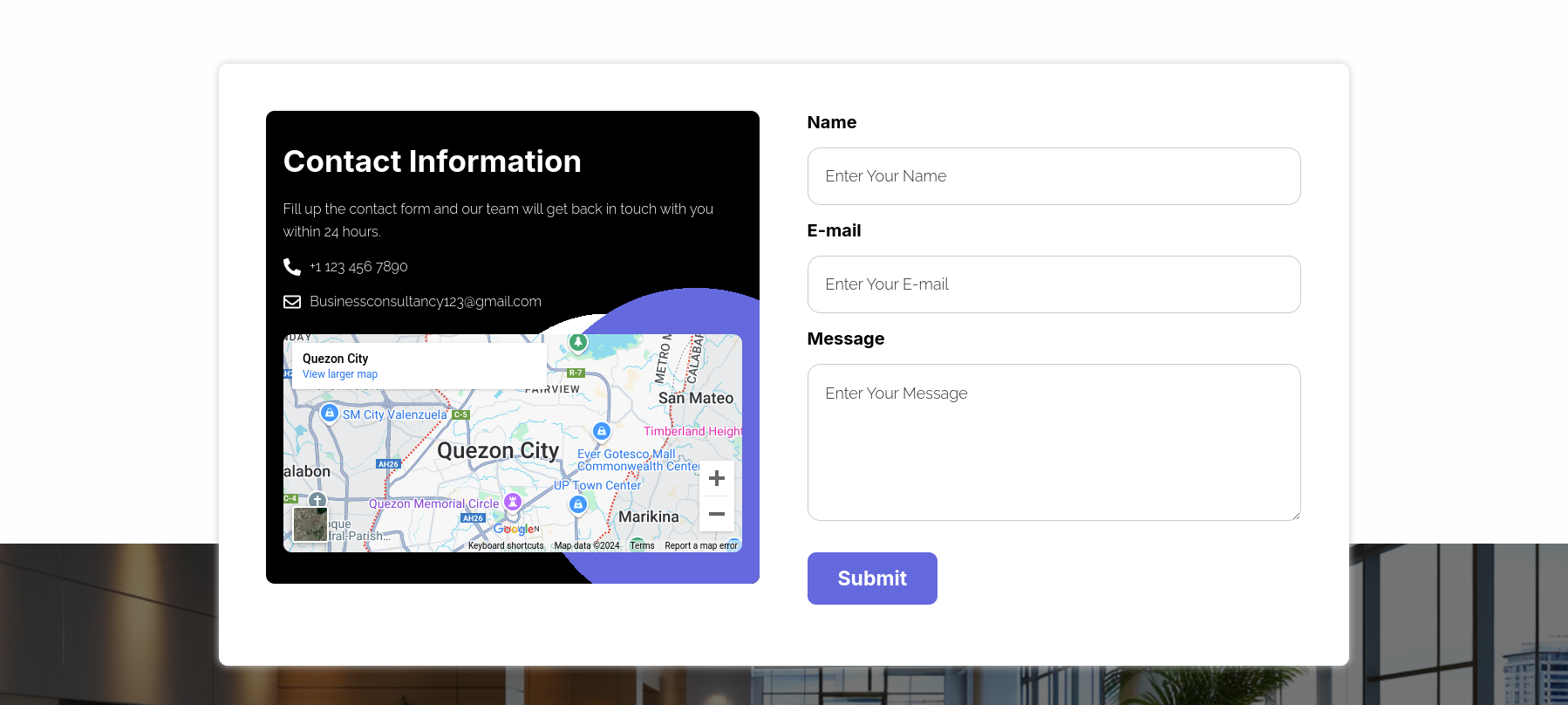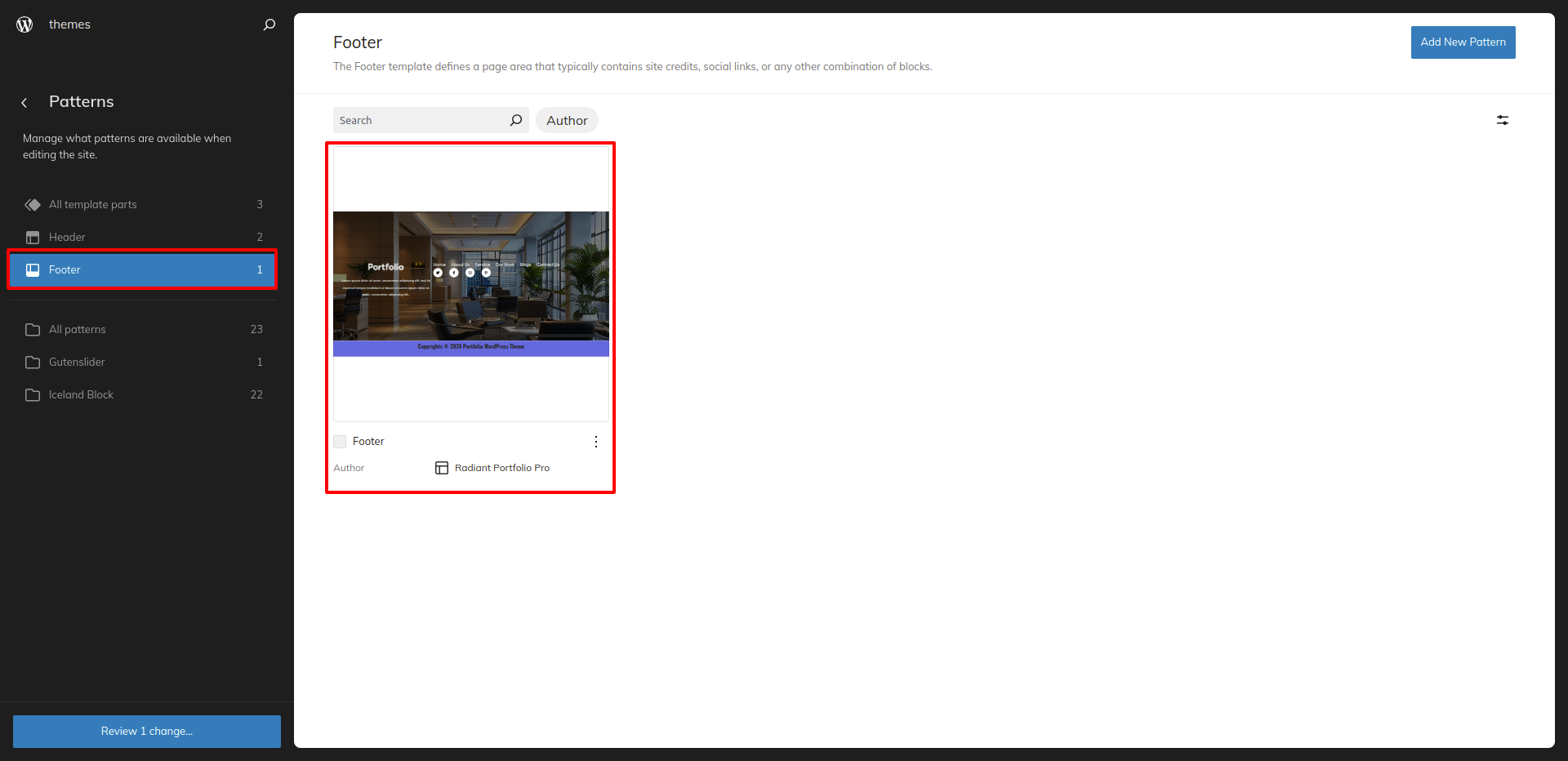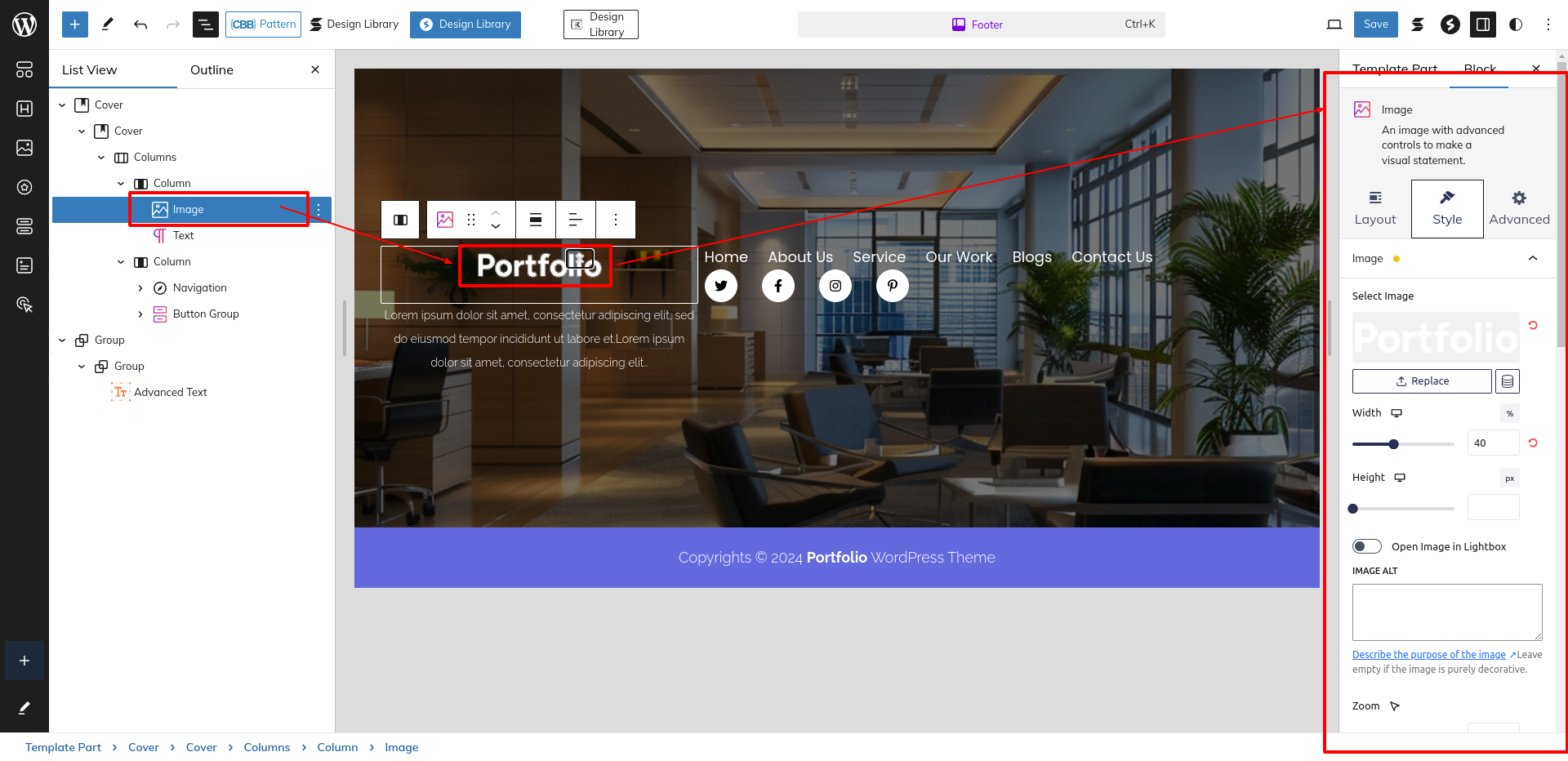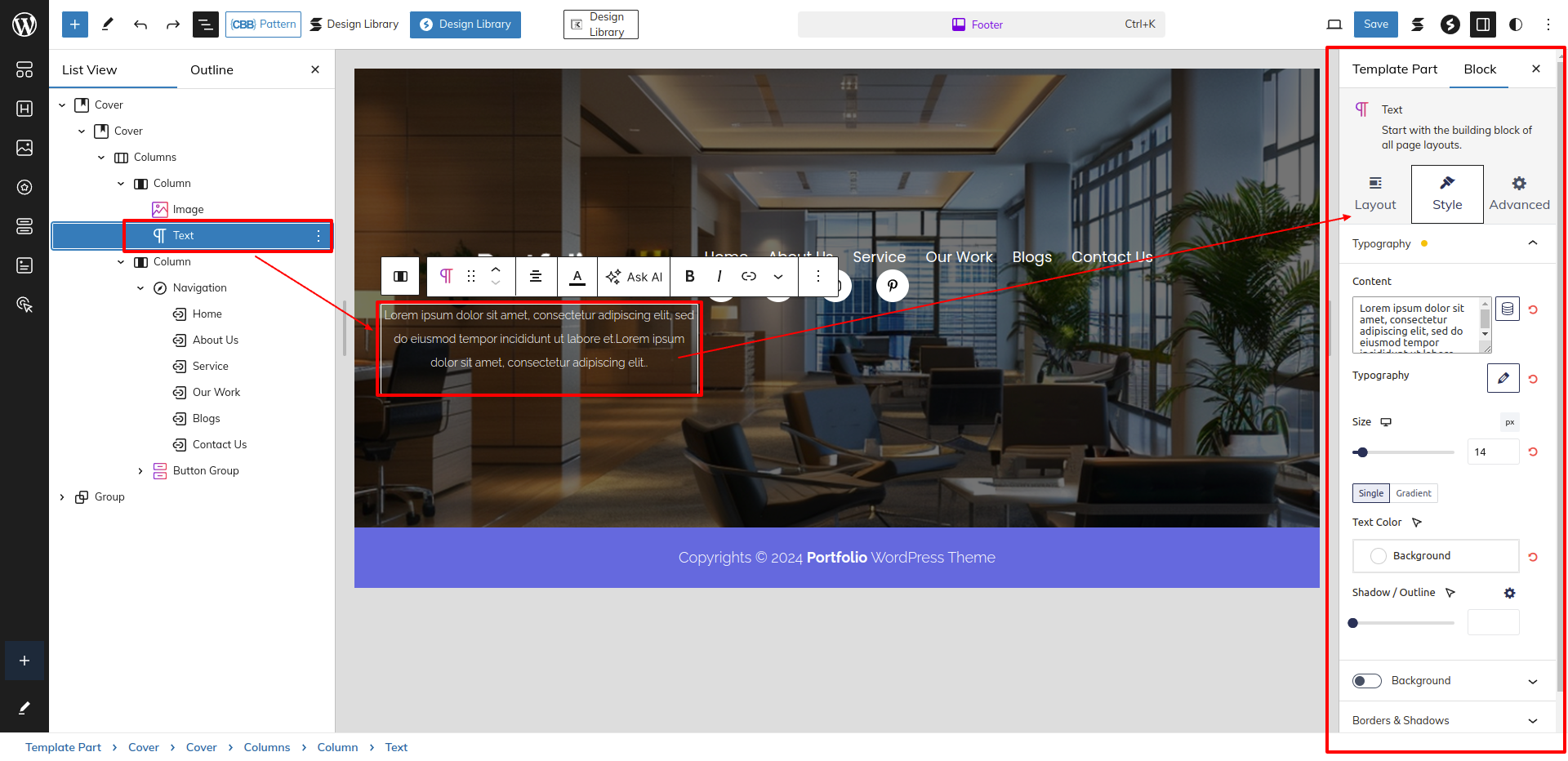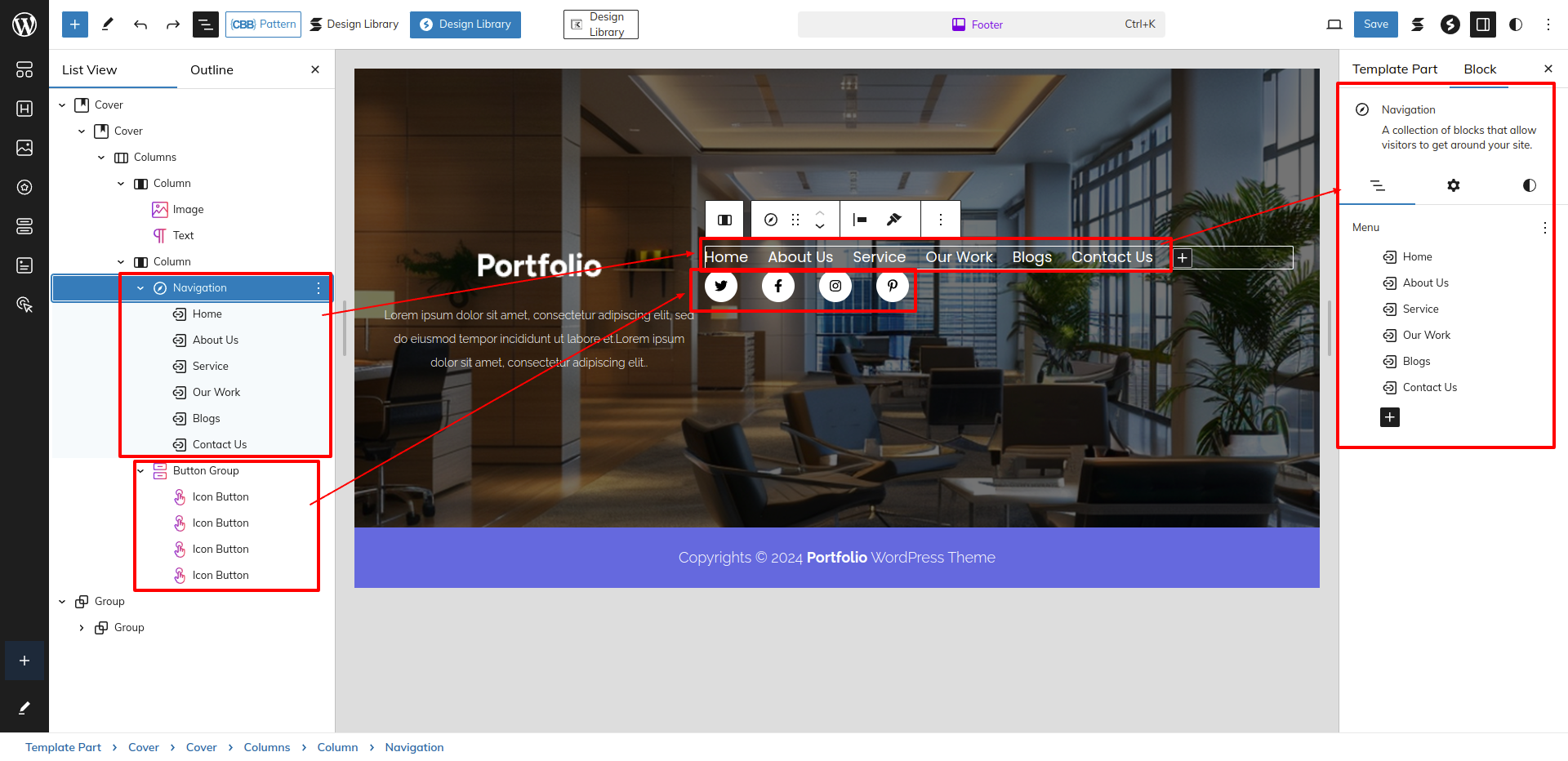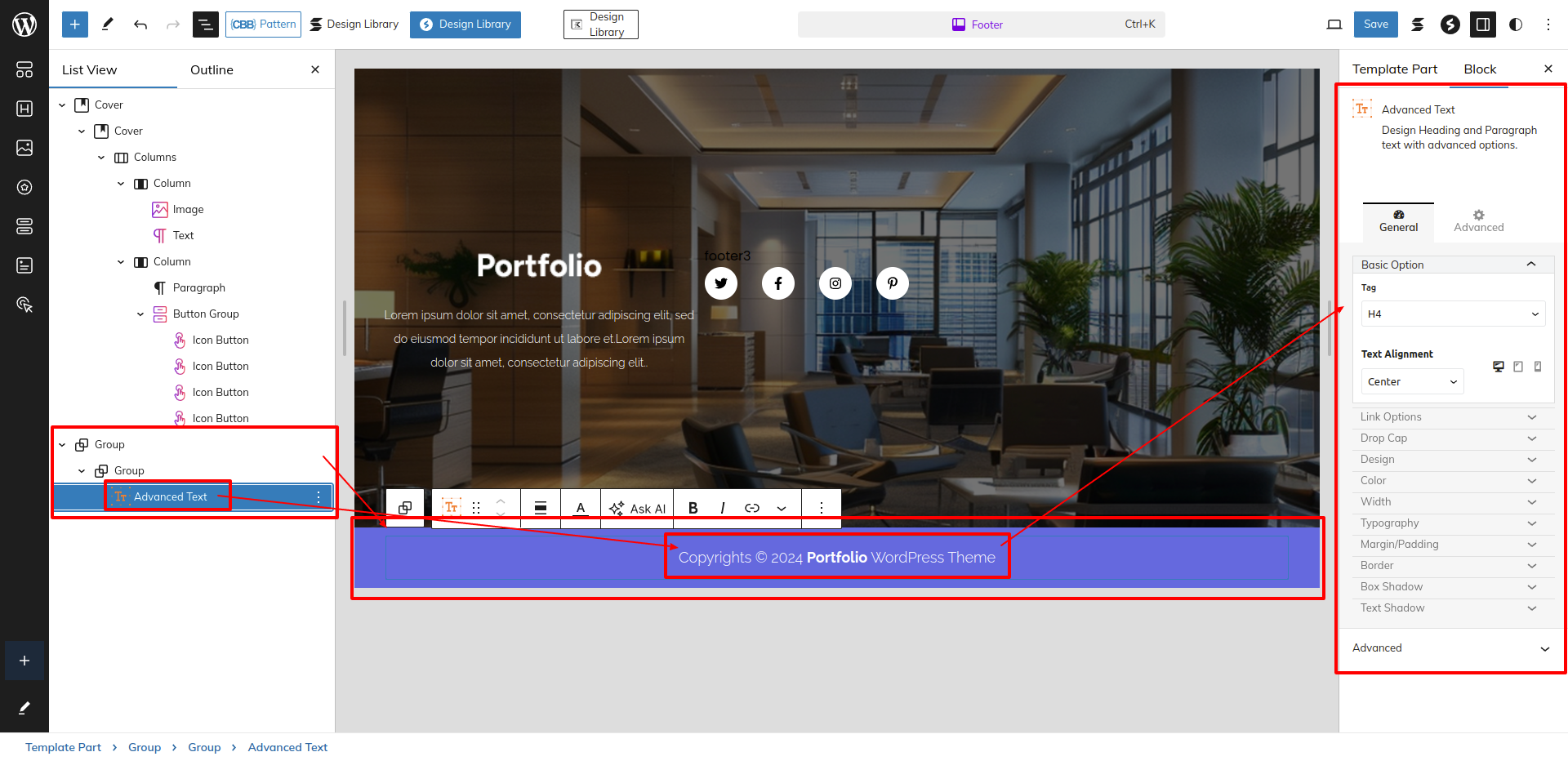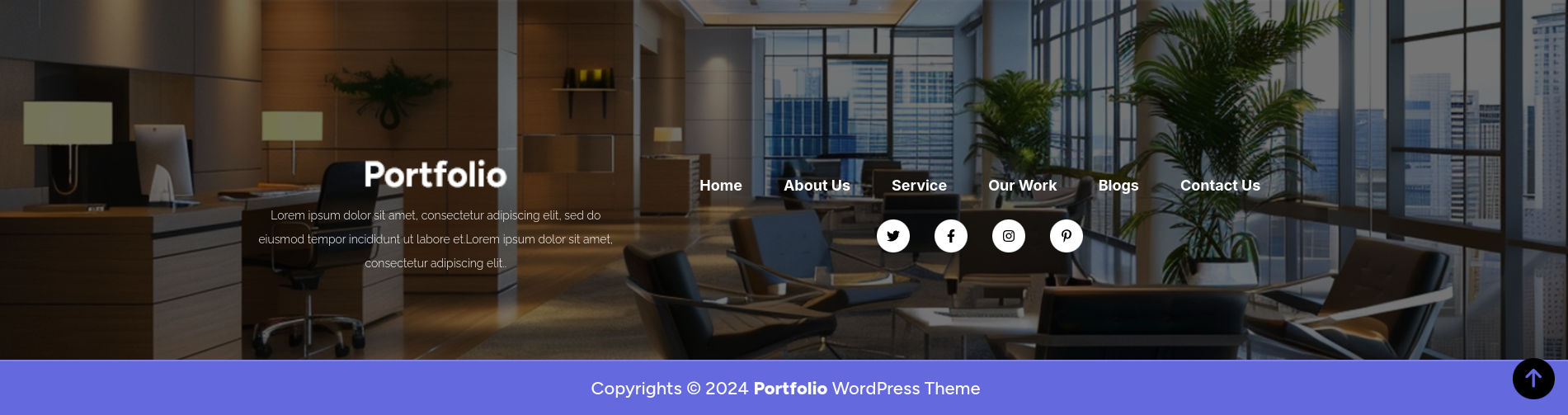THEME IMPLEMENTATION
HOW TO SET UP HOMEPAGE
Go to the Dashboard Appearance Editor.
HOW TO INCLUDE PATTERNS AND BLOCKS IN A PAGE
Please click the "Plus" icon as displayed in the screen below in order to add patterns and bocks.
Select " 777 Tech Block Pro" from the dropdown as displayed in the screen below once a sidebar has opened.
All of the theme patterns are now displayed here, and you may use them on any page.
All of the blocks are now displayed here, and you may use them on any page.
Setup Banner Section
Set up the Slider Section according to the instructions below.
Go to the Dashboard Appearance Editor.
This is how you may set up and add the Slider Section.
About Us Section
Set up the About Us Section according to the instructions below.
As seen in the screenshot, enter the title, Description, Image, the Shortcode and the Button.
This is how you may set up and add the About section.
Setup Our Services Section
To Set up Our Services Section,
Go to the Dashboard Services Add New
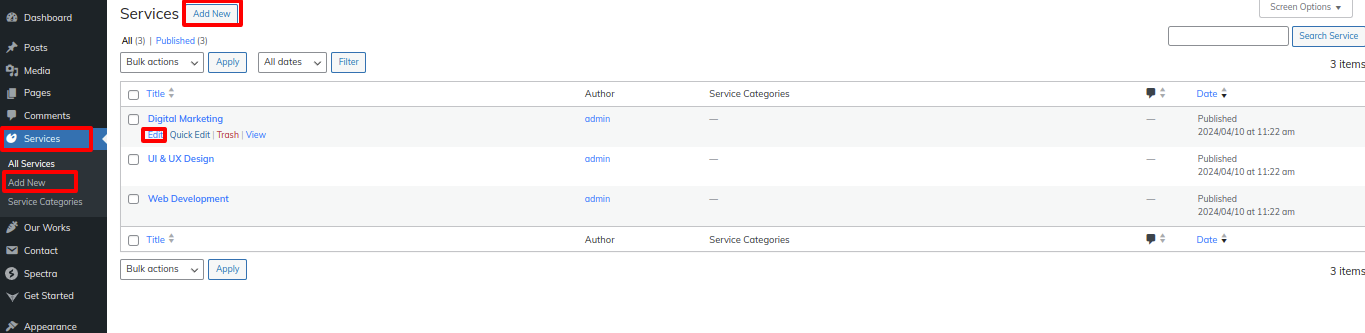
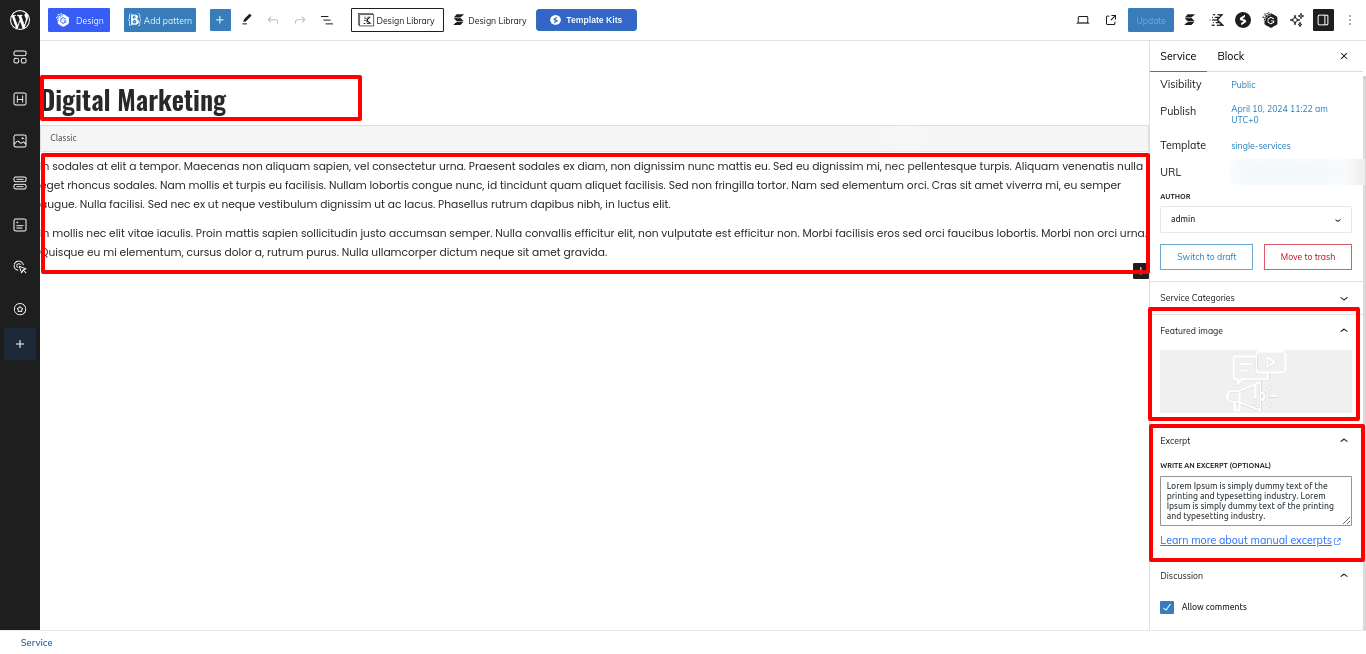
By Following the Above Steps You can add the Services, and now to Set the Section in the Front Follow the Steps Given Below:
Go to Dashboard Appearance Editor.
As seen in the screenshot, Enter the title, Description, Short Description and Images.
This is how you may set up and add the Our Services Section.
Setup Video Slider Section
Set up the Video Slider Section according to the instructions below.
Go to Dashboard Appearance Editor.
As seen in the screenshot, Enter the title, Description, Short Description.
This is how you may set up The Video Slider Section.
Setup Our Skills Section
Set up Our Skills Section according to the instructions below.
This is how you may set up and add the Our Skills Section.
Setup Our Pricing Plan Section
Set up the Pricing Plan Section according to the instructions below.
Go to Dashboard Appearance Editor.
This is how you may set up Pricing Plan Section.
Setup Objectives Section
Set up Objectives Section according to the instructions below.
Go to Dashboard Appearance Editor.
This is how you may set up and add Objectives Section.
Setup Our Works Section
Set up the Our Works Section according to the instructions below.
Go to the Dashboard Our Works Add New.
Here You will have to Add Work Posts, Follow the below instructions to See how the content is been added:
This Page also Allows us to add the Posts To a Particular category which can be seen in the Image Given Below.
Go to Dashboard Appearance Editor.
As seen in the screenshot, enter the title, description, price, short description, Image and select the Work Posts.
This is how you may set up and add the Our Works Section.
FAQs Section
Set up the Faqs Section according to the instructions below.
Go to the Dashboard Appearance Editor.
This is how you may set up and add the FAQs Section.
Setup Teams Section
Set up the Teams Section according to the instructions below.
Go to the Dashboard Appearance Editor.
This is how you may set up and add the Teams Section.
Setup Technologies Section
Set up the Technologies Section according to the instructions below.
Go to the Dashboard Appearance Editor.
This is how you may set up and add the Technologies Section.
Setup Blogs Section
Set up the Blogs Section according to the instructions below.
As seen in the screenshot, enter the title, description, feature image, and post category for the post.
Go to the Dashboard Appearance Editor.
Now Go to the Dashboard Appearance Editor.
This is how you may set up and add the Blogs & News Section.
Setup Testimonials Section
Set up the Testimonials Section according to the instructions below.
Go to the Dashboard Appearance Editor.
As seen in the screenshot, enter the title, description and feature image.
This is how you may set up and add the Testimonials Section.
Setup Newsletter Section
Set up the Newsletter Section according to the instructions below.
As seen in the screenshot, enter the title, description and feature image.
Go to the Dashboard Contact Add New.
Using the contact form 7 plugin, I built a shortcode for the Newsletter Form section and then used the shortcode block to enter the generated shortcode.
Go to the Dashboard Appearance Editor.
This is how you may set up and add the Newsletter Section.
Setup Contact Us
Set up the Contact Us Section by following the steps mentioned below.
Create a Contact Form in accordance with the guidelines below.
Go to the Dashboard Contact Add New.
Using the contact form 7 plugin, We built a shortcode for the Contact Us Page Form and then used the shortcode block to enter the generated shortcode.
Go to the Dashboard Appearance Editor.
This is how you may set up and add the Contact Us Section.